@MetaDataCategory
public class CustomSeparatorComposedKeyCategory {
// Common Category Setup
// ...
private static final int REGION = 0;
private static final int COUNTRY = 1;
private static final int STATE = 2;
@MetaDataKeyRetriever( keySeparator="@@" )
// keySeparator is Optional, with a default value of '||'
public List<ComposedMetaDataKey> getMetaDataKeys() throws Exception {
return ComposedMetaDataKeyBuilder.getInstance()
.newKeyCombination()
.newLevel() // Region
.addId("south", "South America") // Added to Dropdown 1
.endLevel()
.newLevel() // Country
.addId("arg", "Argentina") // Added to Dropdown 2
.endLevel()
.newLevel() // State
.addId("bsas", "Buenos Aires") // Added to Dropdown 3
.addId("tucu", "Tucuman") // Added to Dropdown 3
.endLevel()
.endKeyCombination()
.newKeyCombination()
.newLevel() // Region
.addId("north", "North America") // Added to Dropdown 1
.endLevel()
.newLevel() // Country
.addId("usa", "United States") // Added to Dropdown 2
.endLevel()
.newLevel() // State
.addId("ny", "New York") // Added to Dropdown 3
.addId("ca", "California") // Added to Dropdown 3
.endLevel()
.endKeyCombination()
.build();
}
@MetaDataRetriever
public MetaData getMetaData(ComposedMetaDataKey composedKey) throws Exception {
DefaultMetaDataBuilder builder = new DefaultMetaDataBuilder();
MetaDataModel model;
// A valid key would be: south@@arg@@tucu
if (composedKey.getSortedIds().get(REGION).equals("south")) {
model = builder.createDynamicObject("TravelData")
.addList("mainCities").ofSimpleField(DataType.STRING)
.endDynamicObject()
.build();
} else {
model = builder.createDynamicObject("BusinessData")
.addList("mainBanks").ofSimpleField(DataType.STRING)
.endDynamicObject()
.build();
}
return new DefaultMetaData(model);
}
}Multiple Level DataSense Support
| DevKit is compatible only with Studio 6 and Mule 3. To build Mule 4 connectors, see the Mule SDK documentation. |
As seen before, Mule DataSense is a feature that allows you to displays the metadata of entities included in a service in a friendly manner. In its original form, DataSense uses a single key to identify the entity for which the MetaData has to be retrieved. This single-key approach might be a restriction for complex cases, where the entities to be describe through MetaData are identified in a nested way, with more than one identifiers and that most of the time work in a closely related way, creating a selection tree based on the previously selected key.
For example, if you want to describe a state in the world, a single key with the name of the state is not going to be enough to uniquely identify it. A better id for a state would be a nested combination of "region→country→state", where the user would first select the region, then a country from the ones available for that region, and finally a state in the previously selected country.
DevKit 3.7 and later adds support for MultiLevel DataSense, a feature that allows the developer to easily provide a set of multi-level nested keys, that greatly improves the user experience when selecting a complex-key for an entity.
Add Multi-Level DataSense Support
As a connector developer, you can describe metadata using nested levels, providing a key for each level. When developing a connector, you can describe a MetadataKeyRetriever with multiple composed keys that are later processed in a MetadataRetriever as a single object. In each processor you can declare a single composed key with labels for each level.
This allows better granularity when describing an entity, and improves the experience of those using the connector at design time.
Connector Developer Usage
This section describes implementing a metadata category and the metadata key parameter.
@MetaDataCategory Implementation
Implementing a MetaDataCategory that uses multi-level keys, implies the following modifications to the original methods:
-
@MetaDataKeyRetriever must return a
List<ComposedMetaDataKey>. Categories using ComposedKeys can only return this kind of keys. -
@MetaDataRetriever must receive a single ComposedMetaDataKey
For cases where the default keySeparator "||" can be a valid combination inside the keyId’s to be used, then the @MetaDataKeyRetriever can be configured with a custom keySeparator to be used when levels are concatenated
@MetaDataKeyParam Implementation
@MetaDataKeyParam must declare a labels attribute, declaring a label for each DataSense level to be shown in Studio as a drop-down. Labels is the "name" of the drop-down.
@Processor
@MetaDataScope( CustomSeparatorComposedKeyCategory.class )
public Map<String,Object> addEntity(
@MetaDataKeyParam( labels={"Region", "Country", "State"} ) String key,
@Payload Map<String,Object> entity)
{
//...
}Restrictions
-
The keySeparator cannot contain these characters:
#[] -
Labels cannot contain a comma (,) character.
-
The number of labels must match the number of key levels provided by the MetaDataKeyRetriever method.
Builder Details: How to Create Multiple Key Combinations
Fluent Builder
Use Fluent Builder to create multiple key combinations in scenarios when all the information is available for a one-line creation.
In the following example, the expected IDs output is:
south||arg||bsas, south||arg||tucu, north||usa||nyc, north||usa||caThree drop-downs display in Anypoint Studio, as shown in the previous screenshots:
-
The top one shows "South America" and "North America".
-
Depending on the first selection, the second one shows "Argentina" or "United States" as options.
-
The third drop-down shows "Buenos Aires" and "Tucuman" when Argentina is selected in the second drop-down, or "San Francisco" and "Los Angeles", if United States is selected in the second drop-down.
return ComposedMetaDataKeyBuilder.getInstance()
.newKeyCombination()
.newLevel().addId("south", "South America").endLevel()
.newLevel().addId("arg", "Argentina").endLevel()
.newLevel().addId("bsas", "Buenos Aires").addId("tucu", "Tucuman")
.endKeyCombination()
.newKeyCombination()
.newLevel().addId("north", "North America").endLevel()
.newLevel().addId("usa", "United States").endLevel()
.newLevel().addId("nyc", "New York").addId("ca", "California").endLevel()
.endKeyCombination()
.build();Fluent Builder with Partial Level Definitions
Similar to the first fluent approach, the partial Level’s definition will enable code re-use while building keys.
In this example, the expected IDs output is:
id1||common1, id1||common2, id1||sub1,
id2||common1, id2||common2, id1||sub1,
id3||common1, id3||common2, id3||sub2, id3||sub3// Partial Level definition
MetaDataKeyLevel commonIds = new DefaultMetaDataKeyLevel();
commonIds.addId("common1", "Common 1")
.addId("common2", "Common 2");
return ComposedMetaDataKeyBuilder.getInstance()
.newKeyCombination()
.newLevel()
.addId("id1", "Commons With Subset_1").addId("id2", "Commons With Subset_2")
.endLevel()
.newLevel()
.addIds(commonIds) // Partial Level re-use
.addId("sub1", "SubLevel 1")
.endLevel()
.endKeyCombination()
.newKeyCombination()
.newLevel()
.addId("id3", "Commons With Subset_3")
.endLevel()
.newLevel()
.addIds(commonIds) // Partial Level re-use
.addId("sub2", "SubLevel 2")
.addId("sub3", "SubLevel 3")
.endLevel()
.endKeyCombination()
.build();Detached Builder
Build each node separately, and merge them all together in the final build. All the keys being built are stored in the builder and concatenated once the build is executed:
ComposedMetaDataKeyBuilder metaDataKeyBuilder = ComposedMetaDataKeyBuilder.getInstance();
ComposedMetaDataKeyBuilder.CombinationBuilder firstCombinationBuilder = metaDataKeyBuilder.newKeyCombination();
firstCombinationBuilder.newLevel().addId("id1", "ID1").endLevel();
ComposedMetaDataKeyBuilder.LevelBuilder levelBuilder = firstCombinationBuilder.newLevel();
for (String id : Arrays.asList(new String[]{"sub1", "sub2", "sub3"})) {
levelBuilder.addId(id, id.toUpperCase());
}
levelBuilder.endLevel();
firstCombinationBuilder.endKeyCombination();
ComposedMetaDataKeyBuilder.CombinationBuilder secondCombinationBuilder = metaDataKeyBuilder.newKeyCombination();
secondCombinationBuilder.newLevel().addId("id2", "ID2").endLevel();
levelBuilder = secondCombinationBuilder.newLevel();
for (String id : Arrays.asList(new String[]{"sub1", "sub4", "sub5"})) {
levelBuilder.addId(id, id.toUpperCase());
}
levelBuilder.endLevel();
secondCombinationBuilder.endKeyCombination();
// Expected IDs output is: id1||sub1, id1||sub2, id1||sub3, id2||sub1, id2||sub4, id2||sub5
return metaDataKeyBuilder.build();Mule App Developer Usage
Connector users will see multiple drop-downs when selecting an operation using a ComposedKey. Each dropdown represents a different metadata level, and has associated a set of keys. Levels must be filled in order, since lower levels are directly related to the previous selections.
When using the processor implemented above, Anypoint Studio will render the following view for the user:
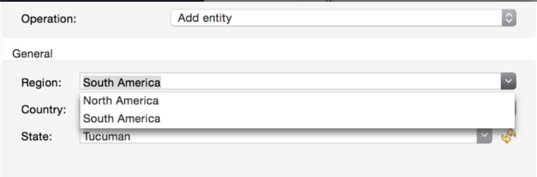
When all the levels are populated, the final key is composed and the metadata is fetched for that key.
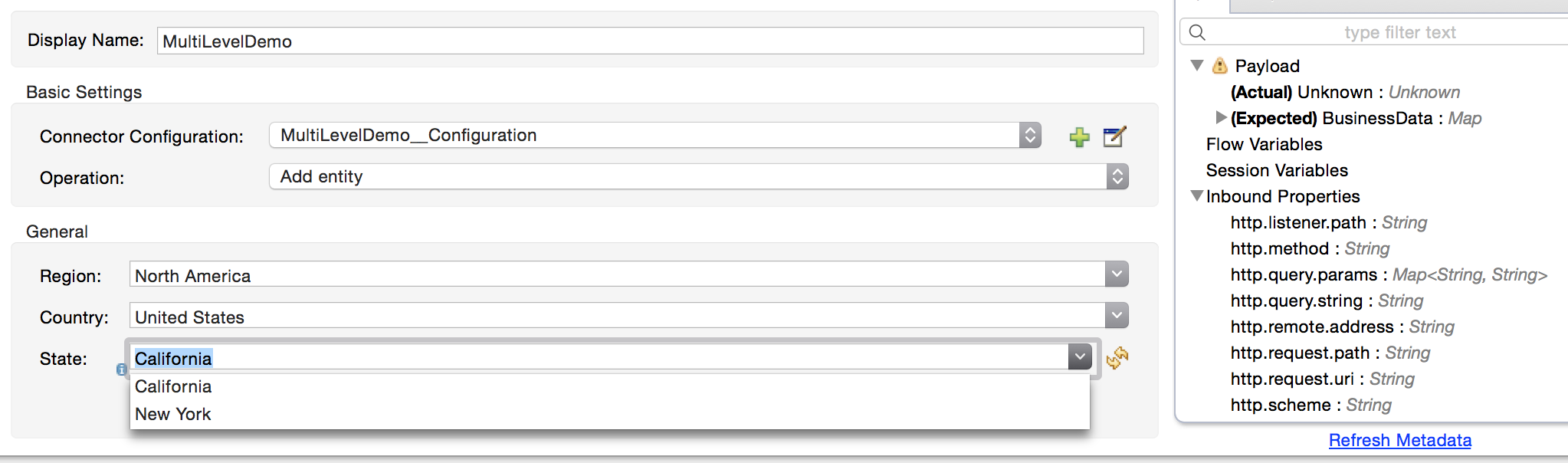
In the XML, this key is placed as a single string, where each level is separated for the previously mentioned keySeparator.
<sample-connector:operation config-ref="config" myKey="north@@usa@@ca"/>


