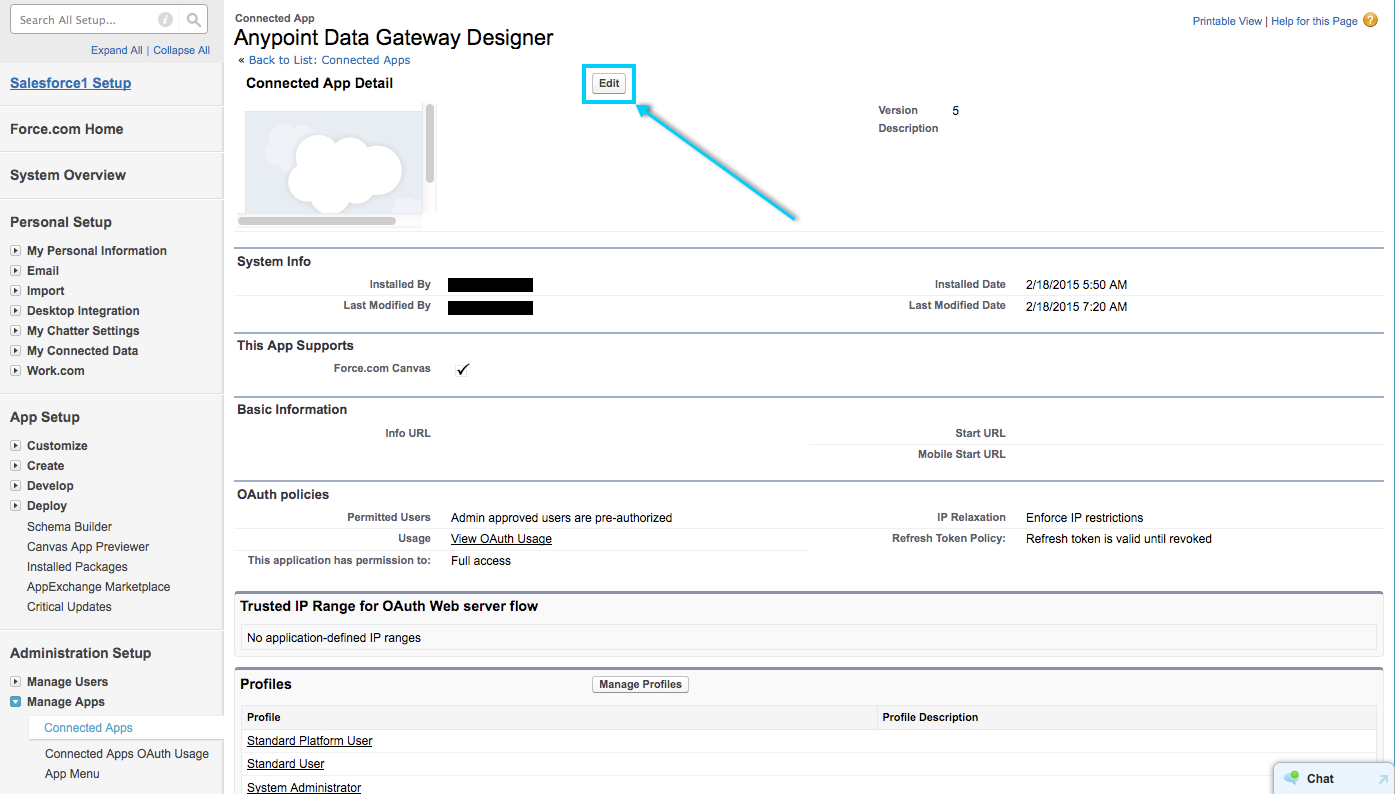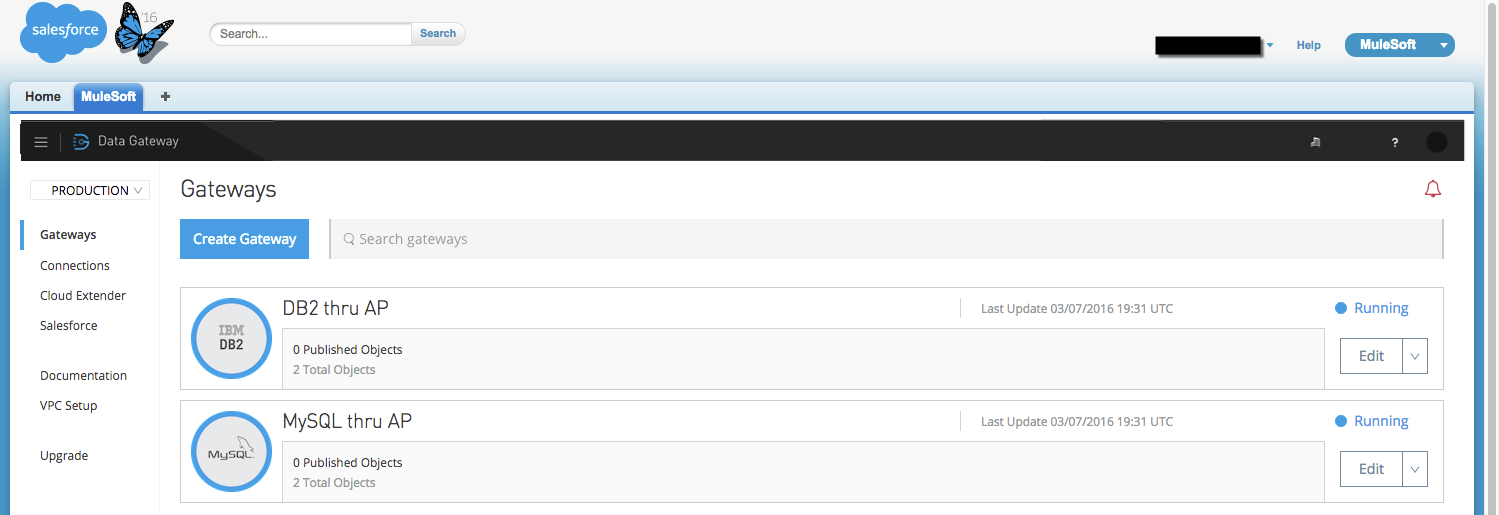
Quick Guide to Accessing Gateways and Objects
| Support for Anypoint Data Gateway continues in accordance with MuleSoft Product Support and Maintenance Terms. However, this product is not available for new customers or upgrades. |
Overview
Once you have installed Anypoint™ Data Gateway – and performed the actions described in the Post-Installation Steps section of Installing Anypoint Data Gateway – you have two ways to access gateway and object information:
-
Via Anypoint Gateway Designer: This Salesforce application gives you full access to all gateways, whether published or not. Here you can create, modify or delete gateways and objects; and define global parameters such as VPC settings. In Gateway Designer, you can also publish or unpublish a gateway to Salesforce. Unpublished gateways are not visible in Salesforce.
-
Via Salesforce: Within your Salesforce account, you can view gateways and objects published in Salesforce. Access from Salesforce, however, is read-only; you can’t delete a gateway or object from within Salesforce. For example, if you delete a gateway in Salesforce, it will continue to exist and be available in Gateway Designer, even though it is invisible in Salesforce (for details, see Accessing Gateways from Salesforce).
Within Salesforce, you also configure the Gateway Designer application (for details, see Accessing Gateway Designer Application Information).
Accessing Gateways from Gateway Designer
To access or modify your existing gateways, or to create a new gateway, access Anypoint Data Gateway Designer from within your Salesforce account.
Once you have installed Anypoint Data Gateway, a new tab called MuleSoft will be created for you in Salesforce. Click this tab to go to the Gateway Designer, shown below.
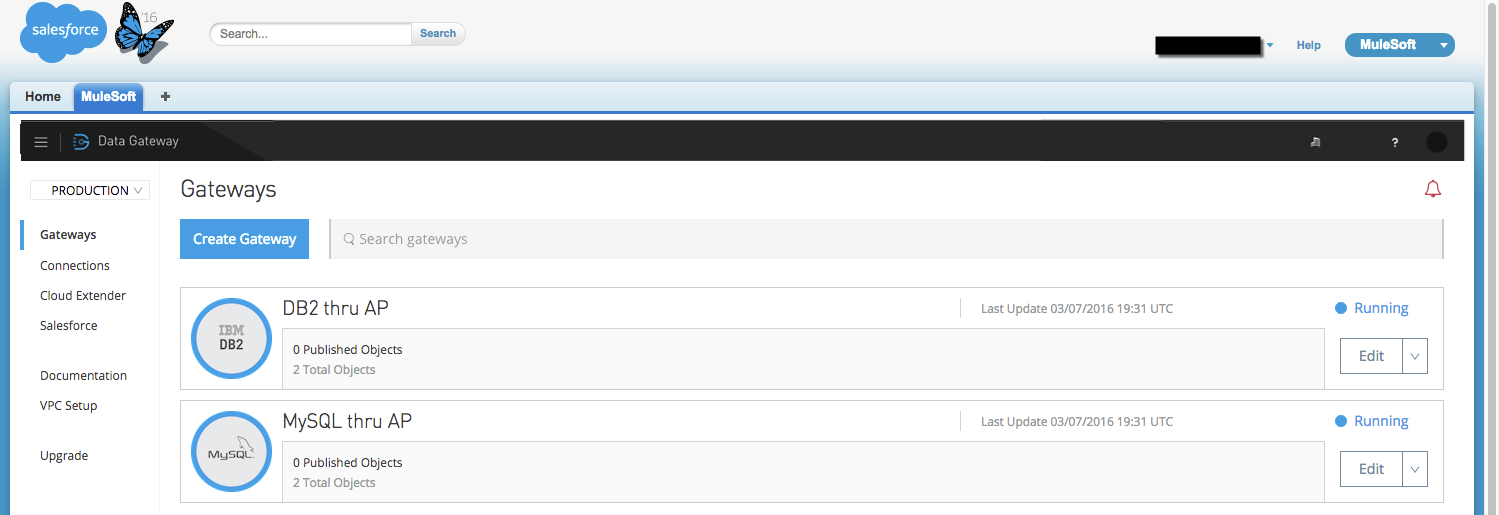
In the Gateway Designer, you can:
-
Modify existing gateways, or create new gateways
-
Access and modify gateway objects
-
View gateway logs
-
View global notifications
-
Define global settings, such as VPC parameters
For details on using Gateway Designer, see Managing Gateways.
Accessing Gateways from Salesforce
From your Salesforce account, you can:
-
Define parameters for Anypoint Gateway Designer
-
View (but not modify) objects inside gateways
-
View gateway information
Accessing Gateway and Object Information
To access gateway and object information, follow these steps:
-
In Salesforce, click your user name on the top right, then select Setup from the drop-down menu.
-
In the Setup menu from the left-hand pane, go to Develop → External Data Sources or External Objects.
External Data Sources
Clicking External Data Sources as described above displays the gateways that have been published to Salesforce.
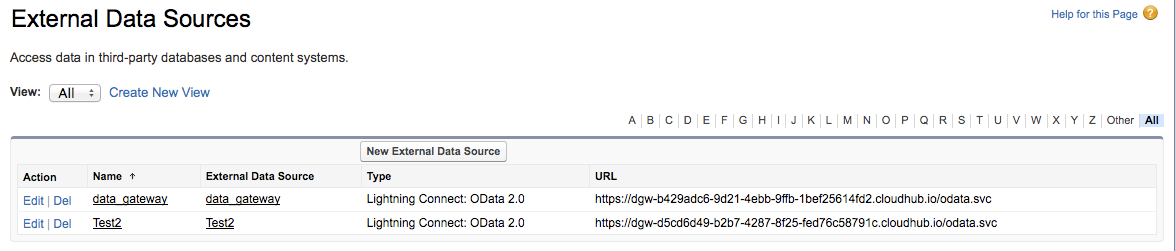
To edit information for the gateway, click Edit. To delete the gateway in Salesforce, click Del.
Whatever actions you take here affect the representation of the gateway in Salesforce, not the gateway itself. For example, deleting a gateway here causes it to be unpublished and unavailable in Salesforce, but the gateway still exists and is accessible via the Gateway Designer. To make it available in Salesforce again, publish the gateway once more.
External Objects
Clicking External Objects as described above displays the external objects in gateways that are accessible from Salesforce.

To edit information an object, click Edit. To erase the object in Salesforce, click Erase.
Whatever actions you take here affect the representation of the object in Salesforce, not the object itself. For example, deleting a object here causes it to be unpublished and unavailable in Salesforce, but the object still exists and is accessible via the Gateway Designer.
Accessing Gateway Designer Application Information
To access information about the Anypoint Gateway Designer application, follow these steps:
-
In Salesforce, access the Setup menu on the left-hand pane. To access the menu, click your user name on the top right, then select Setup from the drop-down menu.
-
In the Setup menu, go to Manage Apps → Connected Apps.
-
In the list of apps, click Anypoint Data Gateway Designer.
Salesforce displays the Connected App Detail page for Anypoint Data Gateway Designer, shown below. To edit information for the Gateway Designer, click Edit.