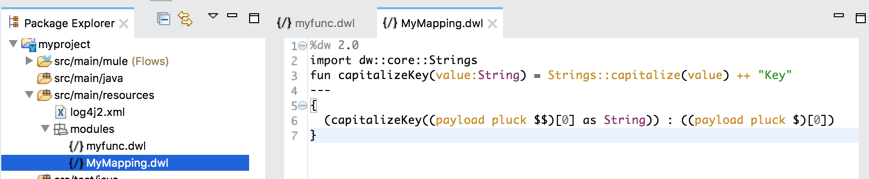
Create Custom Modules and Mappings
|
DataWeave 2.1 is compatible with Mule 4.1. Standard Support for Mule 4.1 ended on November 2, 2020, and this version of Mule will reach its End of Life on November 2, 2022, when Extended Support ends. Deployments of new applications to CloudHub that use this version of Mule are no longer allowed. Only in-place updates to applications are permitted. MuleSoft recommends that you upgrade to the latest version of Mule 4 that is in Standard Support so that your applications run with the latest fixes and security enhancements. |
In addition to using the built-in DataWeave function modules (such as dw::Core and dw::Crypto), you can also create and use custom modules and mapping files. You write modules and mapping files in a DataWeave Language (.dwl) file and import into your Mule app through DataWeave scripts in Mule components. Both modules and mapping files are useful when you need to reuse the same functionality or feature over and over again.
-
Custom modules can define functions, variables, types, and namespaces. You can import these modules into a DataWeave script to use the features.
-
Custom mapping files are a type of module that contains a complete DataWeave script that you can import and use in another DataWeave script or reference in a Mule component.
Fields in many Mule connectors and components accept DataWeave expressions and scripts.
Note that if you want to import and use a built-in DataWeave function module, and not a custom one, see DataWeave Function Reference.
Creating and Using DataWeave Mapping Files
You can store a DataWeave transformation in a`.dwl` mapping file (mapping module), then import the file into another DataWeave script. Mapping files can be executed through the Message Transfrom component, or you can import them into another mapping and execute them through the main function.
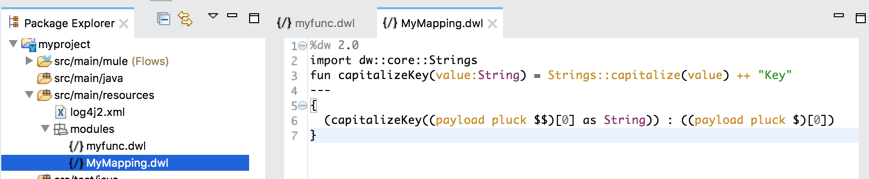
-
In your Studio project, set up a subfolder and file for your mapping module:
-
You can create a subfolder such as
src/main/resourcesby navigating to New → Folder → [your_project] →src/main/resource, then adding a folder namedmodules. -
You can create a new file for your module in that folder by navigating to New → File → [your_project] →
src/main/resource, then adding a DWL (DataWeave language) file such asMyMapping.dwl.Saving the module within
src/main/resourcemakes it accessible for use in a DataWeave script. component in a Mule app in that project.
-
-
Create your function in your mapping file, for example:
Example: Mapping File Content%dw 2.0 import dw::core::Strings fun capitalizeKey(value:String) = Strings::capitalize(value) ++ "Key" --- payload mapObject ((value, key) -> { (capitalizeKey(key as String)) : value } ) -
Save your DWL function module file.
Using a Mapping File in a DataWeave Script
To use a mapping file, you need to import it into a DataWeave script and use the main function to access the body of the script in the mapping file.
Assume that you have created the MyMapping.dwl file in /src/main/resource/modules that contains this script.
To import and use the body expression from the MyMapping.dwl file (above) in DataWeave Mapping file, you need to do this:
-
Specify the
importdirective in the header. -
Invoke the
MyMapping::mainfunction. The function expects an input that follows the structure of the input that the mapping file uses. For example, the body ofMyMapping.dwlexpects an object of the form{"key" : "value"}.
%dw 2.0
import modules::MyMapping
output application/json
---
MyMapping::main(payload: { "user" : "bar" })Here is the result:
{
"UserKey": "bar"
}Even though the capitalizeKey function is private, it is still used through the main function call, and the DataWeave mapping file is also able to import and reuse the dw::core::Strings module.
Creating and Using a Custom Module
The steps for creating a custom DataWeave module are almost identical to the steps for creating a custom mapping file. The only difference is the contents of the .dwl file. For guidance, see Creating and Using DataWeave Mapping Files.
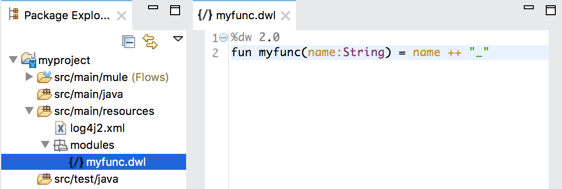
A custom module file can only contain var, fun, type, and ns declarations, for example:
%dw 2.0
fun myFunc(name: String) = name ++ " Test"
var name = "MyData"
ns mynamespace http://acme.com/barUnlike a typical DataWeave script or mapping file, a custom DataWeave module cannot contain an output directive, body expression, or the separator (---) between header and body sections.
When you import a custom module into another DataWeave script, any functions, variables, types, and namespaces defined in the module become available for use in the DataWeave body. In the next example, a DataWeave script:
-
Imports the module
MyModulethrough theimportdirective in the header. In this case, the imported module is stored in a Studio project pathsrc/main/resources/modules/MyModule.dwl -
Calls a function in
MyModuleby usingMyModule::myFunc("dataweave").
%dw 2.0
import modules::MyModule
output application/json
---
MyModule::myFunc("dataweave") ++ "name"There are several ways to import a module or elements in it:
-
Import the module, for example:
import modules::MyModule. In this case, you must include the name of the module when you call the element (here, a function) in it, for example:MyModule::myFunc. -
Import all elements from the module, for example:
import * from modules::MyModule. In this case, you do not need to include the name of the module when you call the element. For example:myFunc("dataweave") ++ "name"works. -
Import specific elements from a module, for example:
import myFunc from modules::MyModule. In this case, you do not need to include the name of the module when you call the element. For example:myFunc("dataweave") ++ "name"works. You can import multiple elements from the module like this, for example:import myFunc someOtherFunction from modules::MyModule(assuming bothmyFuncandsomeOtherFunctionare defined in the module).
"dataweave_name"Assigning a Local Alias for an Imported Element
To avoid name clashes, you can use as to assign an alias for a custom module or its elements when you import the module into a DataWeave script.
Assume that you have a custom module like this one:
%dw 2.0
fun myfunc(name:String) = name ++ "_"
var myVar = "Test"When you import the custom module into a DataWeave script, you can create aliases to elements in the custom module, for example:
%dw 2.0
import myFunc as appendDash, myVar as weaveName from modules::MyModule
var myVar = "Mapping"
output application/json
---
appendDash("dataweave") ++ weaveName ++ "_" ++ myVarYou can create an alias to the imported module, for example:
%dw 2.0
import modules::MyModule as WeaveMod
output application/json
---
WeaveMod::myFunc("dataweave")Referencing a DWL File
You can use DWL files directly in Mule connectors and components.
See dwl File for details.



