Deploy a Mule Application from Runtime Manager to CloudHub by Using a JAR File
If your organization requires someone with the proper authority to deploy Mule applications from Runtime Manager, you can share with that person a copy of your project as a JAR file.
No sensitive connection information, such as usernames, passwords, and security tokens, is included in the exported JAR file. Therefore, you must edit and repackage the JAR file to provide that information for every configuration that is used by a connector in the app.
Steps to Follow in Flow Designer
-
Ensure that the project is free of errors.
-
Export your project by clicking the three dots in the top-right corner of the canvas and selecting Export.
You can access the Export option from the top-right corner of the canvas.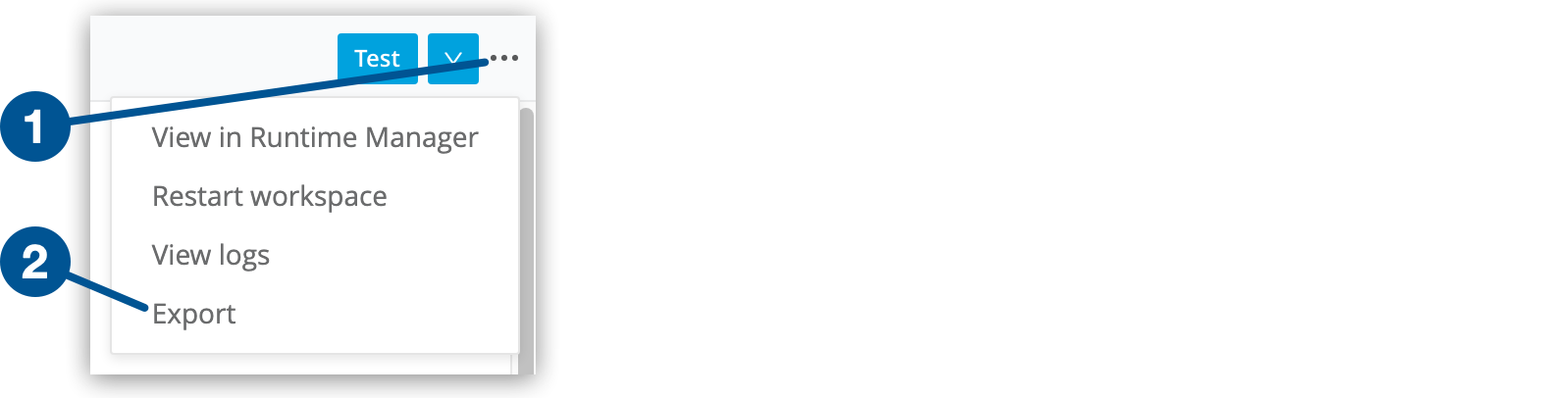
| 1 | The three dots are to the right of the button that is labeled with a down arrow. |
| 2 | The Export option is at the bottom of the menu. |
-
Select Export mule application and click Export.
A JAR file containing a copy of your Mule app is downloaded to the default location on your computer.
Steps to Follow Before Importing the JAR File into Runtime Manager
-
Extract the content of the JAR file.
-
Open the file
mule-artifact.propertiesin the folder that was extracted from the JAR file, and provide values for the keys that are related to connection information. -
Save
mule-artifact.properties.
Steps to Follow in Runtime Manager
-
Switch to the CloudHub environment in which you want to deploy the app.
-
Click Deploy Application.
-
On the Deploy Application page, select Choose File > Upload File and upload the JAR file.
-
Follow the instructions in Deploying to CloudHub.



