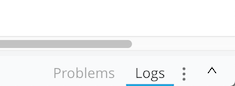17:36:19.894 03/12/2019 Deployment system SYSTEM Deploying application to 1 workers in us-east-1 region(s). 17:36:20.415 03/12/2019 Deployment system SYSTEM Provisioning CloudHub worker in region=us-east-1... 17:36:32.391 03/12/2019 Deployment system SYSTEM Starting CloudHub worker at 54.172.105.253 ... 17:37:18.402 03/12/2019 Deployment system SYSTEM Worker(54.172.105.253): Starting your application on mule=4.1.5... 17:37:21.147 03/12/2019 Deployment system SYSTEM Worker(54.172.105.253): Your application has started successfully. 17:37:21.520 03/12/2019 Deployment system SYSTEM Your application is started.
View the Log for a Mule-App Project in Flow Designer
You can view the log for a Mule-app project. Doing so can be helpful when you test an app or when you are working with MuleSoft support to diagnose problems running an app.
The log file lists two primary categories of message:
- System messages
-
These are messages from CloudHub. Here are some example messages that show CloudHub assigning a worker to a project and then starting the application in that project.
- Messages from the worker that is assigned to a project
-
These are messages that show the different tasks that the worker performs. Here are some example messages.
17:37:18.814 03/12/2019 Worker-0 qtp630288493-49 INFO ++++++++++++++++++++++++++++++++++++++++++++++++++++++++++++ + New app 'thisApp-firs' + ++++++++++++++++++++++++++++++++++++++++++++++++++++++++++++ 17:37:18.938 03/12/2019 Worker-0 qtp630288493-49 INFO ++++++++++++++++++++++++++++++++++++++++++++++++++++++++++++ + Initializing app 'thisApp-firs' + ++++++++++++++++++++++++++++++++++++++++++++++++++++++++++++ 17:37:18.947 03/12/2019 Worker-0 qtp630288493-49 INFO The PersistentQueueManager is NOT configured. The normal VM queue manager will be used. 17:37:20.397 03/12/2019 Worker-0 qtp630288493-49 INFO Registering extension ee (version: 4.1.5 vendor: MuleSoft, Inc. ) 17:37:20.400 03/12/2019 Worker-0 qtp630288493-49 INFO Registering extension mule (version: 4.1.5 vendor: MuleSoft, Inc. ) 17:37:20.648 03/12/2019 Worker-0 qtp630288493-49 INFO Initializing RegistryBroker
The log file also shows messages from any Logger cards that you’ve added to flows in your project.
What to Do Next
-
To copy a line of the log, click the Copy option to its left.
-
To delete the content of the log file, click the dots to the right of the Logs label and select Clear Logs.
-
To view the log file in Runtime Manager, click the dots to the right of the Logs label and select View in Runtime Manager.
If you have not specified a default environment for your profile in Anypoint Platform, you’re asked to specify one. After you do that, return to the flow-design canvas and select View in Runtime Manager again.
In Runtime Manager, you can view messages in the System log separately from the messages for the worker that is assigned to your project.