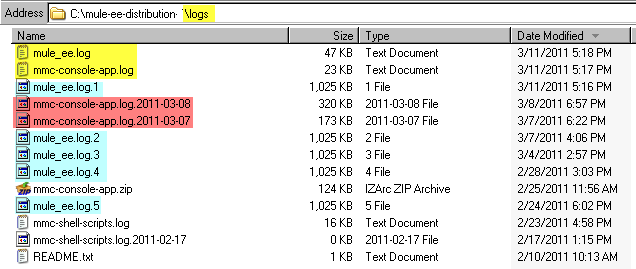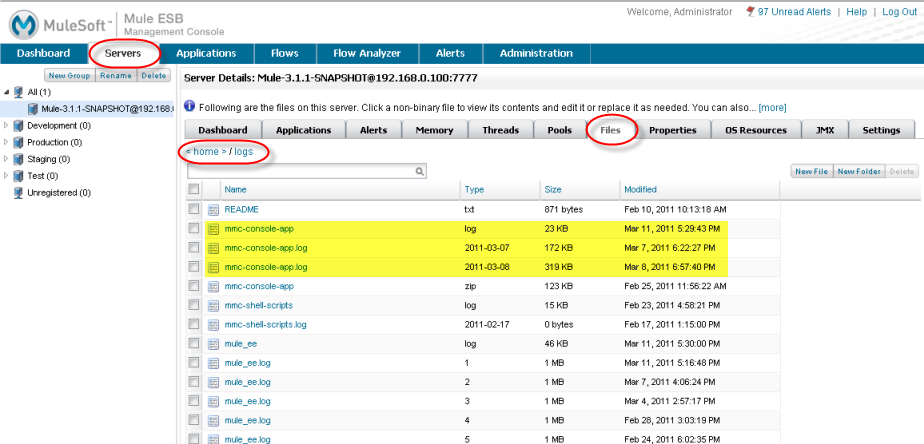
Accessing Server Logs
| Mule Management Console (MMC) was deprecated in December 2015. Its End of Life is July 15, 2019. For more information see the MMC Migrator Tool or contact your Customer Success Manager to determine how you can migrate to Anypoint Runtime Manager. |
The console keeps track of its functionality in via a log file. Each time you start the Mule ESB server and the Management Console, separate log files are created to separately track the functionality within the server and the console. All log files are kept in the \logs folder beneath the Mule installation directory.
For complete information on log files, see Working with Logs.
Log data for the currently running Management Console is written to the mmc-console-app.log file and log data for the currently running Mule ESB server instance is written to the mule_ee.log file. The data in previously written logs are not over-written when you start a new instance of the server or console. Instead, older logs for the console are renamed by appending their creation date to the name and older log files for the server have a sequence number appended.
You can click the Files tab for a server instance (see Working with the Server Configuration Files) and navigate to its \logs folder. From there, you can open and view any of the log files, including the current files. When viewing log files using the Files tab, the \logs folder might look as shown below. (The console-specific log files, current and previous, are highlighted.)
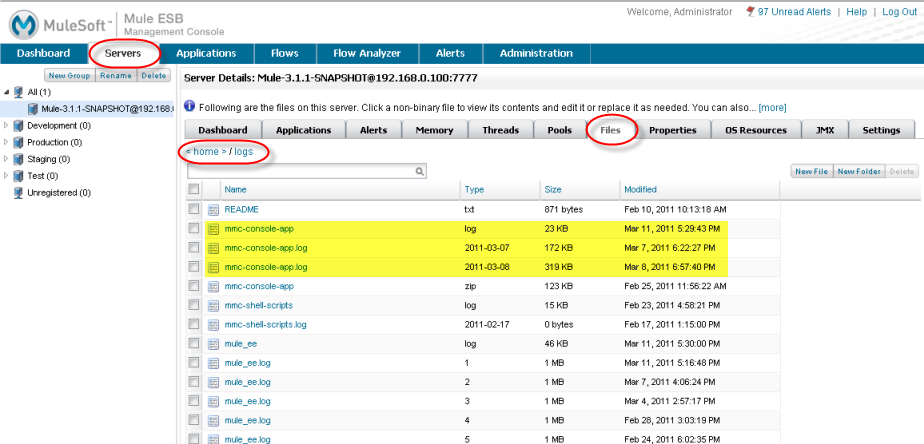
You can also view the log files via your operating system. For example, the figure below is an example of a \logs folder viewed via a Windows system. The log files highlighted in yellow are the log files currently being written to, whereas the blue-highlighted log files are those previously saved for the server. The red-highlighted files are the log files previously saved for the console.