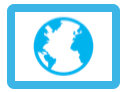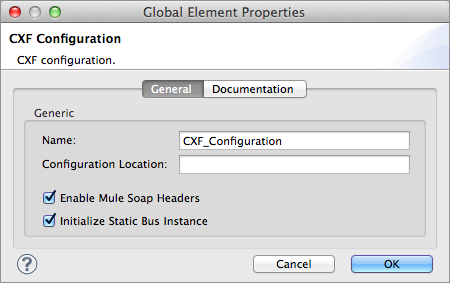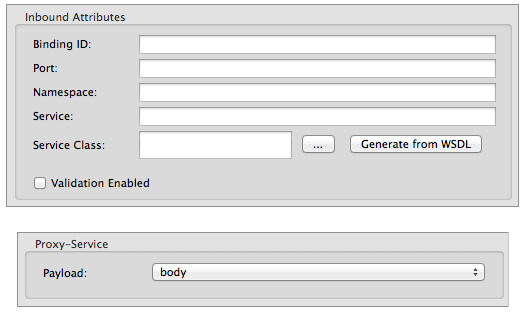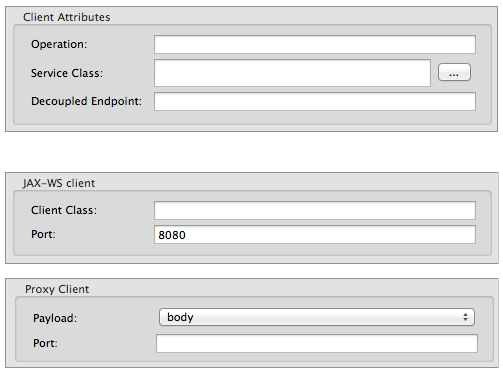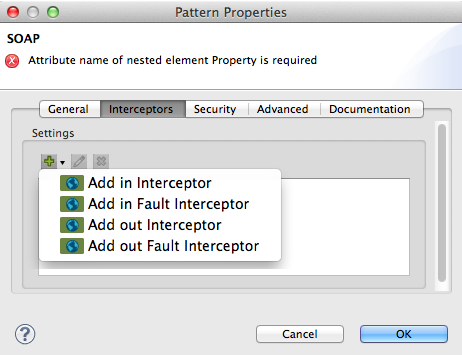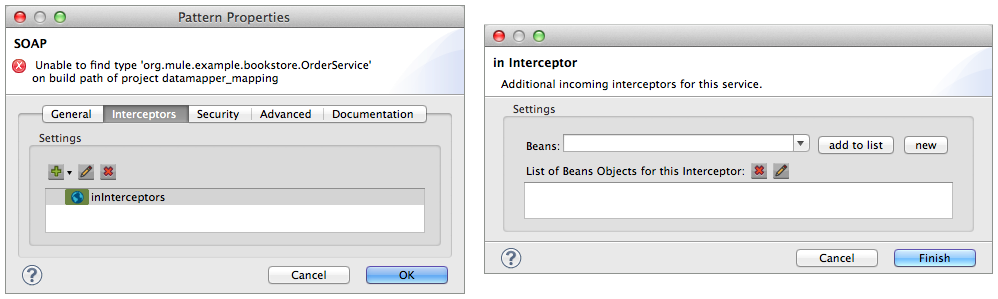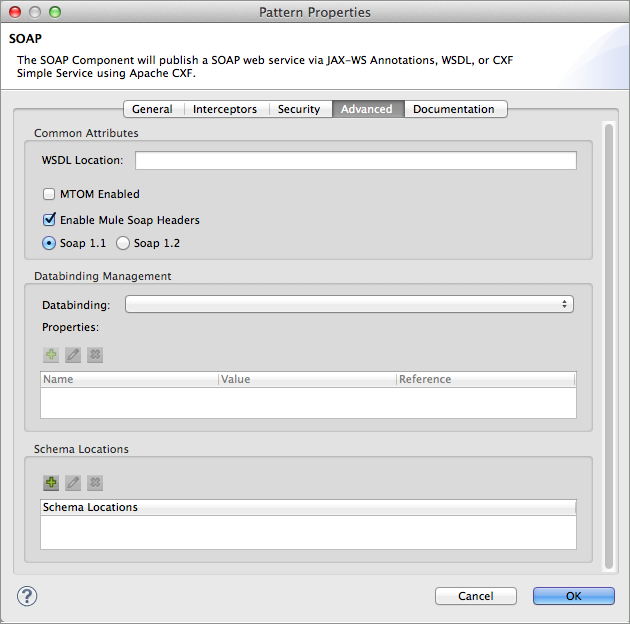Studio Visual Editor
-
Add a SOAP component to your flow, positioning it just after an inbound endpoint, or just before an outbound endpoint.
-
Open the component’s Pattern Properties panel, then configure the endpoint’s basic attributes according to the table below.
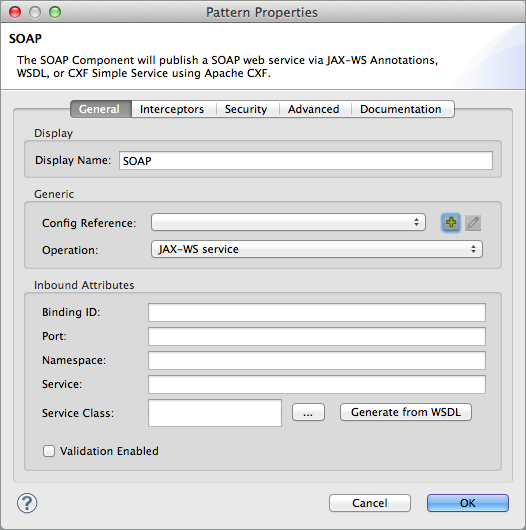
Field Value Display Name
Enter a unique name for the component, if you wish.
Operation
JAX-WS service (default)
Proxy service
Simple service
JAX-WS client
Proxy client
Simple client
-
The configurable elements and attributes of the SOAP component vary according to the type of operation the Web service is performing. Consult the sub-sections below for detailed configuration information.
Studio XML Editor or Standalone
-
Add a CXF element to your flow, positioning it just after an inbound endpoint, or just before an outbound endpoint (see code sample below). The types of CXF element available are as follows:
-
cxf:jaxws-service -
cxf:proxy-service -
cxf:simple-service -
cxf:jaxws-client -
cxf:proxy-client -
cxf:simple-client
-
-
Configure the endpoint’s basic attributes according to the table below.
Attribute Value doc:name
unique name for component (not required for Mule Standalone)
#Publishing <flow name="example_flow1" doc:name="example_flow1"> <http:inbound-endpoint exchange-pattern="request-response" host="localhost" port="8081" doc:name="HTTP"/> <cxf:jaxws-service doc:name="SOAP"/> </flow> #Consuming <flow name="example_flow2" doc:name="example_flow2"> <cxf:jaxws-client doc:name="SOAP"/> <http:outbound-endpoint exchange-pattern="one-way" host="localhost" port="8081" method="POST" doc:name="HTTP"/> </flow> #Proxying <flow name="example_flow1" doc:name="example_flow1"> <http:inbound-endpoint exchange-pattern="request-response" host="localhost" port="8081" doc:name="HTTP"/> <cxf:proxy-service doc:name="SOAP"/> </flow> -
The configurable elements and attributes of the SOAP component vary according to the type of operation the Web service is performing. Consult the sub-sections below for detailed configuration information.
In 3.x versions of Mule Studio, you could specify an onException attribute for your SOAP Component.
As of Mule 3.3 — because of the improvements to error handling which manage exceptions — you do not need to specify an onException attribute.