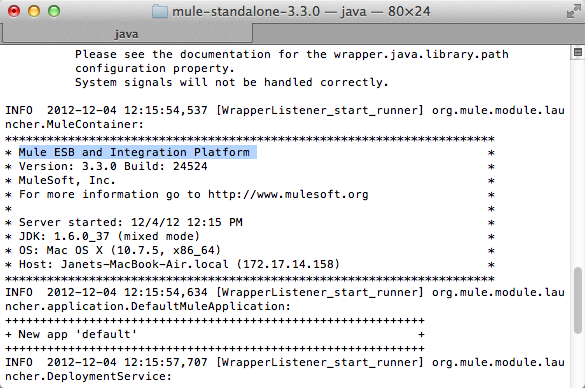Studio
This process assumes that you have already launched Studio and have opened a new or existing project. IF you have not yet opened your first project in Studio, click File > New > Mule Project, and observe the default value in the Server Runtime field in the wizard.
-
In the Package Explorer, click the expand arrow next to the name of one of your projects to expand the folder.
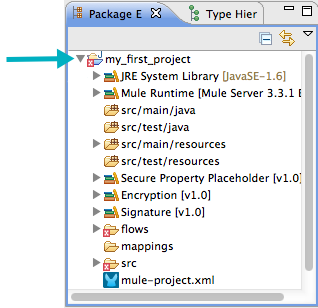
-
Double click the
mule-project.xmlfile to open in a new tab in the canvas. -
Note the Server Runtime version in the Runtime column at right.
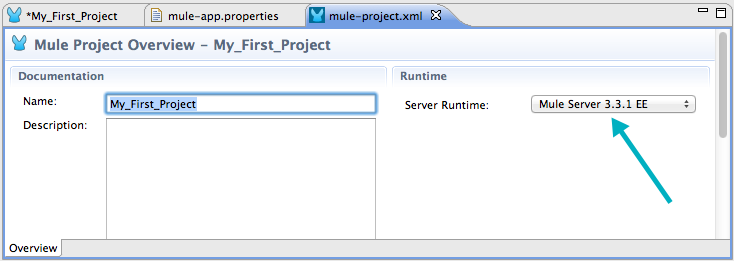
Standalone
-
Run Mule standalone from the command line.
Need more Detail?
-
Open a new command line.
Windows: Open the Console.
Mac: Open the Terminal application (Applications > Utilities > Terminal).
-
Access the directory and folder in which downloaded Mule. For example, type
cd /User/aaron/Downloads/mule-standalone-3.3.1/. -
Start Mule. For example, tpe
.bin/mule.
-
-
After Mule starts, scroll up in the command line window to find the
Mule ESB and Integration Platformwhere Mule displays the version.