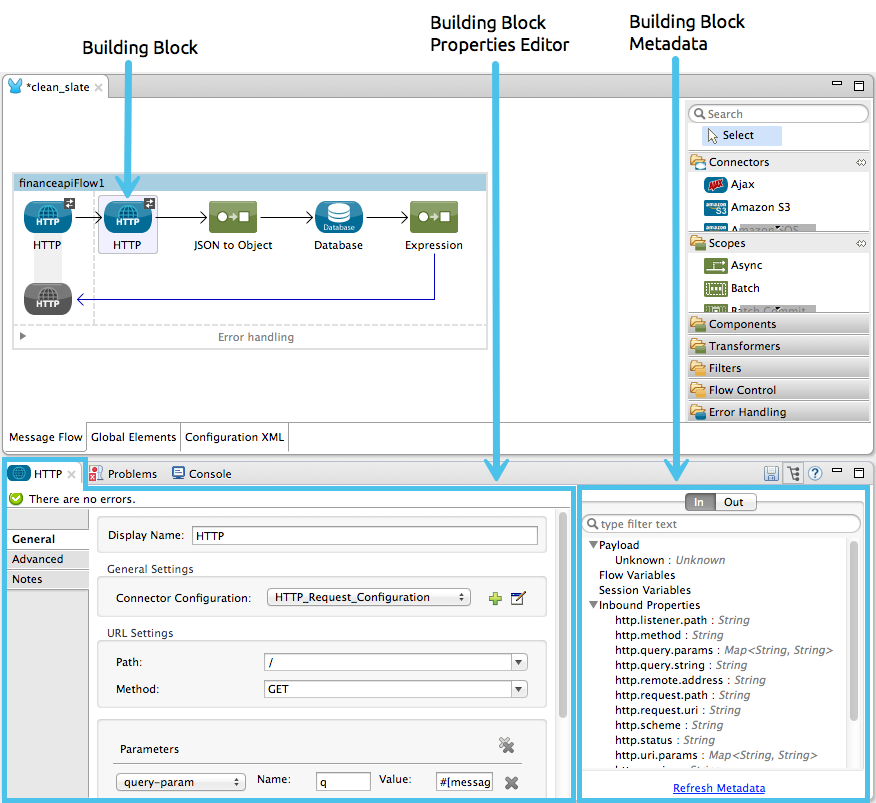
The Properties Editor
| Mule Runtime Engine versions 3.5, 3.6, and 3.7 reached End of Life on or before January 25, 2020. For more information, contact your Customer Success Manager to determine how you can migrate to the latest Mule version. |
Anypoint Studio’s Visual Editor enables you to click a building block on the canvas to access its Properties Editor in a tab in the console (below).
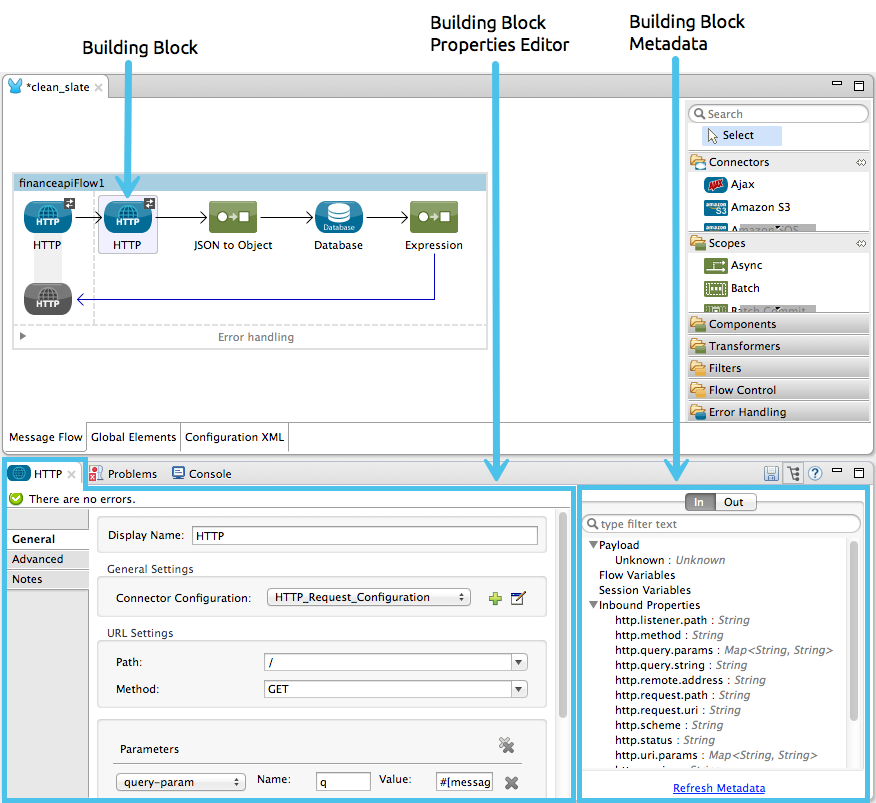
Click the tabs at left (in the above example, General, Advanced, References and Documentation) to access various categories of attributes associated with the building block.
MEL Auto-Complete
If you are configuring a field that supports expressions and need help with syntax, you can access MEL suggestions by one of two methods.
-
place your cursor inside the brackets in a field that has
#[]pre-populated for you, then press Ctrl + Space Bar. -
enter
#[to open a new MEL expression and display suggestions, as shown below.
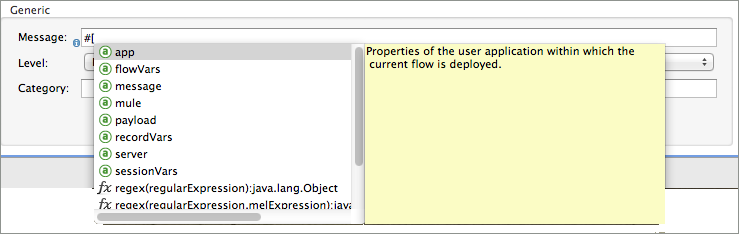
| Note that the autocomplete functionality described here works in the Visual Editor only. Although Studio’s XML tab does offer some autocomplete options, the suggestions there are limited by Eclipse and are not based on DataSense or Mule Expression Language. |
See Also
-
Learn more about Elements in a Mule Flow.



