Anypoint Studio
Requirements
-
Anypoint Enterprise Security requires an Enterprise license.
-
Anypoint Enterprise Security requires Mule Enterprise version 3.3.2 or newer. (Not sure which version of Mule you have installed? Find out.)
-
If you’ve already downloaded Anypoint Enterprise Security version into your instance of Anypoint Studio, follow the procedure below to a later version. (Not sure which version of Anypoint Enterprise Security you have installed? Find out.)
Installing Anypoint Enterprise Security for Anypoint Studio
-
Launch Anypoint Studio.
-
Under the Help menu, select Install New Software…
-
Mule opens the Install wizard. Click the Add… button next to the Work with field.
-
In the Add Repository panel, enter a Name for the repository, such as Anypoint Enterprise Security, and in the Location field, paste the corresponding link for every version. (Check the Anypoint Enterprise Security Release Notes to find the correct update site.)
Then click OK.
-
In the table, check the box to select Premium, then click Next.
-
Click Next in the next wizard pane.
-
Use the radio button to accept the terms of the license agreement, then click Finish.
-
Anypoint Studio installs the desired Anypoint Enterprise Security, then asks that you restart the application. Upon relaunch, Studio displays a new palette group called Security which contains six new message processors (see below).
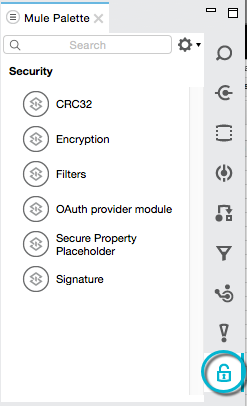
Mule Runtime
Requirements
This procedure assumes the following:
-
You are using Mule with a valid Enterprise license. (Learn more about installing an Enterprise license on your existing instance of Mule.)
-
You are using Maven to develop with Mule and have access to the Maven customer repository.
If you do not meet the above-listed requirements, please contact MuleSoft Support to acquire an Enterprise license and access to the Maven customer repository.
Installing Anypoint Enterprise Security Version for Mule Standalone
-
From the Maven customer repository, download the Maven artifacts for Anypoint Enterprise Security.
Need access to the repo?
If you don’t have access to the MuleSoft Enterprise Maven customer repository (https://repository.mulesoft.org/nexus-ee/content/repositories/releases-ee/), contact MuleSoft Support.
-
To your project’s
pom.xmlfile, add dependencies as per the following:<dependency> <groupId>com.mulesoft.security</groupId> <artifactId>mule-module-security-encryption</artifactId> <version>1.6.1</version> </dependency> <dependency> <groupId>com.mulesoft.security</groupId> <artifactId>mule-module-security-property-placeholder</artifactId> <version>1.6.1</version> </dependency> <dependency> <groupId>com.mulesoft.security</groupId> <artifactId>mule-module-security-signature</artifactId> <version>1.6.1</version> </dependency> <dependency> <groupId>com.mulesoft.security</groupId> <artifactId>mule-module-security-oauth2-provider</artifactId> <version>1.6.1</version> </dependency> <dependency> <groupId>com.mulesoft.security</groupId> <artifactId>mule-module-security-filters</artifactId> <version>1.6.1</version> </dependency> <dependency> <groupId>com.mulesoft.security</groupId> <artifactId>mule-module-security-crc32</artifactId> <version>1.6.1</version> </dependency> <dependency> <groupId>com.mulesoft.security</groupId> <artifactId>security-api</artifactId> <version>1.6.1</version> </dependency> -
Save the changes to your
pom.xmlfile, then begin adding security elements to your project.



