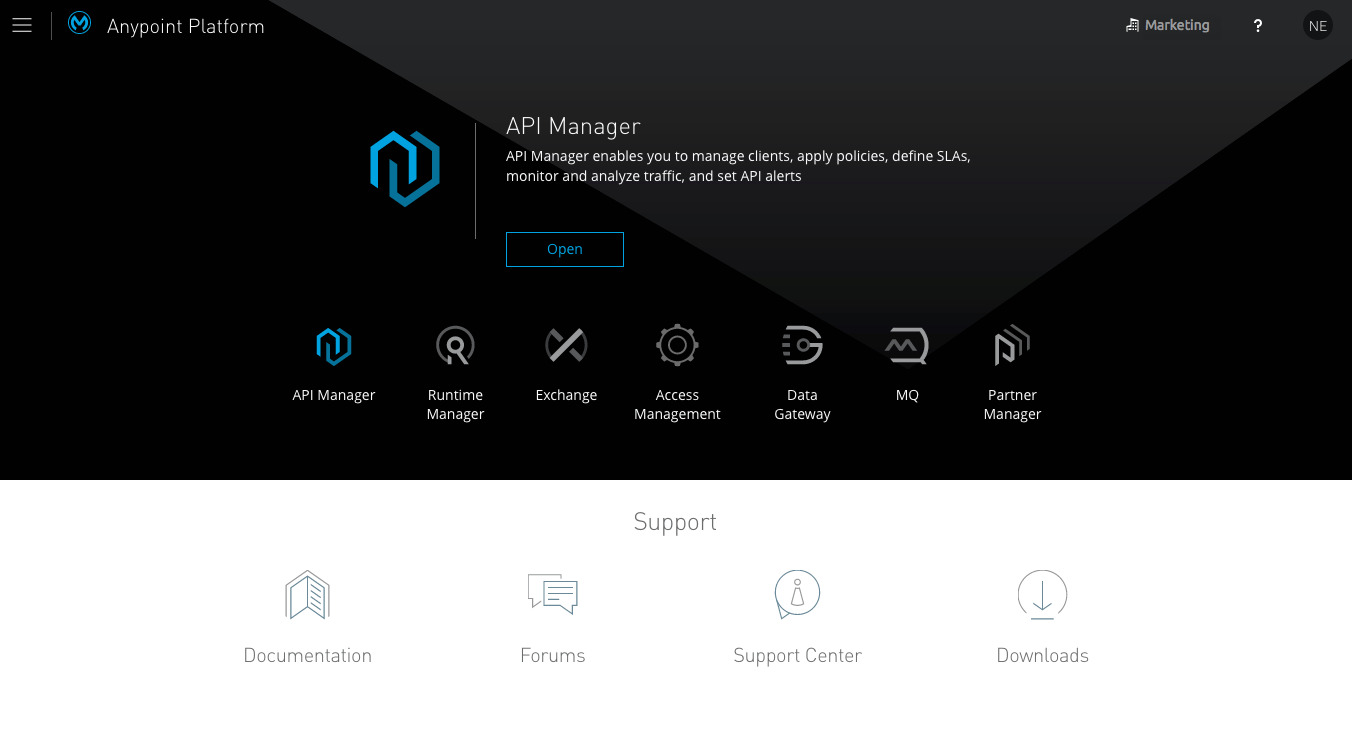
Demo LDAP Server
Overview
When you install the Anypoint Platform Private Cloud Edition, one of the steps on the wizard asks you to select an installation "flavour", allowing you to choose between a 1 server demo installation, a 3 server installation or a 6 server installation. If you select a 1 server demo installation, then the installer also automatically takes care of instantiating a demo LDAP server, and configuring the platform to use it. This document takes you through what this server includes.
After the installer finishes, log into your Anypoint Platform installation with credentials of the test users in the LDAP repository.
Default Data in the LDAP Server
The demo LDAP server is populated with some users and groups for demo purposes. You can add your own users and groups too.
The server is populated with two groups, each of which is mapped to a Business Group on the platform:
-
Marketing
-
Sales
The server is populated with test 7 users, each with different roles within the different business groups:
-
Organization Administrator
-
User:
admin
-
-
API Creator
-
User:
apicreator
-
-
Runtime Manager Administrator
-
User:
ARMadmin
-
-
Log Viewer
-
User:
logviewer
-
-
Marketing Business Group Administrator
-
User:
MarketingAdmin(limited to the Marketing business group)
-
-
API Portal Viewer
-
User:
portalviewer
-
-
Sales Business Group Administrator
-
User:
SalesAdmin(limited to the Sales business group)
-
All of the above users are registered with the same password:
Mule1234!
|
Accessing the LDAP Server
If you wish to edit the default data in the LDAP server, you can access it as an administrator and modify anything you want. To do so:
-
Once the installation is complete, open
http://<public_ip_of_your_installation>:31200/in a browser -
Log in with:
-
DIN:
uid=admin,ou=people,dc=mulesoft,dc=local -
Password:
Mule1234!
-
-
Once in the console, you’re free to add/edit/remove users and groups at will.
Testing the Installation
After the installation is complete, sign on to Anypoint Platform with any of the test users covered in the section above.
-
Open a browser and login into the Anypoint Platform using the MarketingAdmin user.
-
If the LDAP configuration worked, you can reach the Anypoint Platform landing page:
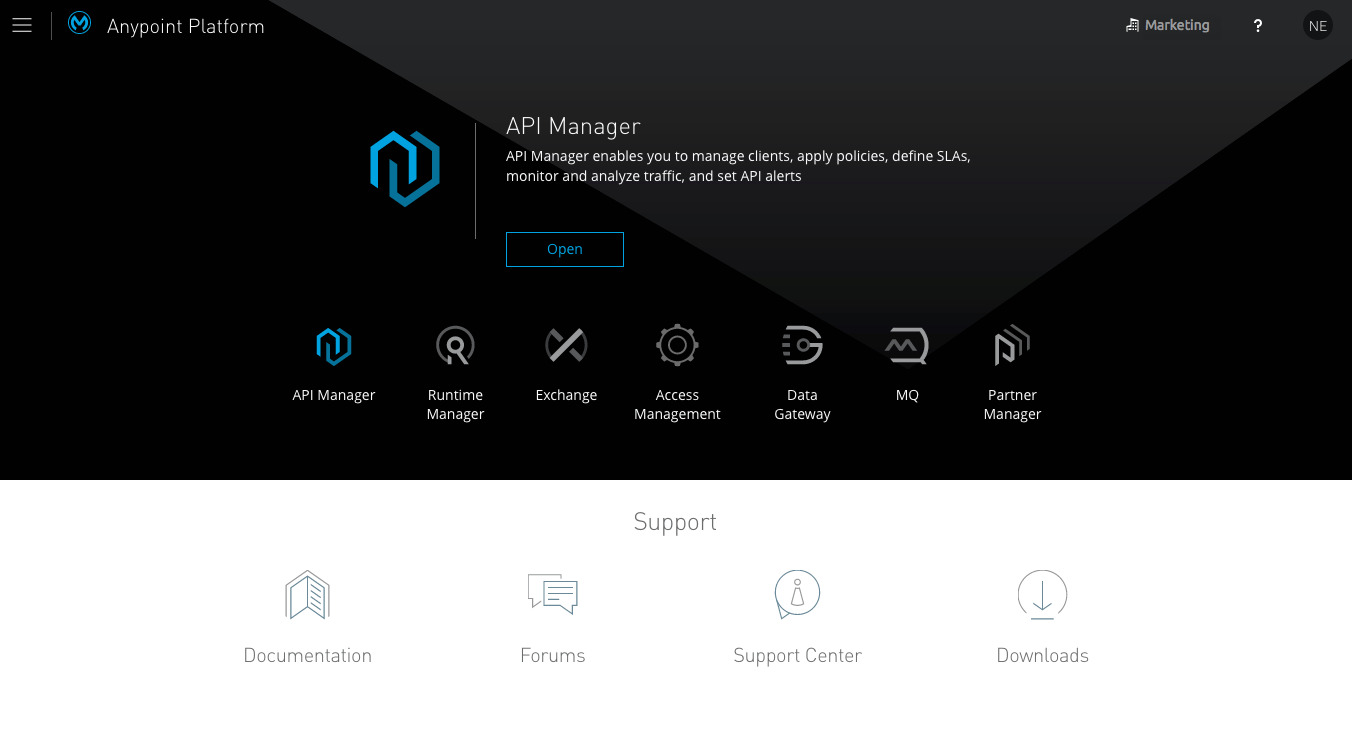
-
In the list of business groups that the user belongs to, only the Marketing business group appears.
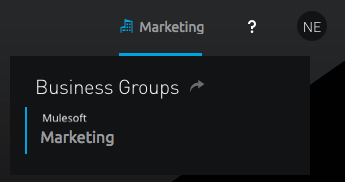
-
Since the MarketingAdmin LDAP group is configured in this test organization as having the Roles
Exchange administratorandApplication Admin (Production). You can also verify that the logged in user actually is an exchange administrator by carrying out tasks in Anypoint Exchange. The same applies for the Application Admin role, which should let you deploy and manage applications on Runtime Manager. -
Log out, and log back in as the SalesAdmin user. Only the Sales user appears in the user’s business groups.



