Organization Administrator
About the Demo LDAP Server
This topic describes how to use the demo LDAP server provided by Anypoint Platform Private Cloud Edition. When installing a single-node configuration, the installer automatically installs a demo LDAP server and configures the platform to use this server for identity management.
After the installer finishes, log into your Anypoint Platform installation with credentials of the test users in the LDAP repository.
Default Data in the LDAP Server
During installation, the demo LDAP server is populated with users and groups for demo purposes. You can add your additional users and groups. The server is populated with two groups, each of which is mapped to a Business Group on the platform:
-
Marketing
-
Sales
The server is also populated with multiple users, each with different roles within different business groups.
Note: Each of these users are created with the default password as Mule1234!.
| Username | User ID |
|---|---|
|
|
API Creator |
|
Runtime Manager Administrator |
|
Log Viewer |
|
Marketing Business Group Administrator |
|
API Portal Viewer |
|
Sales Business Group Administrator |
|
Accessing the LDAP Server
To edit the default data in the LDAP server, you can access it as an administrator at the following URL:
http://<public_ip_of_your_installation>:31200/
Using these credentials:
-
DIN:
cn=admin,dc=mulesoft,dc=local -
Password:
Password1
Testing the Installation
After the installation is complete, sign on to Anypoint Platform as one the test users described above.
-
Open a browser and login into the Anypoint Platform using the MarketingAdmin user.
If the LDAP configuration worked, you can reach the Anypoint Platform landing page:
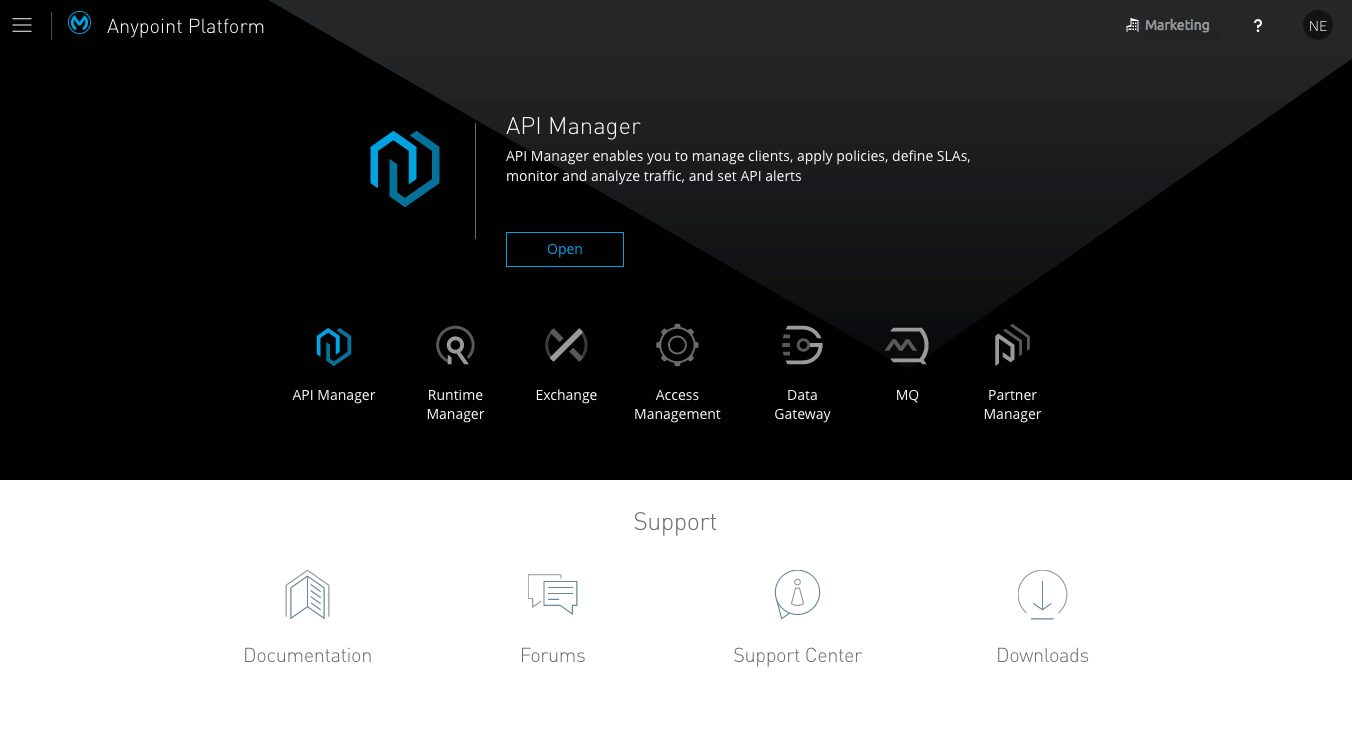
-
In the list of business groups that the user belongs to, only the Marketing business group appears.
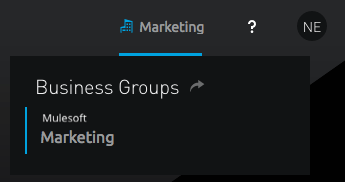
-
Since the MarketingAdmin LDAP group is configured in this test organization as having the Roles
Exchange administratorandApplication Admin (Production). You can also verify that the logged in user actually is an exchange administrator by carrying out tasks in Anypoint Exchange. The same applies for the Application Admin role, which should let you deploy and manage applications on Runtime Manager. -
Log out, and log back in as the SalesAdmin user. Only the Sales user appears in the user’s business groups.



