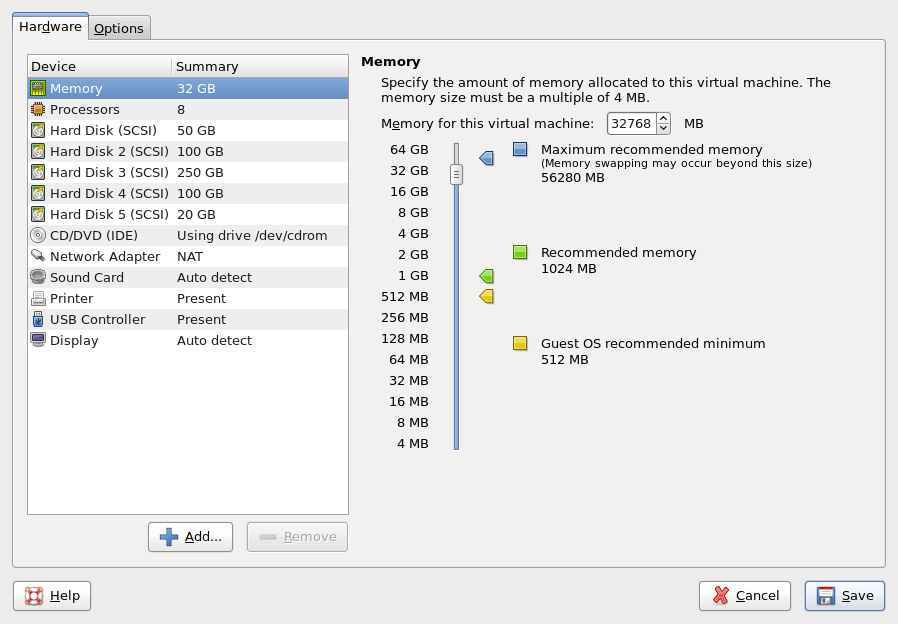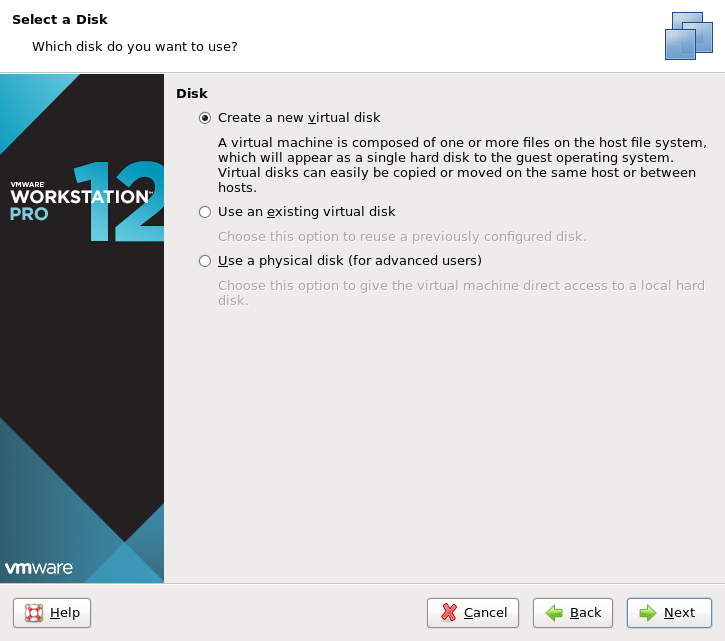
Creating a Virtual Machine using VMWare
When setting up a VMWare virtual machine, ensure that you specify the root device as 50GB (or larger) as described in the following:
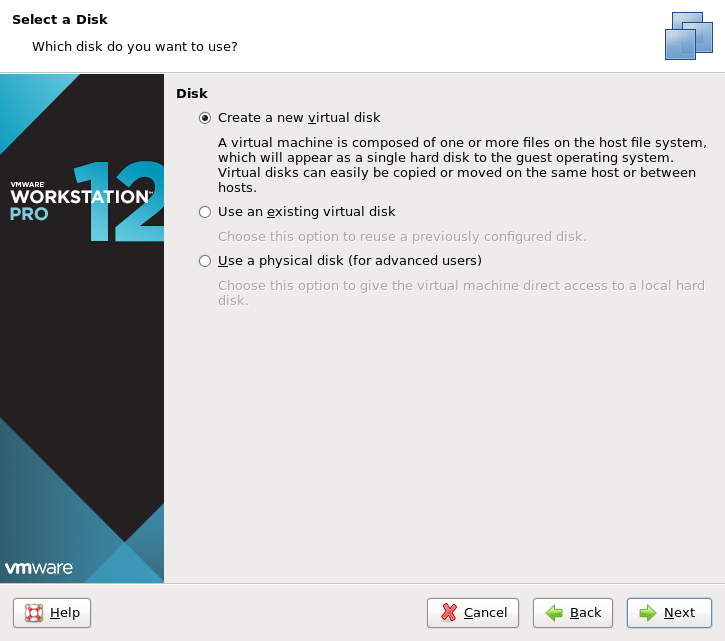
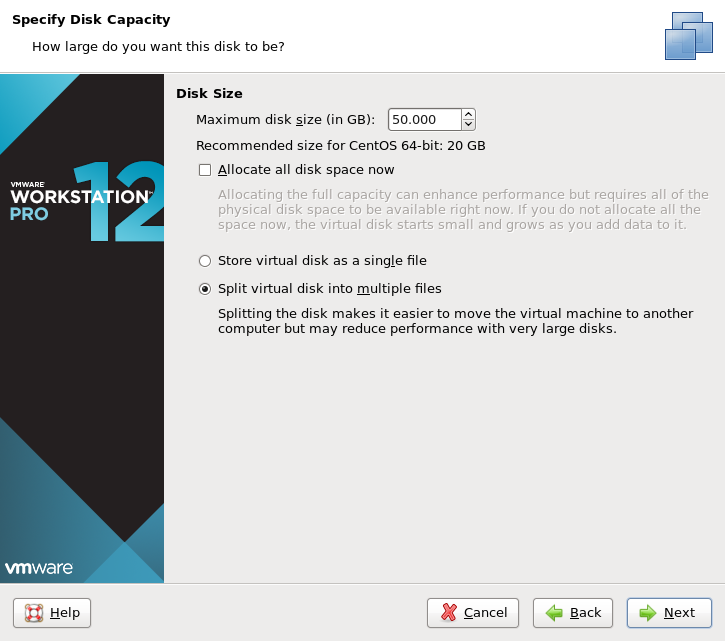
After finishing, VMWare displays the properties of your virtual machine similar to the following:
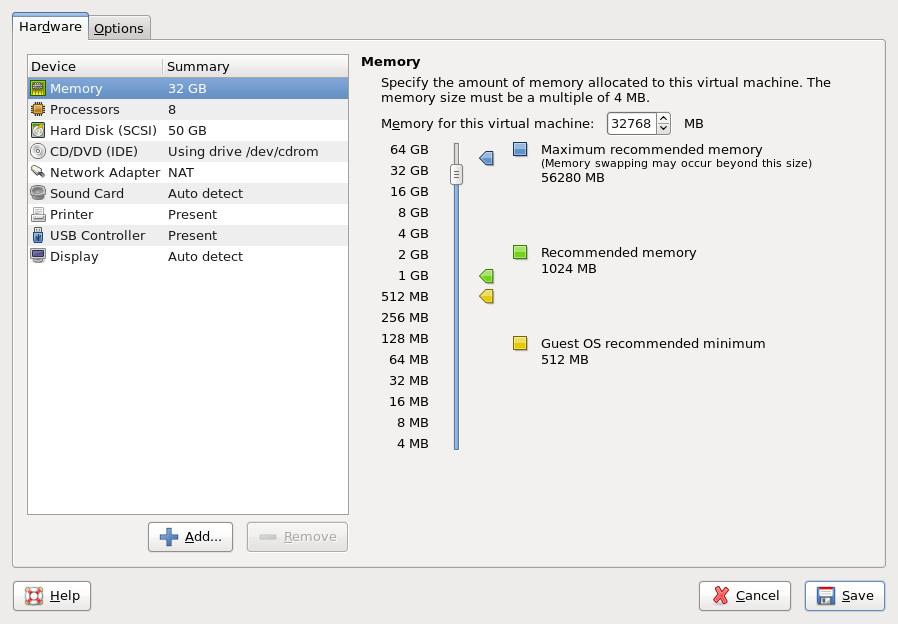
Next, you must add the three other devices required for installation (HDD2, HDD3 and HDD4). To add devices, click the "Add…" button, and select "Hard Disk":
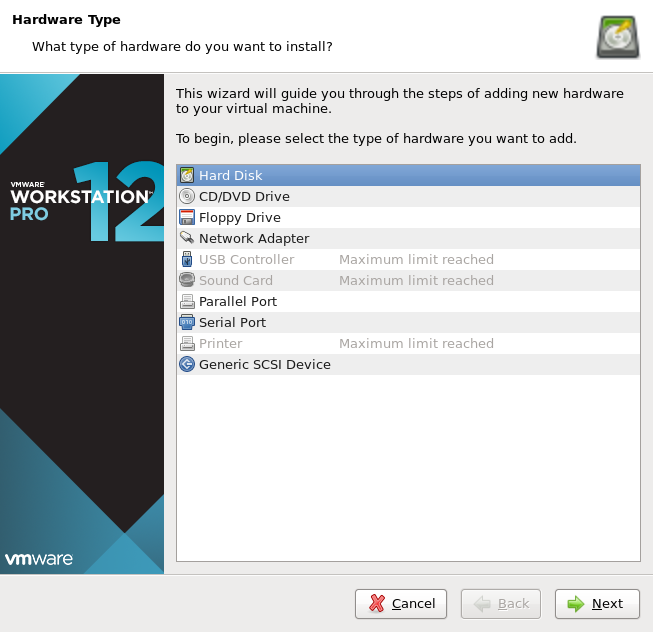
Select "Create a new virtual disk".
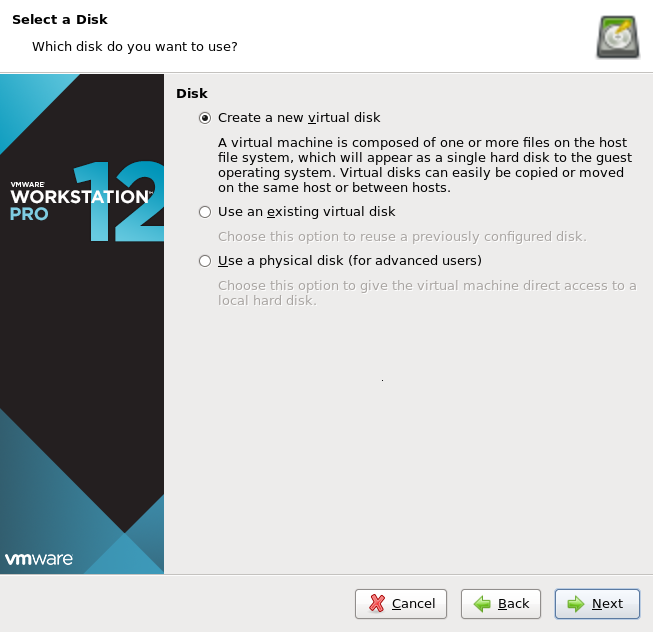
Set the size to 100GB for HDD2.
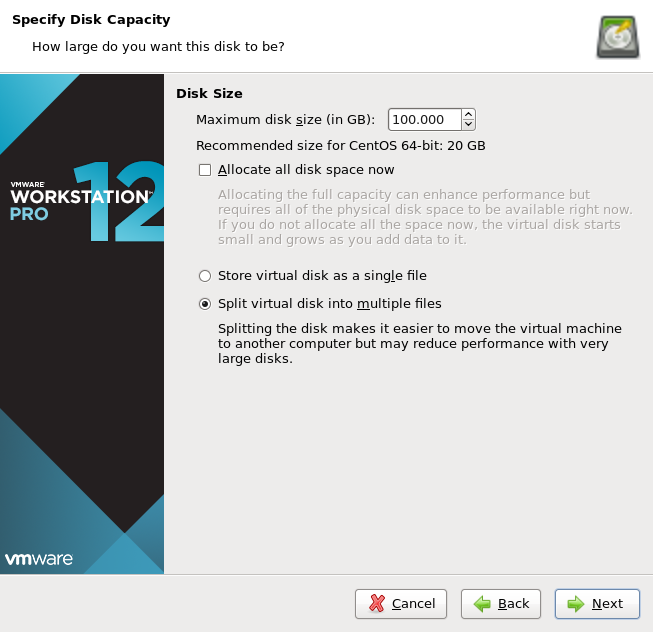
When finished adding the disk, create another disk for HDD3. This disk should be at least 250GB:
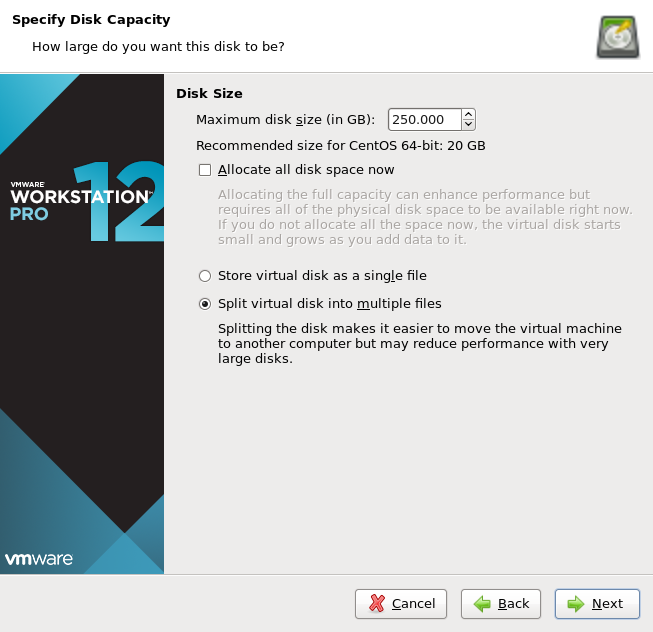
Next, create another disk for HDD4. This disk should be at least 100GB:
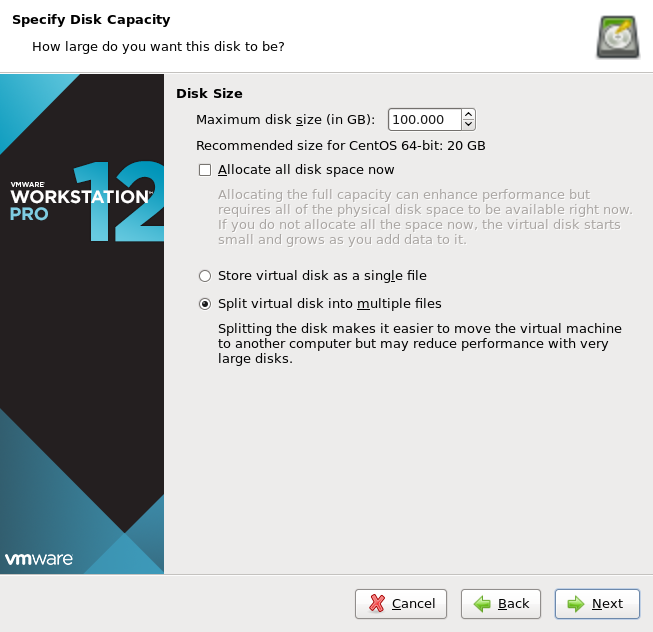
Finally, create another disk for HDD5. This disk should be at least 20GB:
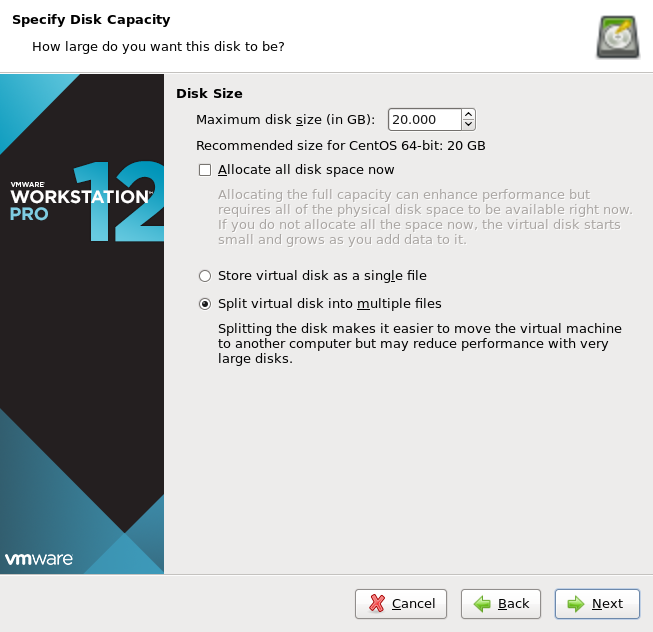
When finished, your virtual machine displays 5 disks, similar to the following: