Mule runtime engine
Anypoint Studio 6.6 with Mule Runtime Engine 3.9.3 Update Site 3 Release Notes
September 26, 2019+ Build ID: 201909242011
Compatibility
Version: 3.9.3 EE |
|
Anypoint Studio |
Version: 6.6.3 |
APIkit |
Versions: 3.9.3 |
DataWeave |
Version: 1.2.3 |
MUnit |
Version: 1.7.4 (munit-studio-plugin) |
SAP Connector |
Versions: 3.2.1 |
Eclipse |
Versions: 4.7.2 |
What’s New
The Anypoint Studio 6.6.3 release includes one bug fix and comes with Mule runtime engine version 3.9.3.
Hardware Requirements
-
MuleSoft recommends a minimum of 4GB RAM on a developer workstation. As applications become complex, consider adding more RAM.
-
2GHz CPU
-
10GB free hard drive space
Software Requirements
Java Environments |
This version of Anypoint Studio requires AdoptOpenJDK 8 to run properly. Depending on which Mule runtime engine you want to use, you can configure different JDK versions within Anypoint Studio:
|
Operating Systems |
|
|
Running real-time antivirus protection software on your operating system might have a negative impact on Anypoint Studio performance. Although this issue is prominent on Windows, it also occurs on Linux and macOS. Although the steps to solve these performance issues vary depending on your antivirus software, a typical solution is to either allow or exclude the Anypoint Studio and java executables, the Studio install and workspace filesystem locations, or some combination of both. See examples of solutions for McAfee Viruscan, Windows Defender, and Symantec Endpoint Protection. |
Migration Guide
Updating your Anypoint Studio version using the update site does not update the bundled version of the Mule runtime engine.
To get the latest Mule version after updating Studio, follow these steps.
When opening a previous workspace with projects that were created with Studio 5.1.0 or older, and which has metadata stored in disk, Studio asks you to perform an update to all the projects so that the Metadata Manager can handle the existing types and show them in your project.
|
You can easily import all of the external components that you had installed in your old version of Anypoint Studio through a single action. This includes connectors, runtimes, and any other type of extension added through the Anypoint Exchange or the Help → Install new software menu, as long as there are no compatibility restrictions. Do this by selecting File→Import and then choose Install→From existing installation. 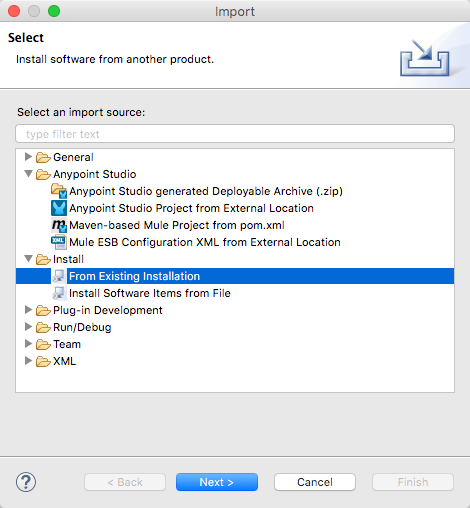
Then specify the location of your old version of Anypoint Studio in your local drive. |
Support
-
Access MuleSoft’s Forum to pose questions and get help from Mule’s broad community of users.
-
To access MuleSoft’s expert support team subscribe to Mule ESB Enterprise and log in to MuleSoft’s Customer Portal.



