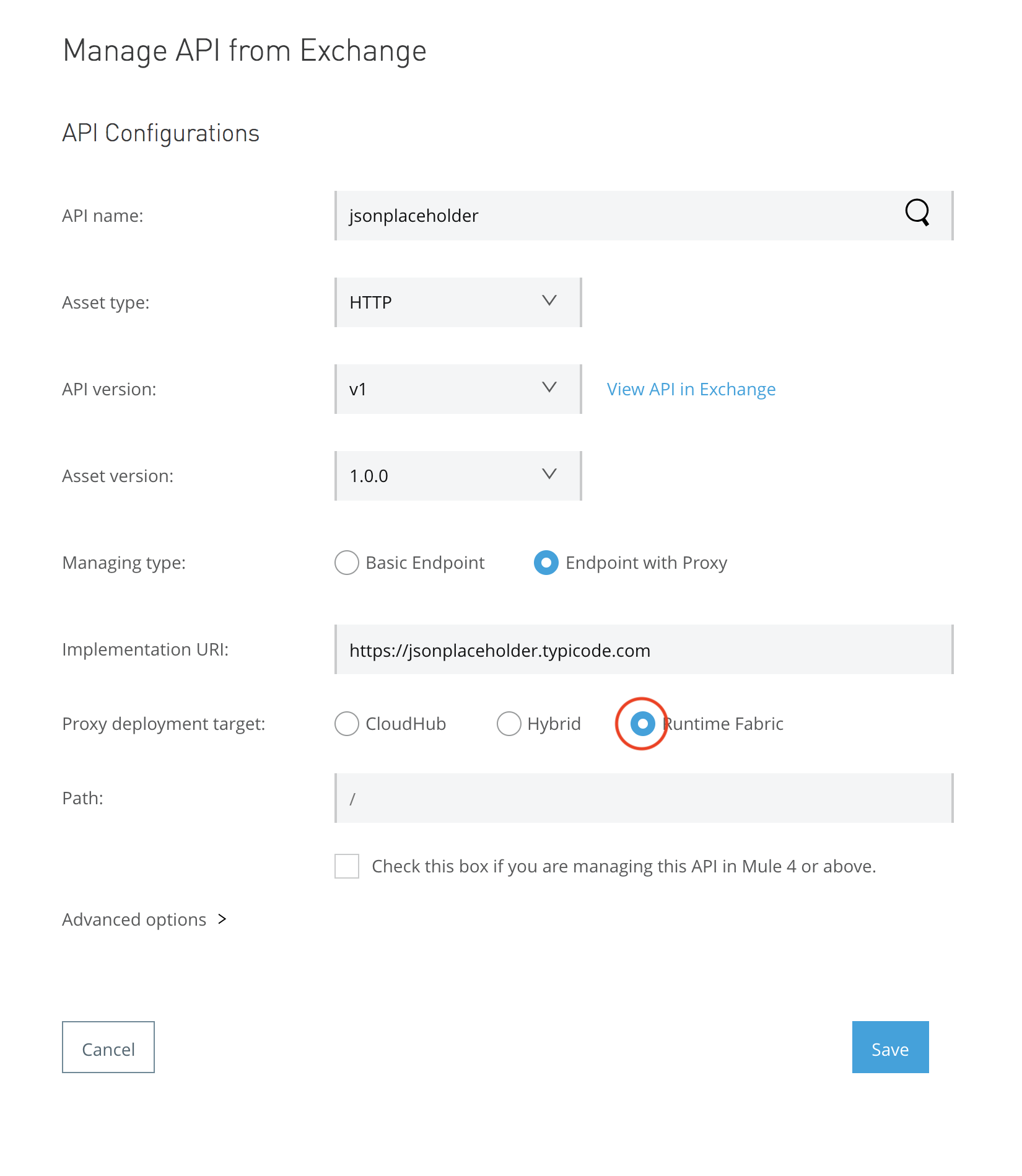
Deploy an API Proxy to Runtime Fabric
Runtime Fabric enables you to deploy API proxies to a Mule runtime.
Before you Begin
To deploy API proxies to a Mule runtime, you must have the following permissions on your account:
-
Manage APIs Configuration permission
-
Deploy API Proxies permission
You must ensure that you are using API Gateway version 3.8.7, 3.9.1, or 4.1.2.
Procedure
-
From Anypoint Platform, select API Manager.
-
Click Manage API, then click Manage API From Exchange
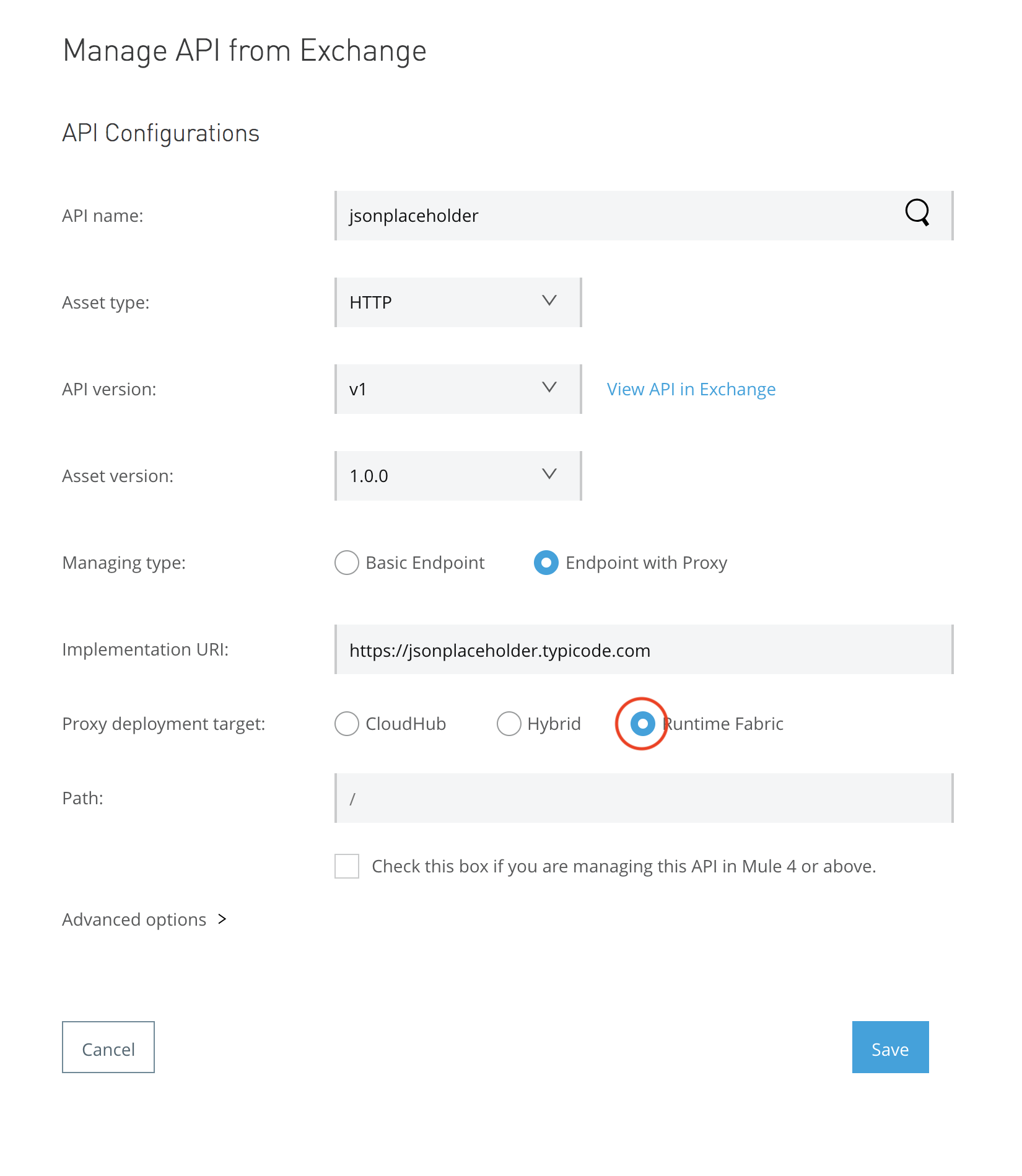
-
Under API Configurations, enter the appropriate information.
-
Ensure that you select Runtime Fabric under Proxy deployment target .
-
Click Save
Under Deployment Configuration section configure the following:
-
Select the Runtime Fabric target.
-
Select the Runtime version.
-
Enter the name of the proxy
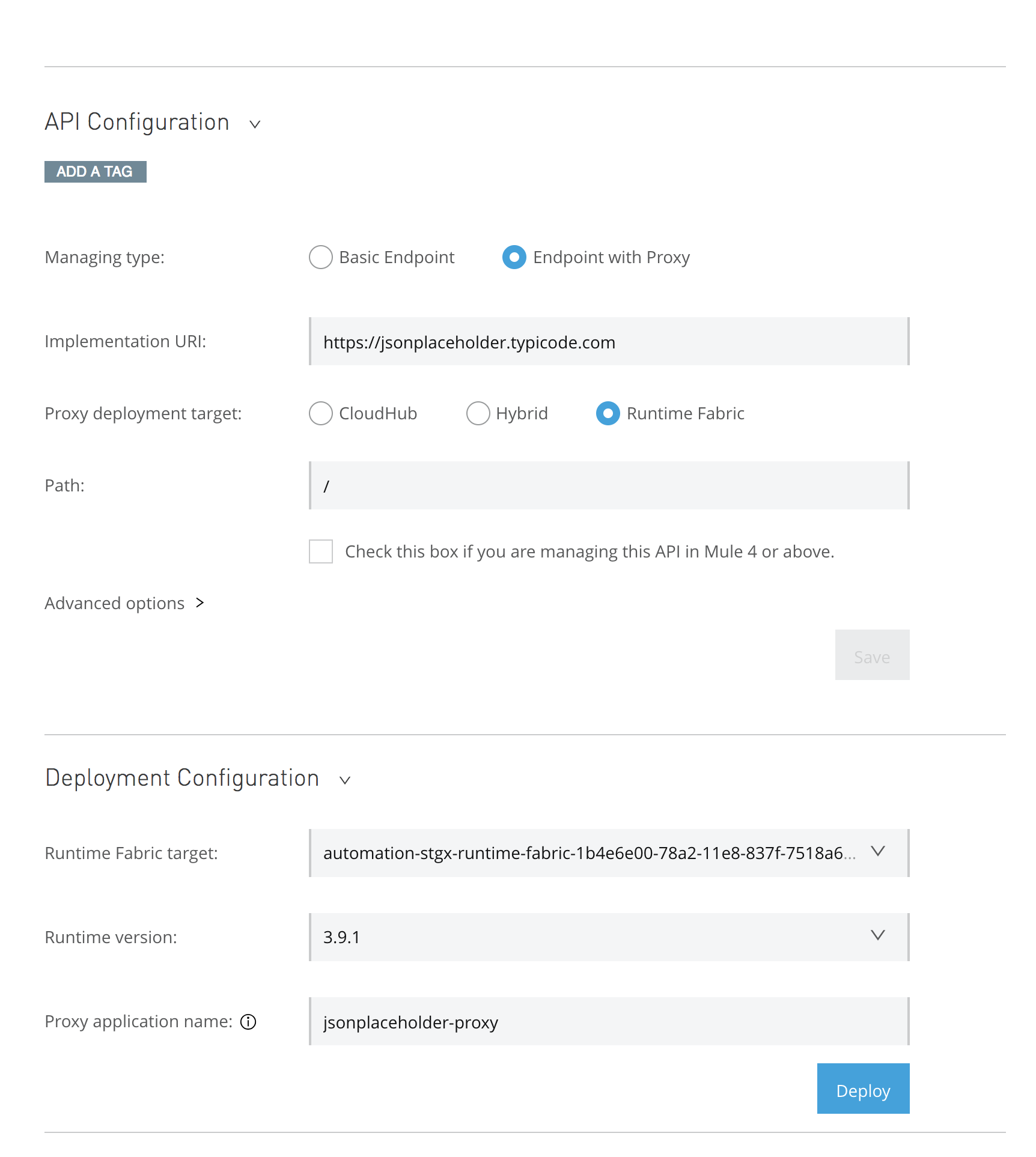
-
-
By default, the resources allocated to the proxy app are:
-
CPU: 0.2 vCores
-
Memory: 1.024 GB
You can update resource allocation settings on the application’s Settings page in Runtime Manager.
Result
API Manager deploys the API proxy to Runtime Fabric. While deploying, a deployment status dialog appears similar to the following:
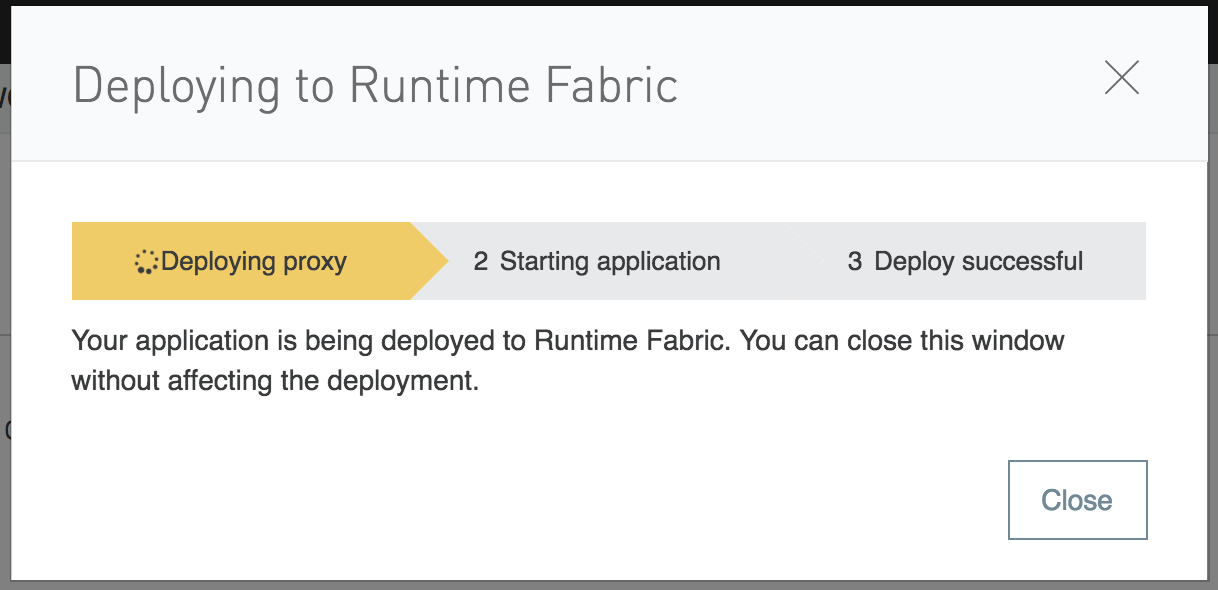
After deployment, you can manage the deployed API proxy from Runtime Manager.
Enable an HTTPS Proxy
To enable the proxy to support HTTPs requests:
-
Download the API gateway and deploy from API Manager using the instructions in Downloading an API Proxy.
-
Open the gateway in Anypoint Studio and insert a keystore (SSL cert) using the instructions in Use Anypoint Studio to Configure TLS.
-
Export and deploy the gateway using Runtime Manager according to the instructions in Deploy a Mule Application to Runtime Fabric.
-
Enable last-mile security on the application using the instructions in How to enable last-mile security in Runtime Fabric (RTF).



