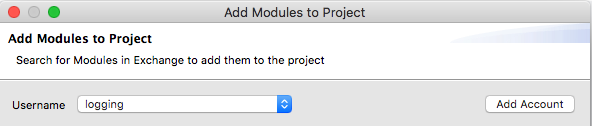To Configure Anypoint Platform Credentials (Anypoint Studio)
To enable Anypoint Studio to access resources in your organization, you need to configure your Anypoint Platform credentials.
-
Go to Anypoint Studio in your top navigation bar, and click Preferences.
-
Expand Anypoint Studio in the left navigation bar, and select Authentication.
-
Click Add
-
Enter the username and password for your Anypoint Platform user.
If your organization has external identity configured to access Anypoint Platform, click Configure, select External Identity, and type your organization’s domain. Talk to your organization administrator if you don’t know your organization’s domain.
-
Click OK.
You can configure multiple users to authenticate in Anypoint Platform.
In every operation related to the Platform, you’ll see a quick-change toolbar that allows you to change accounts and if applicable, the business group. You can also add accounts from the toolbar.
For example, when creating a new Mule project (File > New > Mule Project), if you select an API implementation from Design Center, the toolbar displays at the top of the selection dialog:

Similarly, if you select Search in Exchange from the Mule Palette, the toolbar displays in a slightly different form: