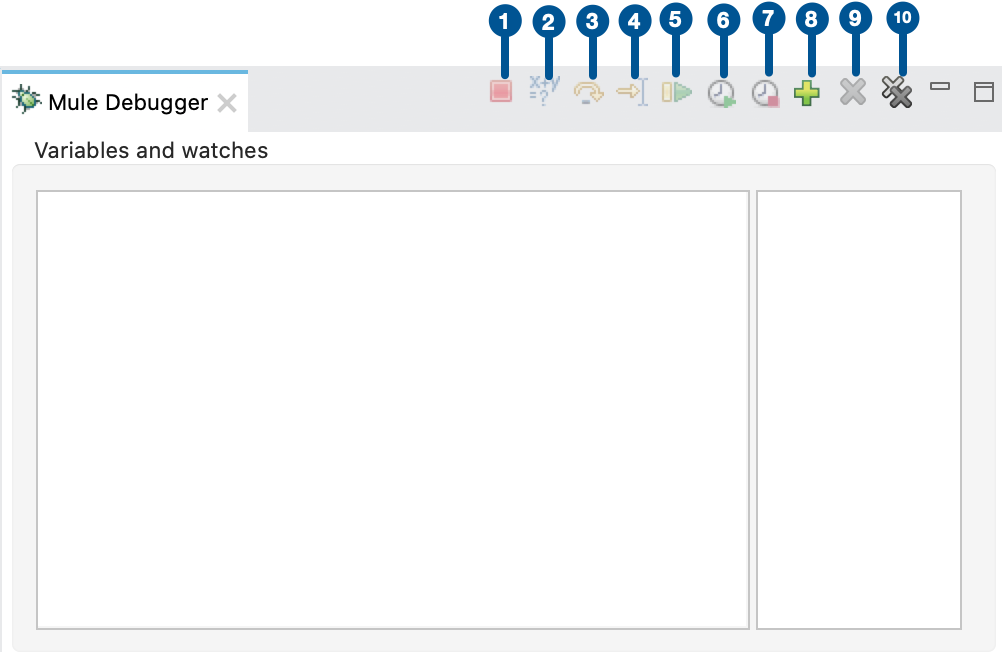
Mule Debugger View Reference
This section contains a full description of the Mule Debugger View and all its available tools.
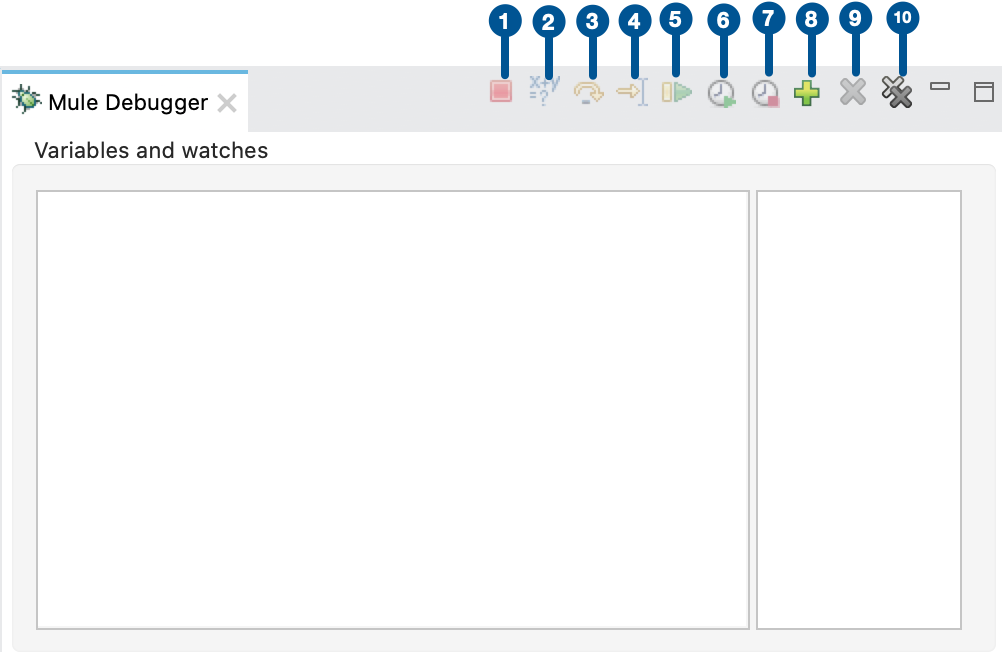
| 1 | Terminate Stop the running application. |
| 2 | Evaluate DataWeave wxpression Click to evaluate a Dataweave expression. |
| 3 | Next processor Runs the application and stops at the next processor in the flow, even if that processor has no breakpoint. |
| 4 | Run to processor Runs the application and stops at the selected processor, even if there is no breakpoint at that processor. Emulates the behavior of the run to cursor option in Java debuggers. |
| 5 | Resume Runs the application until the next breakpoint. If there are no other breakpoints in the execution, it runs until executing the entire flow. |
| 6 | Start scheduler When configuring a scheduler processor in your Mule application, this option triggers the scheduler according to the frequency set in the scheduler’s configuration. |
| 7 | Stop scheduler When configuring a scheduler processor in your Mule application, this option stops the initiated scheduler. This function only works if the Scheduler has been initiated using the start scheduler function. |
| 8 | Add expression to watches Adds the current DataWeave expression to the watch list. |
| 9 | Remove expression to watches Removes the selected DataWeave expression from the watch list. |
| 10 | Remove all expressions from watches Removes all DataWeave expression from your watch list. |



