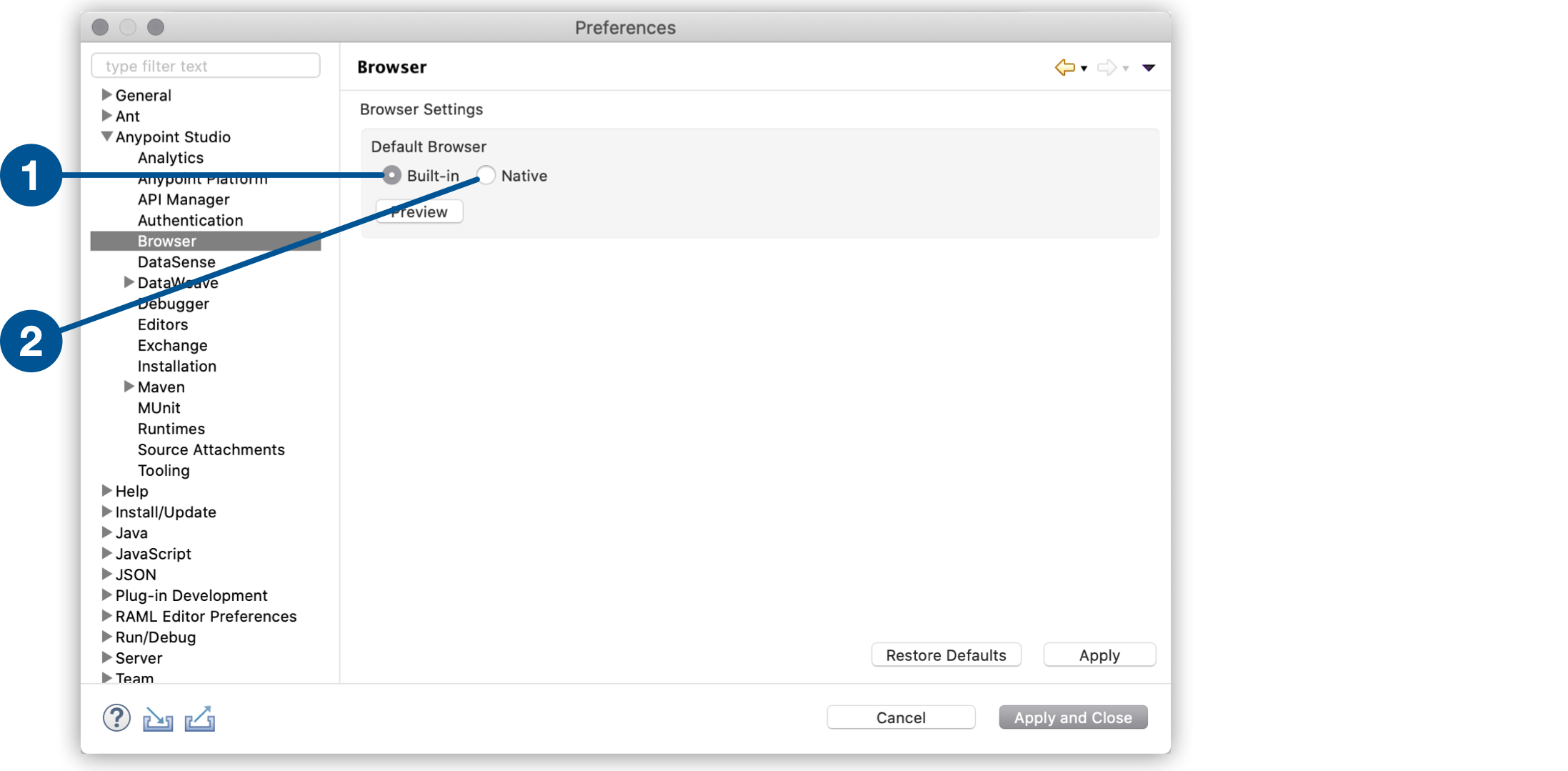
Configure Studio Browser Settings
Anypoint Studio comes bundled with a default browser to display elements of the Anypoint Platform UI. For example, when you deploy to CloudHub from Studio, the Runtime Manager UI displayed in Studio is rendered using a built-in browser.
This built-in browser is the default. However, if it fails to display, you can configure Studio to use your system’s native browser to render the Anypoint Platform UI:
-
Navigate to Preferences > Anypoint Studio > Browser.
-
Select the type of default browser for Studio:
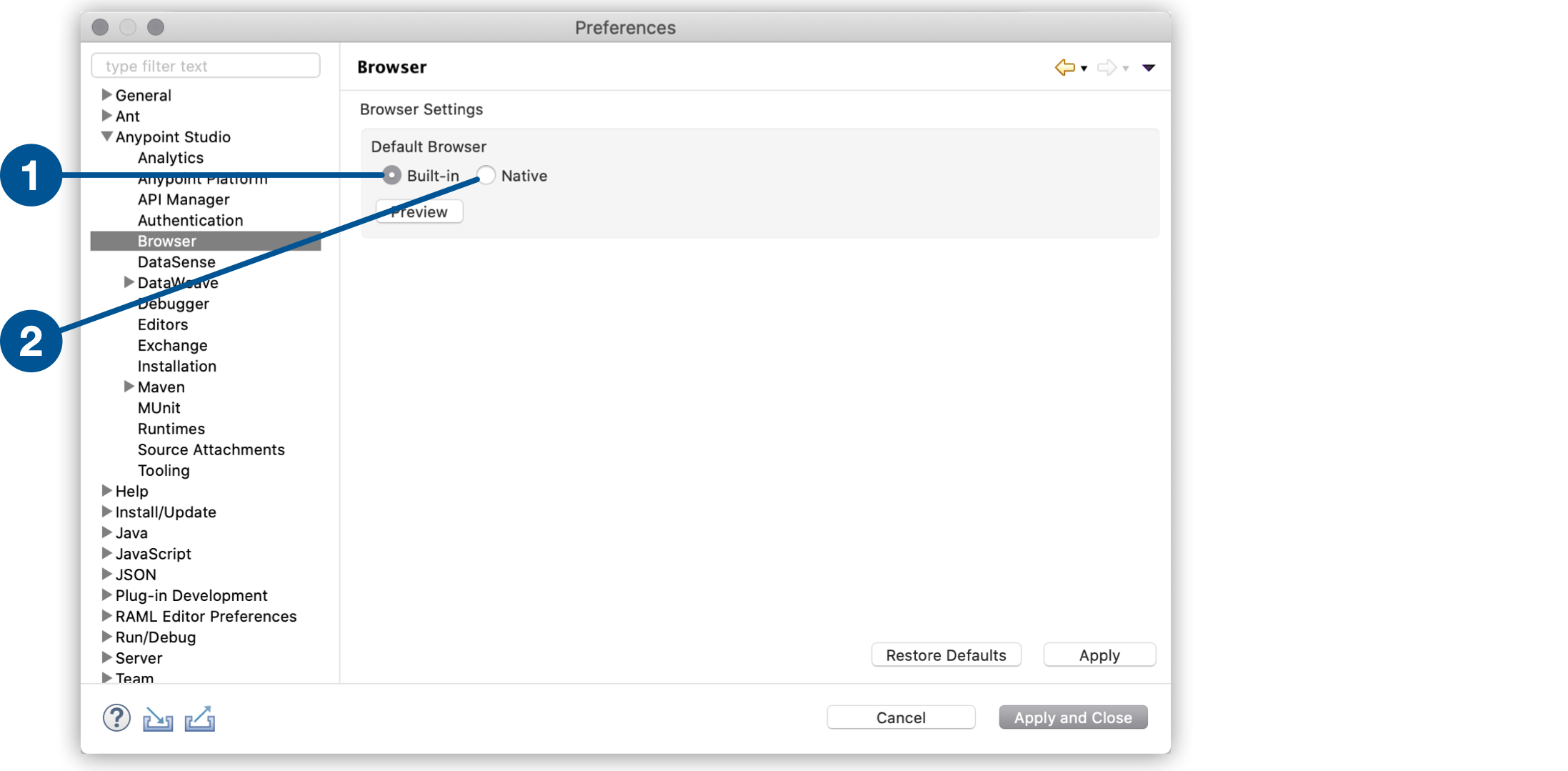
| 1 | Built-in: Uses the built-in browser. This is the recommended setting. |
| 2 | Native: Uses the native browser of your operative system. |
-
Click Preview to verify the changed configuration.



