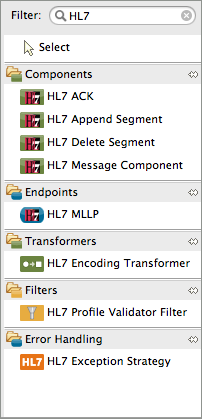
Healthcare Toolkit
The Mule Healthcare Toolkit is a collection of features that facilitates integration with healthcare systems by providing the tools needed to easily create, read, and transform HL7 messages within Mule.
| This document assumes a working knowledge of Mule Runtime and Anypoint Studio. To find out more about these applications, consult the Mule User Guide. |
Overview
Health Level Seven International is a standards development organization that has defined a set of standards for the transport and communication of healthcare information.
The connector currently supports the following versions of HL7: v2.1, v2.2, v2.3.1, v2.3, v2.4, v2.5.1, v2.5, v2.6. Versions 2.7, 2.8, and 3.0 are not supported.
The Mule Healthcare toolkit supports, and allows transformation between, the following message types:
-
HL7 ER7: A human-readable format based on line segments and pipe delimiters
-
HL7 XML: An XML representation of HL7 ER7 messages
-
HAPI Message Objects: The native message format of the HAPI (HL7 Application Programming Interface) message parser. HAPI is an open source object-oriented parser that works with HL7 XML (version 2.X) and ER7 formats.
The Mule Healthcare toolkit allows you to send and receive HL7 messages over MLLP (using the HL7 connector) and other transport protocols (and corresponding connectors) supported by Mule, such as HTTP.
Other features:
-
HL7 Message Validation, which you can apply at a global connector level or for specific message processors only
-
HL7 Mule Expression Language Support allows you to access and modify the contents of an HL7 message using the Mule Expression Language MEL
This page describes the functionality included in the MuleSoft Healthcare toolkit, and provides installation instructions.
Toolkit Contents
The Mule Healthcare Toolkit includes the following elements.
| Type |
|---|
Tool |
Input |
Output |
Use |
Connector |
N/A |
N/A |
Use to configure a global element that connectors in Mule can reference. |
Connector |
N/A |
N/A |
Use to receive or send HL7 messages over MLLP. |
Components |
N/A |
HL7 ER7 |
Use to generate an ER7-encoded HL7 message with user-defined parameters. Please note that this component does not generate the HL7 payload of a message, only the message structure. Use the Append Segment Component to add the payload. |
HL7 ER7 |
HL7 ER7 |
Use to return ACK (general acknowledge) messages to confirm message receipt and validation, and NACK (negative general acknowledge) in case of message errors. |
HAPI Message Object |
HAPI Message Object |
Use in conjunction with the HL7 Message Component to add content to an HL7 message. |
HAPI Message Object |
HAPI Message Object |
Use to delete content from an HL7 message. |
Transformer |
HAPI Message Object, HL7 XML, or HL7 ER7 |
HAPI Message Object, HL7 XML, or HL7 ER7 |
Transforms an HL7 message to and from the ER7, XML and HAPI message object formats. |
Filter |
N/A |
N/A |
Use to conform a message to message profiles, which define constraints that go beyond the standard HL7 specifications. |
Exception Strategy |
N/A |
N/A |
Sets a flow’s exception strategy to HL7, instead of the default, and sends an (N)ACK message to the originating application. |
Installing the Mule Healthcare Toolkit
| The Healthcare Toolkit is available for free on a trial basis. Contact MuleSoft Sales Inquiries to request a license to use the Healthcare Toolkit components in a production environment. |
To install:
-
In Anypoint Studio, click Help > Install New Software.
-
In the Work With field of the Install wizard, use the drop-down menu to click:
Anypoint Connectors Update Site.Are you behind a firewall?
If you are on a network with firewall restrictions, you may find that the Studio update sites are blocked and you are unable to download extensions.
Allow the following sites on your firewall to allow Studio to connect to the update sites:
-
http://studio.mulesoft.org/ -
http://repository.mulesoft.org/connectors/releases/ -
http://download.eclipse.org/technology/m2e/releases -
http://download.eclipse.org/eclipse/updates -
http://subclipse.tigris.org/ -
http://findbugs.cs.umd.edu/eclipse/
-
-
Expand Premium and check Mule HL7 Transport. Click Next.
-
Click Next to confirm the installation details.
-
Click I accept the terms of the license agreement, then click Finish.
-
After installation finishes, the installer asks you to restart Studio. Click Yes to restart. After Studio restarts, type
HL7in the palette search to quickly find HL7 building blocks (see image below).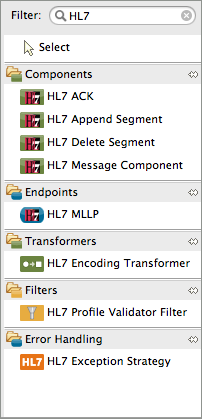
See Also
-
Use the HAPI TestPanel to test your HL7 application.



