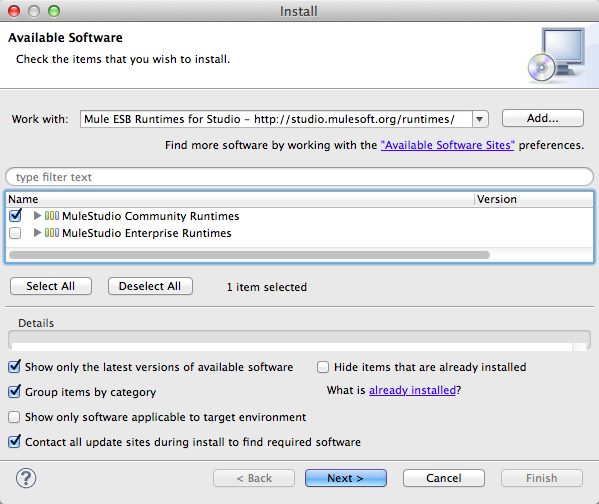
Adding Community Runtime
Mule Studio comes bundled with an embedded Enterprise runtime and a 30-day Enterprise trial license. You can add Community runtime to your Mule Studio instance to build and test applications in Mule’s free, open-source runtime environment.
-
In Studio, under the Help menu, select Install New Software…
-
In the Work With field of the Intall wizard, use the drop-down menu to select.
Mule ESB Runtime for Studio - http://studio.mulesoft.org/runtimes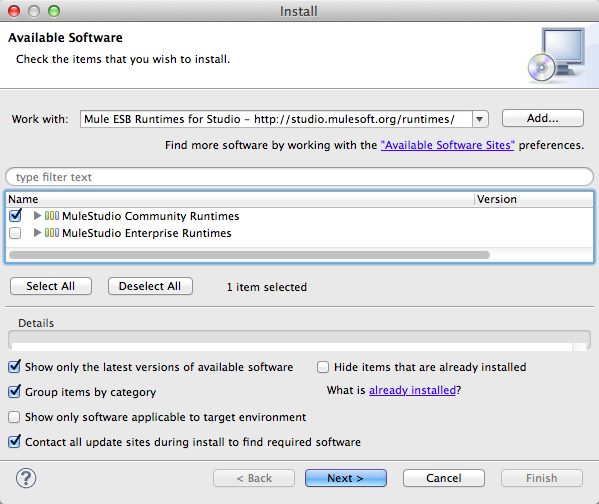
-
Check the box to select
MuleStudio Community Runtimes, then click Next. -
Review the Install Details, then click Next to continue.
-
Click to accept the terms and conditions of the license agreement, then click Finish. Studio installs the Community runtime.
-
Click to agree to restart Mule Studio.
-
When Mule restarts, under the File menu, select New > Mule Project.
-
In the New Project wizard, use the drop-down menu for Server Runtimes to select Mule Server 3.4 CE.
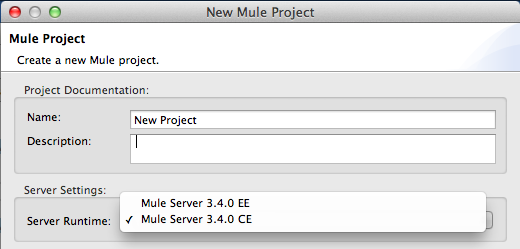
|
Are you behind a firewall? If you are on a network with a firewall restrictions, you may find that the Studio update sites are blocked and you are unable to download extensions. Allow the following sites on your firewall to allow Studio to connect to the update sites: |
Change Runtime of Existing Project
-
Complete the procedure above to install additional Mule runtimes on your instance of Studio.
-
In the Package Explorer in Studio, double-click the
mule-project.xmlfile to open it. -
Use the drop-down menu next to Server Runtime to select a new Mule runtime.
Community runtime does not support all the features available in Enterprise runtime. If you switch runtimes from Enterprise to Community, be aware that some of your configuration may not be supported. 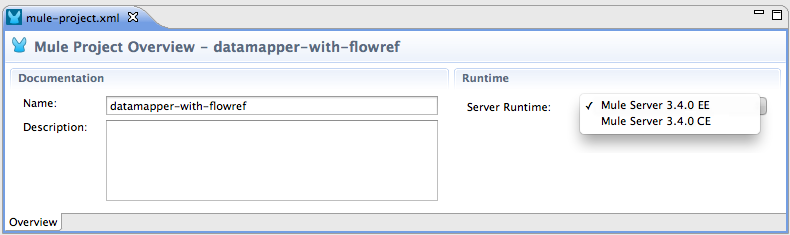
-
If changing from Enterprise to Community, Studio displays a warning to advise that is may initiate updates to the namespace, and asks for your permissions to proceed; click Yes to continue.
-
Studio saves the change. Close the
mule-project.xmlfile.



