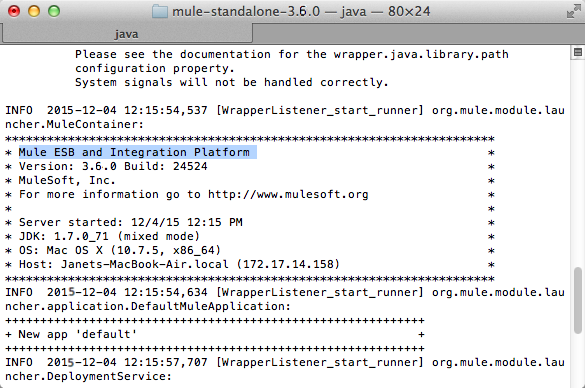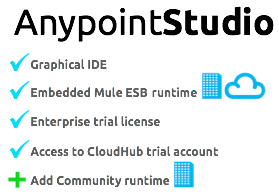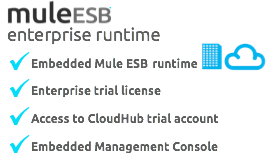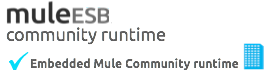Studio
This procedure assumes that Studio is launched and that you have opened a new or existing project. If you have not yet opened your first project in Studio, click File > New > Mule Project, and observe the default value in the Server Runtime field in the wizard.
To view the Studio version, right-click the project name in Package Explorer. The version appears next to the mule-project.xml file name. You can also double-click the mule-project.xml file name and view the version in the Server Runtime field:
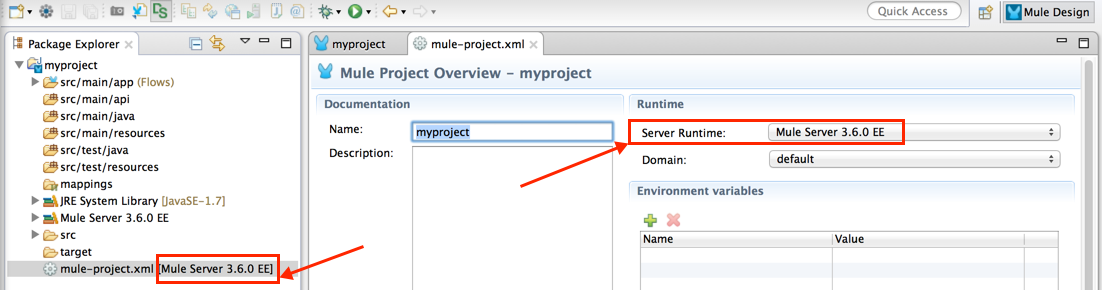
Standalone
-
Run Mule standalone from the command line.
Need More Detail?
-
Open a new command line.
Windows: Open the Console.
Mac: Open the Terminal application (Applications > Utilities > Terminal). -
Access the directory and folder in which downloaded Mule. For example, type
cd /Users/myname/Downloads/mule-standalone-3.6.0/ -
Start Mule. For example, type
./bin/mule
-
-
After Mule starts, scroll up in the command line window to find the
Mule ESB and Integration Platformwhere Mule displays the version.