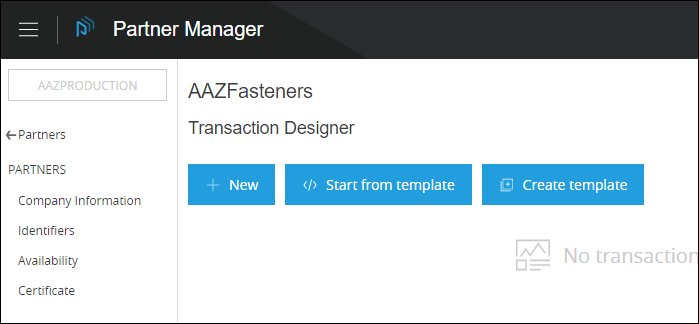
Transaction Designer
| Anypoint Partner Manager V1.0 was deprecated in March 2021. Its End of Life is March 31, 2022. Support for Anypoint Partner Manager 1.0 continues in accordance with the Product Support and Maintenance Terms but is not available for new customers or upgrades. For the latest version of Anypoint Partner Manager, contact your Customer Success Manager to determine how you can migrate to the current version. |
Transaction Designer is an APM feature that enables you to design the elements of a transaction. Transaction elements include:
-
Document Types
-
Endpoints
-
Channels
-
Maps
Transaction Designer enables you to configure these elements from a central page that displays the elements along with their completion status, and what steps may remain in order to complete them. To see how to use this feature to create a transaction that receives a Purchase Order, see Anypoint Partner Manager Tutorial: Designing a Transaction.
Get Started
-
Start APM. The Transaction Monitoring Page appears.
-
In the left-hand navigation pane, click Partner Configuration. The Partner Configuration Page appears.
To edit or add settings for your company, in the Name table, click the name of your company.
To edit or add settings for an existing trading partner, in the Name table, click the name of the partner.
The Company Information Page appears.
-
In the CONFIGURATION section of the left-hand navigation pane on the Company Information Page, click Transaction Designer.
The Transaction Designer Page appears.
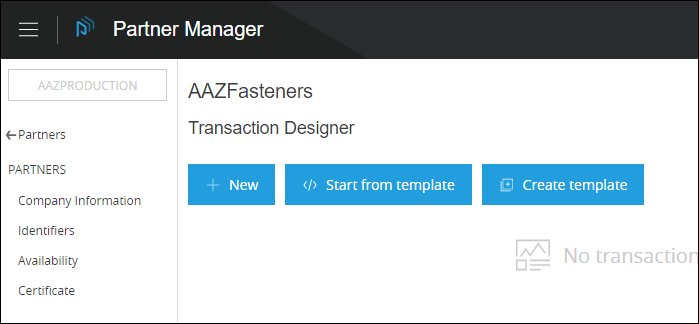
Design a New Transaction
When you choose this method of designing a transaction, you start from scratch. This gives you complete control over the channels, documents, endpoints, and maps that make up the transaction. However, you also have to make the choices required to create those elements.
Start Designing a New Transaction from a Template
When you start designing a new transaction from an existing template, the elements created when that template was created (and subsequently modified, if applicable) are available to you. For example, you could use the template created in Anypoint Partner Manager Tutorial: Designing a Transaction for a template for purchase orders from partners other than Acme Home Supply (the partner in the tutorial).
Create a New Transaction Design Template
A Transaction Design Template is a template that you create to facilitate future transaction design. When you create a Transaction Design Template, you identify elements that are constant across multiple transactions, then create and save them in the template so that you don’t have to create them again.
For example, you might create a template for receiving a Purchase Order from a customer. The process of creating such a template is documented in Anypoint Partner Manager Tutorial: Designing a Transaction.
Transaction Design Templates typically leave one or more elements to be completed at the time a new transaction is created. For example, in Anypoint Partner Manager Tutorial: Designing a Transaction, you open a template in order to Design a Source Channel that is not present in the template itself.



