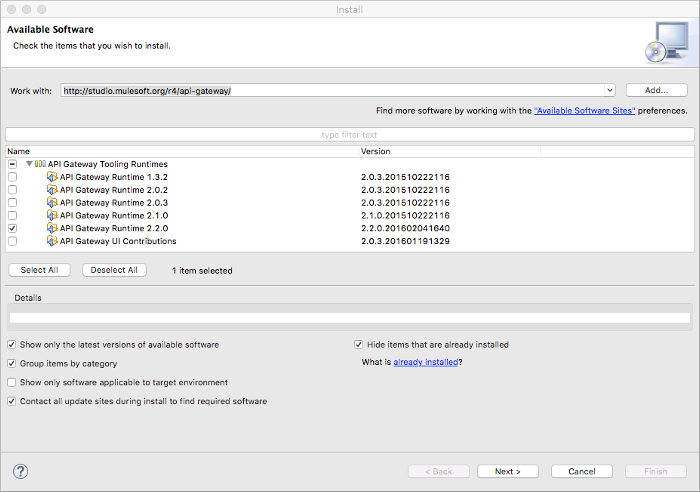
Installing API Gateway Runtime
To develop an API using Anypoint Studio 6.0 for deployment to Anypoint Platform, you no longer need to install and configure API Gateway Runtime because Anypoint Studio with Mule 3.8.0 Runtime includes all of the API Gateway Runtime capabilities.
If you use versions of Anypoint Studio earlier than 6.0, install and configure API Gateway Runtime. Typically, for on-premises deployment of Mule applications, you install the standalone API Gateway to host an API. For development in Studio, however, you install API Gateway Runtime instead of the standalone version. You can install API Gateway Runtime without leaving Anypoint Studio.
To install an API Gateway Tooling Runtime:
-
From the main menu bar in Anypoint Studio, select Help > Install New Software.
-
In the Work with: field in the Install wizard, select the following site from the drop-down:
API Gateway Update Site - +http://studio.mulesoft.org/r4/api-gateway/+ -
Expand API Gateway Tooling Runtimes.
The versions available for downloading and installation appear. If you do not see the version you want, it might be installed already. Click the What is already installed link to check the installed software.
-
Check one or more API Gateway Runtimes that you want to install. For example, check API Gateway Runtime 2.2.0.
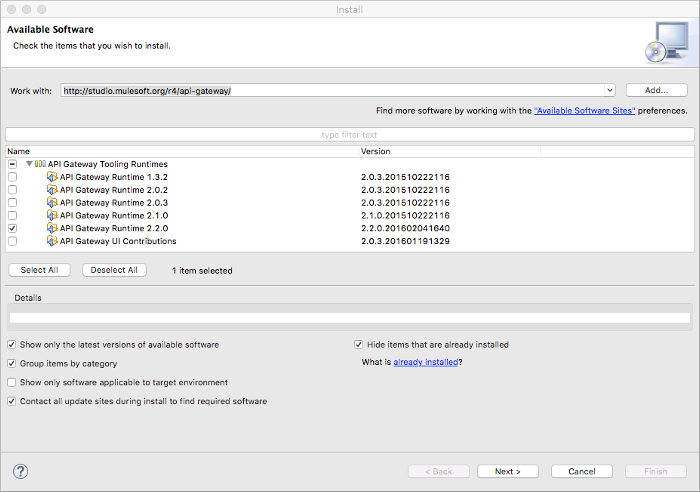
-
Click Next.
-
Follow the installation wizard to complete the remaining steps, and accept the license agreement.
-
When prompted to restart Studio, click Yes.
Configuring Studio to Use API Gateway Tooling Runtime
After installation, perform the following configuration tasks:
-
Enable API Autodiscovery.
-
Configure credentials for accessing Anypoint Platform from Studio.
The tasks are required for deploying an application to Anypoint Platform.
Enabling Autodiscovery
API Autodiscovery is a configuration that triggers discovery of APIs in a project and registration of those APIs to your Anypoint organization. You configure Autodiscovery by adding a global element to your Studio project.
Configuring Credentials
To configure credentials, you obtain the credentials for accessing Anypoint Platform, and use them to configure Studio preferences as described in this procedure:
-
Log in to the Anypoint Platform as an administrator.
-
Click click the menu icon on the top-left and select the Access Management section.
One or more organizations that you administer appear.
-
In Name, select an organization name.
The client id and client secret appear.
-
From the Studio > Preferences menu, select Anypoint Studio > Anypoint Platform for API.
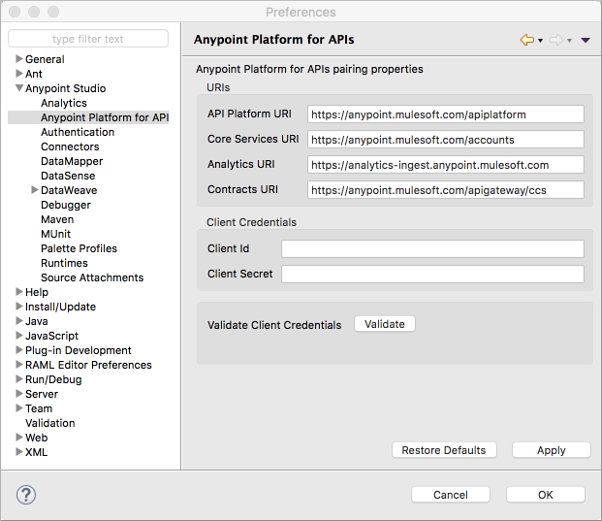
-
In Client Credentials, enter the client ID and client secret.
-
Click OK.
Selecting the Effective API Gateway Runtime Installation
Multiple API Gateway Runtimes can be installed for use in Studio. MuleSoft recommends that you keep API Gateway versions consistent between production and development environments. Custom policies do not support versioning. Check migration notes for the differences and potential points of failure if, for some reason, you want to use different API Gateway versions across environments.
You select which version of Gateway Runtime is used for deployment as described in this procedure, which assumes that you installed API Gateway 2.2.0 and 1.3.2.
To select an API Gateway Runtime version for use in Studio:
-
In the Project Explorer, double-click the
mule-project.xmlfile in theapi-gateway_<version>project.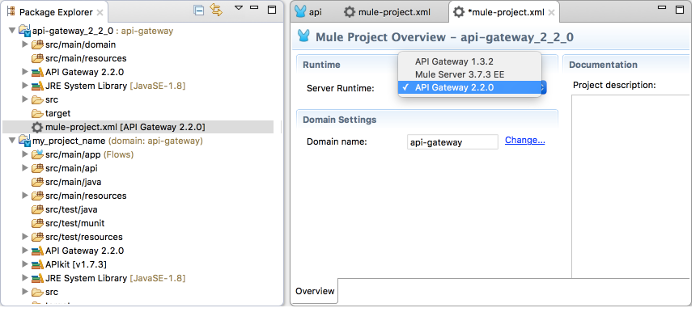
-
From the Server Runtime drop-down, select the API Gateway version you want Studio to use.



