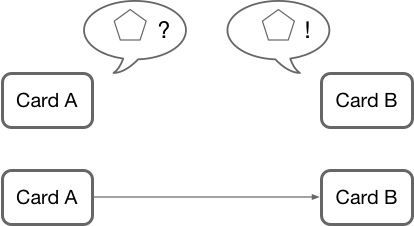
Mapping Output Data to Input Data (Flow Designer)
A card in a flow might require that the data that is sent to it use a custom data type. If the output of the previous card uses a different custom data type, you must map elements of the previous card’s custom data type to elements in the custom data type that the next card requires.
For example, suppose that a flow contains Card A and Card B, and that Card B follows Card A. If the output of Card A uses the same custom data type that Card B requires for its input, then you do not have to map the output of Card A to the input of Card B.
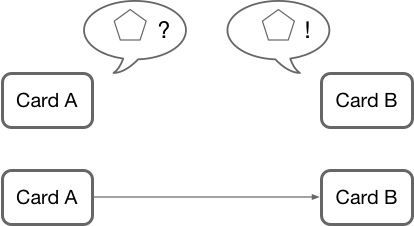
However, if the two custom data types do not match, you must use a Transform card to map elements in the custom data type output from Card A to elements in the custom data type required by Card B.
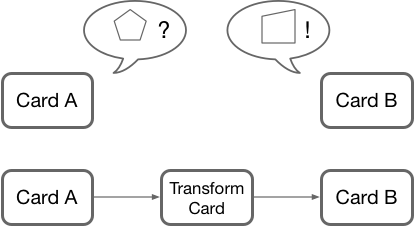
|
If both of the cards were using simple data types, then either of these two scenarios are possible:
If only one card used a simple data type and the other used a custom data type, then these two scenarios are possible:
|
- Examples of Mapping with the Transform Card
-
If you followed the steps in the tutorial "Create Your First Mule Application with Flow Designer", then you have already performed such a mapping twice. Let’s take another look at both mappings.
- Tour of the Transform Card
-
The Transform card contains numerous features to make it easy for you to map data.
- Get a Recommendation for Mapping Payloads for a Transformation
-
In the Transform card, you can view recommendations for how to map the data elements in an input data type to the data elements in an output type. If a recommendation suits your needs, you can save the mapping and use it in the card.



