There was '1' error while parsing the given file 'mule-config.xml'.Full list:org.xml.sax.SAXParseException; lineNumber: 12; columnNumber: 68; cvc-complex-type.2.4.a: Invalid content was found starting with element 'reconnect-forever'. One of '{"http://www.mulesoft.org/schema/mule/sftp":matcher}' is expected.org.mule.runtime.api.exception.MuleRuntimeException: There was '1' error while parsing the given file 'mule-config.xml'.Full list:org.xml.sax.SAXParseException; lineNumber: 12; columnNumber: 68; cvc-complex-type.2.4.a: Invalid content was found starting with element 'reconnect-forever'.
Flow Designer Release Notes Archive
1.19.0
May 16, 2020
This release fixes the following issues:
-
Deploying an application in which the trigger was an SFTP component that was configured with a reconnection strategy resulted in the following error message:
-
A transformation failed in an application deployed to CloudHub, though the transformation worked in the Design environment.
-
For version 9.2.6 of the Anypoint Connector for Netsuite, Flow Designer sometimes failed to load the record type.
1.18.0
April 4, 2020
This release includes two new features and fixes one issue.
New Features
-
You can now use Scatter-Gather cards in your Mule apps. For information, see Run Different Processes in Parallel, then Gather the Results.
-
When you export a Mule-app project, no connection credentials are included in the exported package. For details, see these topics:
1.17.1
March 7, 2020
This release includes these enhancements:
-
As you deploy a Mule application from Flow Designer, you can change connector connections.
You need to do this if there are differences between the testing and target environments that would necessitate such changes. For more information, see Deploy a Mule Application from Flow Designer.
-
Wherever a card must use values that come from a non-binary payload or an input datatype, you can now visually map fields in the card and query parameters (if the card requires a query) to values in the payload or in the input datatype.
You do not have to write DataWeave expressions; the expressions are written for you when you do the mapping.
For example, suppose that you are setting up a card that represents Database Connector in a Mule app. Your query includes two parameters:
select * from ORDERS where prodId=<product ID> and lastName=<customer's last name>
The data type that is used as input to the card includes the two fields
productIDandlastName. In the past, you would need to write a DataWeave expression to map each parameter to the correct field in the data type. Now, you can simply revise the query, by adding the names of the fields as the values of the query parameters and placing colons directly after the equals signs, like this:select * from ORDERS where prodId=:productID and lastName=:lastName
Then, in the Input Parameters field below the query, you should see a DataWeave document that looks like this:
%dw 2.0 output application/java --- {}Click the Map button next to the Input Parameters field. The card displays, on its left, the input data type; on its right, it displays the output data type. Drag fields from the input data type to the corresponding fields in the output data type. When you are finished and return to the Input Parameters field, you see that the DataWeave document now includes expressions for the values of both of the fields.
1.17.0
February 20, 2020
This release includes the following new features.
-
With additions to reusable connections you can now:
-
See the name of the owner who created the connection
-
Check the access manager audit logs to understand when someone performs an action related to a reusable connection
-
Easily create or edit a connection after you click Save in the connection modal. This means that saving a connection is no longer tied to saving a configuration.
-
-
All new Flow Designer application properties are securely hidden from the properties tab in Anypoint Runtime Manager.
-
Support for parallel for each component. This splits a payload into elements and processes them simultaneously through the components that you place in the scope.
-
A new Flow Designer template to sync NetSuite customers to Salesforce accounts.
Fixed Issues
-
If you go to the Dependencies pane in Flow Designer and update a connector that you are using in a project, the changes in the updated version of the connector could render incompatible any connections for that connector.
For example, if you create connection A for connecting to databases through Database Connector, a new version of Database Connector is released, and you update your project to use that new version, connection A might no longer work.
Previous versions of Flow Designer crashed if a connection was not compatible with the connector that it was used with. Starting in this release, the card for a connector displays a red error icon if the connection that it uses is incompatible with the version of the connector used in a project. You can either select a compatible connection or create a new connection, which will automatically be compatible.
-
Flow Designer no longer crashes if the flow name matches a configuration, and users are now alerted to change the flow name.
-
Fixed the Save button in the transformation target part of the transform card.
1.14.0
November 9, 2019
This release includes the following new features:
-
Creating reusable connections for yourself and others
Users can now reuse connections that are created in other projects and by other users. For example, system administrators can now enable non-administrators to access integrations that require administrative system permissions. This ability simplifies maintenance because the integration is unaffected by user password changes.
-
Simpler click path when adding a card
The updated Flow Designer click path shows the connection section immediately after the user chooses an operation. This helps the user retrieve the information needed to configure the rest of the card.
-
Stability improvements impacting NetSuite, SAP S/4Hana, Twilio, and HTTP connectors
1.13.0
October 19, 2019
This release includes the following new features:
1.12.1
August 23, 2019
This release includes the following new features, an enhancement, and fixed issues:
New Features
-
Field auto-expansion
When you drag a data element into a text field and add text, the field expands so you can view your text more easily.
-
Test and run your flows more easily
The Flow Designer toolbar is now simplified and more clearly labeled. When ready, click the Test button to run your flow for 24 hours. If you like the results, then select Deploy Application from the drop-down menu to run it indefinitely on CloudHub.
1.11.1
July 13, 2019
Enhancements
-
Rely on dynamic lists in popular connectors, rather than your memory
When filling out cards for popular connectors, such as the Database connector or the Slack connector, in previous releases, you had to remember the names of tables that you wanted to query or Slack channels that you wanted to send messages to. Now, rather than do that, you can click a drop-down list that is populated with the names of tables, the names of Slack channels, or other items, depending on the connector.
-
Automapper performance improvements
Now, see better mapping recommendations for the most common use cases.
1.11.0
June 15, 2019
This release includes the following new features and enhancements:
New Features
-
Publish Mule applications as templates in Exchange
You can publish a Mule application to Exchange as a template, which makes it easy for you and other people to create similar Mule applications in the future. Publishing Mule applications as templates is a great way to share your work with other people. When they need to build a similar application, they can get a head start by downloading and using your template to start their own project. If you accompany your template in Exchange with a good description, screenshots, and perhaps even a video, those other people could get going even more quickly.
You might even find in the future that you need to create Mule applications that are similar to one that you’ve already created. Rather than search for a project in Design Center, clone it, and then try to remember what it does and how it works, you can read the page that you wrote for the corresponding template in Exchange.
Templates do not include the authentication credentials that are specified for the connectors used in Mule applications. Authentication credentials are never published. People who use a template to start their own Mule applications must provide their own credentials.
For more details, see Share a Mule Application as a Template on Exchange.
-
Create custom expressions in drop-down lists
Drop-down lists in cards now allow custom expressions. Scroll to the bottom of a drop-down list and select the option Custom. A second field appears below the list field. You can drag the Custom Expression data element from the right side of the card into that second field. See Create a DataWeave Expression in a Field for help using the Custom Expression dialog.
-
Automatic updates of the version of Mule Runtime being used in your projects
Now, Flow Designer automatically updates your projects to the latest version of Mule Runtime. These automatic updates ensure that your projects run faster and have fewer errors at runtime. You can see the Mule Runtime version for your project in the Flow Designer logs or by viewing your project in Runtime Manager.
Enhancements
-
Get mapping recommendations even for nested object properties
If your data types include nested object properties (or arrays), the Transform card can give you recommendations for how to map those properties to other objects.
-
Choose data transformations more easily due to descriptive labels
As explained in Fill in Cards with Values that Change at Runtime, you can drag data elements into fields in cards, and then expand the data elements to see menus for applying functions to data. The function names are now easier to understand. For example, in the previous release, the labels for three of the functions that you can apply to strings were Lower, Trim, and Upper. In this release, the labels are Lowercase, Remove Extra Whitespace, and Uppercase.
-
Enjoy support for Mule Runtime 4.2
Flow Designer now runs on Mule Runtime 4.2. Enjoy a stabler, more reliable experience.
1.10.0
May 4, 2019
This release contains one new feature and fixes on issue.
New Feature
Importing a template is now the easiest way to get started creating a Mule application in Flow Designer. A template is a pre-built integration that you can customize. Go to Anypoint Exchange to see templates for the most popular integration use cases. You can open templates in read-only mode in Flow Designer and review them. If you believe that a template will help you create the Mule application that you need, you can switch to edit mode, customize it, and then test and deploy it.
1.9.0
April 6, 2019
This release contains the following new features and enhancements.
New Features
-
When you click the Create button that is on top of the list of projects in Design Center, a new dialog appears with clearer choices for project types. *
-
You can now add notes to cards. Here are some examples of why you might add notes:
-
To explain the purpose of using a card in a flow
-
To remind yourself of tasks you still need to complete in a card
-
To log changes that you make to a card
-
Enhancements
The previous release included this enhancement:
-
If you drag and drop a payload element, attribute, or variable into a plain text field, you can click the element, attribute, or variable to see functions for transforming the value and a preview of what the value will be.
For the 1.9.0 release, more functions have been made available, including some mathematical functions that take parameters. The additional functions are:
-
For integers: absolute value, modulus, raise to a power, round, and square root
-
For strings: convert to uppercase, convert to lowercase, and trim off surrounding spaces
Also, you can now see previews of live data when a Mule application is running.
1.8.0
March 9, 2019
This release contains the following new features and enhancements.
New Features
-
The new Problems pane lists errors in the currently open project. Open the pane by clicking Problems in the lower-right corner of the canvas. Click an error to be shown where you can resolve that error.
-
You can import a Mule-application project that was exported from Design Center. This feature is useful when you want to continue developing a Mule application in an environment in Anypoint Platform that is different from the environment in which the application was created.
Enhancements
-
Display descriptions of the operations to choose from when you add new cards to your flows. When you add a card, the list of operations is opened automatically. Mouse over any operation to display an icon to the right of the operation’s name. Mouse over the icon to see a description of the operation.
-
If you drag and drop a payload element, attribute, or variable into a plain text field, you can click the element, attribute, or variable to see functions for transforming the value and a preview of what the value will be.
-
If you drag and drop a "custom expression" element into a text field and then display the Custom Expression dialog to build an expression, you can click any DataWeave function in the right-hand pane of the dialog to see a description and examples of that function.
-
Use the Remove Variable card to remove a variable from a flow.
1.7.1
January 2, 2019
This release includes the following new feature and enhancement.
1.7.0
December 15, 2018
This release includes the following new features, enhancements, and fixes.
New Features
-
You can drag and drop payload elements, attributes, and variables into plain text fields, mixing them together with text or using them alone, to specify dynamic, rather than static, values. The values are substituted when your Mule application is running and a flow is triggered.
-
You can create DataWeave expressions in plain text fields, mixing expressions with text or using them alone, to create dynamic values when flows are triggered at runtime. A new editor provides aids for creating expressions.
-
You can change an existing Mule application to use a newer version of Mule Runtime. You might want to do this if the newer version includes updates or new features that you want your application to take advantage of.
Enhancements
Mule Runtime 4.1.4 is now supported. All new Mule-application projects use 4.1.4 by default.
Fixed Issues
-
Suggestions in expression editors in the Choice and Try cards were partially obscured.
-
In the Transform card, you can set an expression for an element in an output payload by double-clicking the element. In the dialog that opens, a value is required. It was possible in the previous release to click OK to exit the dialog even if there was no value specified.
-
It was possible to create custom data types for unsupported MIME types.
1.6.0
November 17, 2018
This release includes the following enhancements and fixes.
Enhancements
-
A Transform card no longer displays an error if there is no sample data. Transform cards now display a hint that sample data needs to be present.
-
You can return to the list of Design Center projects by clicking the name "Design Center" at the top of the canvas. The back arrow that was present in the top-left corner in previous releases has been removed.
Fixed Issues
-
View in Runtime Manager doesn’t work when the current Runtime Manager environment is not the design environment.
-
The Set Expression functionality in a Transform card doesn’t disable the OK button if the text is blank.
-
Mule Runtime fails with an out-of-memory error after consecutive redeploys.
-
Application names with spaces are invalid for deployments.
-
DataSense failed to resolve in a project.
-
Automapper gives incorrect mappings for DB to Salesforce.
-
Null is displayed when a mapping isn’t set.
-
Prevent stacktraces from showing up in the UI.
-
There is no descriptive error when downloading an application fails.
-
REST connect is shown twice in card selector when removed from context.
-
An error message remains open when a project is closed.
-
In a project without a worker, clicking the Run button creates multiple workers in Runtime Manager.
-
Choice cards show too much space between expressions and display names.
-
The '$' char in DataWeave expressions in the Visual Function Editor aren’t supported.
-
Parts of a DataWeave script can’t be edited.
-
The Show in Exchange option opens a "Not Found" page.
-
Scrolling is truncated when cards inside the Choice scope have DataSense information.
-
Dragging a pill from one field to another field duplicates the pill instead of moving it.
-
Text pills get surrounded by parentheses if they are saved from the custom expression editor.
-
Deleting text selected next to a pill deletes the pill.
-
Disable DEBUG Method/Stacktrace in environments.
-
The Automapping banner disappears in 720p resolution.
-
Posting a file without the file input results in a 500 error.
-
A message is only partially displayed.
-
"Flow" should not start with capital F in an error message.
-
The Transform card keeps mapping when a Custom Type is being deleted.
-
The Back button does not return to the list of Design Center projects from an open project.
-
Some fields in the Email connector are not visible until the Delete option is selected.
-
An informational message is visible after a project is closed.
-
There is no way to read the type of the output in the Slack connector.
-
Visual Function Editor displays odd behavior when a DataWeave script is pasted as a value.
-
Visual Function Editor does not show an entire configured DataWeave script.
-
A Mule application hangs in Starting Application state when mapping a value to a variable with DataWeave.
-
Uploading a library results in a Bad Gateway error.
-
The deployment services fail when a deployment’s status is checked.
-
In an old project that uses Runtime 4.1.0, there is no vertical scrollbar in the list of triggers.
-
Configurations created from the sidebar can’t be used in cards.
-
The generic database configuration errors aren’t computed correctly.
-
The endpoint
anypoint.mulesoft.com/designcenter/api/v1/infodoes not include a Scheduler service. -
Null-pointer error occurs on resolve element metadata.
-
Unknown routes don’t redirect properly.
-
The endpoint
/usagedoes not work. -
Cannot deploy an application to Cloudhub.
-
Fixed the splash screen in Internet Explorer 11.
-
Fixed the jumpy undo/redo buttons in Microsoft Edge.
-
Fixed the drag and drop in Microsoft browsers (Edge, Internet Explorer 11).
-
The separators in Visual Function Editor were badly placed.
-
The styling of the card selector is broken in Internet Explorer.
-
The Try and Foreach cards don’t compute the next card error correctly.
-
The Create button is broken on Windows in Firefox, Edge, and Internet Explorer.
-
Deployment to Mule Runtime 4.1.0 fails after several redeployments of a Mule application.
-
The Salesforce Upsert card has missing fields and the options in one or more of its comboboxes disappear.
-
The Connector icons are smaller than usual.
-
After adding and removing a new flow, it is not possible to go back to project list.
-
The Visual Function Editor suggested a text pill that caused an error.
-
No error descriptions appear when pills are edited and errors introduced into them.
-
Scripts that are longer than the text box for the DataWeave editor overflow the text box when they are pasted into it.
1.5.5
October 20, 2018
This release includes the following new feature, enhancements, and fixes.
New Feature
You can now prevent connectors that are listed in Anypoint Exchange from being used in Mule applications. If you have permission to edit assets in Anypoint Exchange, you can add the nofdsupport tag to the list of tags for a connector; afterward, that connector will not be available for Mule applications being created in Design Center.
Enhancements
-
When you drag and drop message objects from the Visual Function Editor into function fields, you can position the object anywhere in an existing expression.
-
In Transform cards, the Output Payload section is now expanded by default if the payload contains data types.
-
As in previous releases, when you are adding a card to a flow, you can start typing the name in the Select a Component dialog to filter the list of components. Now, when you have filtered the list down to one component, you no longer have to click on that component to select it. You can simply type Enter.
Fixed Issues
-
If changes were made to a Mule app while the status was “Starting Application”, the status continued to change to “Running” and the changes were not applied. The status should have reverted to “Ready to Run” and the changes applied.
-
The error count displayed on the sidebar could be different from the error counts displayed on a flow and at the top of the canvas.
-
On Microsoft Windows 10 and in the Edge browser, icons and names were too distant from each other in the display of the list of triggers in the Let’s Get Started wizard.
-
An error was not added to the error count if a driver was not specified in a Database card.
-
Cards for scopes, such as the For Each and Choice cards, require at least one card to follow them. If a scope card did not yet have a card following it, an error was counted both on the scope card and on the plus icon next to it.
-
The Search endpoint that is exposed in the Mozart xAPI was filtering out assets from Anypoint Exchange that did not have mule-plugin files. However, this behavior became incorrect when REST APIs started to be converted to connectors automatically in Exchange. These connectors do not have
mule-pluginfiles. -
In a Logger card, dragging the
Typeattribute into the Message field would remove any other attributes that were already in that field. -
In an HTTP Request card, if you typed the beginning of a URL in the URL field, dragged
Custom Expressioninto the field from the Visual Function Editor on the right, created a custom expression, closed the card, and then reopened the card, the URL field would be empty. -
In some cases, it was possible to click the Upload button to select a database driver to upload before the Database card populated a list of available drivers. If you tried to upload a driver that was already available to Design Center, then the error message "An asset already exists with that name and version" would appear and the upload would fail.
-
Several problems that prevented log content from being copied easily have been fixed.
-
In some cases, it was difficult to delete a message object that had been dragged into a field from the Visual Function Editor.
-
The icon on a card would disappear if you downgraded to an earlier version of the asset that the card represented.
-
Some cards were not sized correctly when they were opened.
-
The
$symbol was causing errors in the Visual Function Editor. -
Dragging a message object from the Visual Function Editor into a field would sometimes add extra spaces to the end of the text input in that field. The spaces could be difficult to remove.
-
Adding an
if/then/elsestatement to a message object that was in a field would prevent text input after the object. -
Dragging a message object into a field could delete white space that was in the field.
-
In some cases, mapping the output of a Transform card to a variable and then clicking the Run button could lead to an application being stuck in the Starting Application state.
-
In the Output Payload pane of a Transform card, if you right-clicked an attribute, selected Set Expression, set the value, and then quickly clicked OK, the new value would not take effect. You had to set the value, pause for a few seconds, and then click OK.
1.5.1
September 8, 2018
This release includes the following enhancements and fixes. There were also several improvements to security.
Enhancements
-
The new Visual Function Editor lets you drag and drop message objects into function fields.
-
Automapping (Beta) is now available when a source card and a destination card are placed around a Transform card.
-
You can zoom out of the canvas to a limit of 17% magnification.
-
You can now design Mule apps on 720p monitors.
-
The tool for designing Mule apps now uses Mule Runtime 4.1.3.
Fixed Issues
-
It was possible for cards to overlap the name of the current flow, which appears in the top-left corner of the canvas.
-
Open Try cards overlapped other cards within the Try scope.
-
If you selected text in a function field, after an interval of 5 to 10 seconds, the text would be deselected automatically.
-
If you pressed Shift+Option+up while your cursor was on a line in a function field, the field duplicated the line. This problem occurred only on systems running macOS.
-
At rare times, if you clicked the Run button, the status message would change from “Ready to run” to “Starting application” and then return to “Ready to run”, never reaching the state “Running”.
-
The checkboxes in the Type card for Try scopes were misaligned
-
It was possible to change to a deprecated version of a connector.
-
If you dragged the log panel to its full height, the text on the Expand Logs button on the right side of the top bar of the panel did not change to Collapse Logs. Also, you had to click the button twice for the panel to collapse.
-
Fixes to error counts:
-
The number of errors that are in a flow are always indicated in two locations:
-
For an entire flow, the number of errors appears next to the name of the flow in the sidebar.
-
For each card, the number of errors appears on the top-right corner of the card.
The resolved issue was that if a card lacked a configuration, an error would be counted for the card but not for the entire flow.
-
-
If a card requires a driver, but no driver is selected for it, the count of errors for the card should be incremented by 1. This increment was not occurring.
-
If a card required another card to follow it, but no subsequent card had yet been added, the error count on the original card was incremented by 1, and the + symbol displayed an error count of 1. Therefore, one error was counted twice.
-
When a For Each card is created, it is created with an error count of 1 because the scope requires a card. The resolved issue was that, if a card was moved into the scope, the error went away, as it should have; however, if the added card was removed, the error count on the For Each card was not incremented by 1.
-
-
Fixes to connectors:
-
Under certain conditions, the Microsoft ServiceBus Anypoint Connector would log this error message:
ERROR 20:34:47 Could not serialize object of type: 'class org.mule.modules.microsoftservicebus.extension.api.entity.AmqpMessage' to JSON. Error: StackOverflowError:
-
-
Fixes to support for DataWeave:
-
Support for the Infix notation did not work.
-
It was not possible to create a custom type from a payload.
-
1.5.0
August 25, 2018
This release includes the following enhancements and fixes.
Enhancements
-
The speed and accuracy of mapping recommender within the Transform card has been improved.
-
When you configure a Database card to use a Derby connection, Microsoft SQL Server connection, or MySQL connection, a default driver is selected automatically. Therefore, you no longer need to upload a driver unless you want to use a specific one.
-
When deploying a working Mule application to a new environment, most of the time you do not have to change the configuration of the connectors. Therefore, in the Deploy Mule Application to CloudHub dialog, the fields for changing the configuration values for connectors are no longer visible unless you click the new Advanced button.
-
In the Logs section, you can now hover over a line and click COPY to copy a line of text.
-
The left-pane is now collapsed by default when projects for Mule applications first open.
-
Payload attributes are now listed on the left side of all cards other than cards used as triggers and Transform cards. They are listed to make it easier for you to work in the visual function editor, which is available for many fields.
Fixed Issues
-
The Script tab on the Transform card was disabled in some scenarios. The tab is now always enabled.
-
In For Each cards, it is now possible to delete the default expression that is in the Collection field, which is
payload. In the previous release, there was an issue that prevented this default value from being deleted. -
Script errors are now flagged where they occur in the Transform card and in all fields that take DataWeave expressions. Such errors also now prevent applications from being run.
-
When an icon is missing for a connector, a custom default icon appears in its place, rather than the "missing image" icon that appears by default in browsers.
-
Several issues in the Logs section were fixed.
1.4.7
July 12, 2018
This release includes enhancements and fixed issues that are related to designing Mule applications.
Enhancement
-
You can now hover your mouse cursor over the name of a card to see a tooltip with the card’s full name. You no longer have to open a card to see its full name.
-
When you rename a card, you can now specify a name that is up to 50 characters long. In previous releases, the maximum number of characters was 15.
-
If you rename the card for an HTTP Listener, the name can now contain forward slashes.
Fixed Issues
-
The option to restart your workspace was available while the workspace was being created. If you selected the option during the creation of your workspace because you thought that the creation process had stalled, the creation process would restart, leading to further delay before your project was ready for you to work in.
-
You can now rename the operations that are displayed on cards the Choice, For Each, Transform, and Try components.
-
An issue could occur in an HTTP Listener card if you opened the card, clicked Responses, and clicked the Map button for the Body field in the Error Response section. Each array has an options icon. If you click this icon, the menu that appears allows you to set an expression. However, if an array contained at least one item, the options icon disappeared from the entry for the array. The option for setting an expression then appeared on the menu opened by clicking the options icon for the first array item, as in this image.
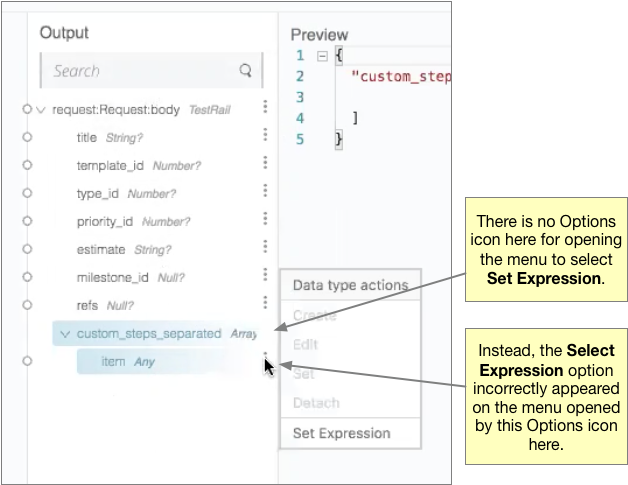
-
If you typed in a text field in a card and then clicked the ƒ(x) button to open function editor, what you had typed was deleted, though it should have remained in the field.
-
If a user that had the Design Center Developer role, but that did not have the CloudHub administrator role, opened a project, the project was locked in read-only mode with the status message set to "Loading…". The project remained locked for five minutes.
-
It was possible to deploy an application even if a script in a Transform card contained errors.
-
The Save button was not enabled in the Edit Type dialog that appears when you edit the output data type in an error response for an HTTP Listener.
-
If you were working in a Mule-application project, logged out of Design Center by clicking your profile icon in the top-right corner and selecting Sign Out, logged into Design Center again, and attempted to reopen the project, you would encounter this message:
Project locked: This project is currently being used by another user. You will be redirected to the project list. -
When more than one type was specified in the subcard of a Try card and the subcard was subsequently closed, reopening the subcard displayed the Type and When fields, as well as the Log Exceptions, and Enable Notification check boxes, shifted to the left.
-
In a Transform card, if you mapped an input field to an output field, selected the parent field in the list of output fields, removed the mapping, and then mapped another input field to an output field, this second mapping would not be displayed correctly. Switching to another tab in the card, such as Script or Sample data, and then switching back would cause the mapping to appear correctly.
1.4.6
June 16, 2018
This release includes new features, enhancements, fixed issues, and known issues for designing Mule applications.
New Features and Enhancements
-
When you select the option to restart your workspace, you will be asked to give your reason for doing so. Your responses will help MuleSoft assess the stability of the user interface.
-
The error messages related to running and deploying applications are improved.
-
If you do not reopen an existing project for five days, the worker for it is terminated. In past releases, when you reopened a project after that amount of time, a new worker was not provisioned for the project until you opened a card, which could cause longer than expected wait times for the values in the card to appear. Now, when you reopen a project 5 days after last using it, a new worker is provisioned for the project immediately.
-
The navigation bar at the top of the screen has been redesigned to improve the experience of running and deploying applications.
Fixed Issues
-
The panel that shows the log for an application now expands and collapses more smoothly.
-
The MIME Type and Encoding options on the Set Payload and Set Variable cards are now removed and the values are set to the appropriate defaults.
Known Issues
The known issues that were in the 1.4.5 release continue into this release:
-
REST Connect connectors display their
artifactId, instead of their name. -
The option to set an expression for repeated elements is temporarily disabled because this option is not currently supported by the DataWeave API.
-
In some cases, the list of items in drop-down fields extends below the boundary of the current card, as in this image:
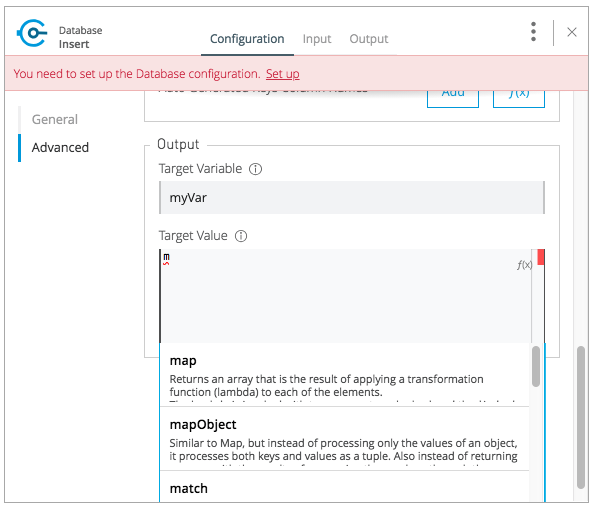
-
If you use 5.1.33 or later versions of the MySQL driver in a Database connector, your Mule application might run out of memory.
1.4.5
May 31, 2018
This release includes new features, enhancements, resolved issues, and known issues for designing Mule applications.
New Features and Enhancements
-
An improved algorithm for mapping suggestions in the Transform component.
-
Support for the Set Payload and Set Variable components.
-
Automatic naming of flows created by the Getting Started wizard. For example, if you use the wizard to create a flow with the following components:
-
Trigger: An HTTP component with Listener selected as its operation
-
Target: A Database component with Insert selected as its operation
Then, the default name for your flow is HTTP listener to Database insert.
-
-
Support for renaming the operations that are displayed on cards. On a card, open the actions menu by clicking the three-dots icon and then select Rename Card. This option is not present on these cards: Choice, For Each, Transform, Try.
-
Automatic selection of the latest driver type for the selected connection type in the Database connector. When you open the Database Drivers dialog to select a database driver, the latest version is automatically selected after you click the arrow in the selection field.
Fixed Issues
-
Several bugs in functioning of the Transform card were fixed.
-
Several minor bugs in user interface were fixed.
Known Issues
The known issues that were in the 1.4.0 release continue to be in this release:
-
Rest Connect connectors display their
artifactId, instead of their name. -
The option to set an expression for repeated elements is temporarily disabled because this option is not currently supported by the DataWeave API.
-
In some cases, the list of items in drop-down fields extends below the boundary of the current card, as in this image:
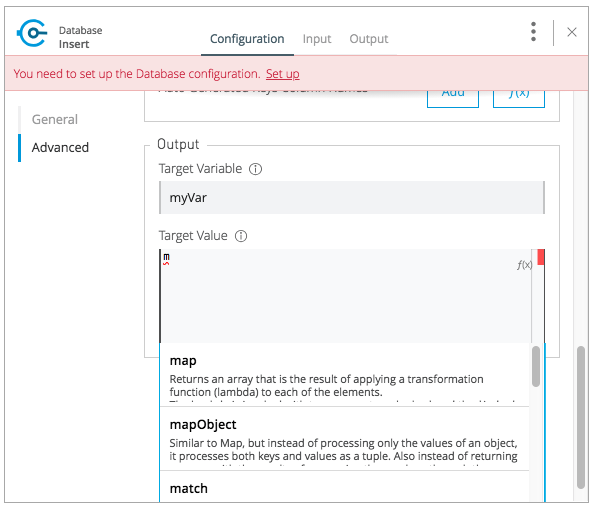
-
If you use 5.1.33 or later versions of the MySQL driver in a Database connector, your Mule application might run out of memory.
1.4.0
May 6, 2018
This release includes flow design UX enhancements, known issues, and bug fixes.
New Features and Enhancements
-
New mapping recommender embedded within the transform card.
-
New “Getting Started” wizard: Starting new flows from scratch is simpler and easier than ever.
-
New Visual Function Editor: Adding and editing formulas is now easier thanks to the new Visual Function Editor.
-
Support for Mule 4.1.1
-
Improved component selector:
Connector’s icons are now displayed within the component selector.
Fixed Issues and Changes
-
Updated Anypoint Components to the latest version.
-
Applied many security upgrades.
-
Several fixes to the transform card.
-
Bug fixes.
-
Enhanced service protection around the Flow Designer Experience API.
-
Increased stability and worker monitoring implemented.
Known Issues
-
Some of the limitations of v1.3.5 apply to this version.
-
Rest Connect connectors shows artifactId instead of name.
-
The option to set an expression for repeated elements is temporary disabled since it is not currently supported by the DataWeave API.
-
The Select dropdown goes outside of scrollable bounds.
-
There are known OOM issues using MySQL Driver 5.1.33 and later versions.
1.3.5
March 24, 2018
This release includes flow design UX enhancements, new API design UX enhancements and new features for code view and visual mode, resolved issues, and known issues.
New Features and Enhancements
-
Enhancements for designing Mule apps:
-
Support for new connectors (Amazon DynamoDB, BMC Remedy).
-
Updated to support the latest DataWeave language server.
-
-
Enhancements for API design:
-
Improved UI. The default smoothing of Anypoint styles was removed. This affected the readability in gray backgrounds.
-
The addition of embedded examples.
-
A new Welcome splash screen and an in-product video.
-
An API Designer Walkthrough.
-
A Visual API Designer Walkthrough.
-
Fixed Issues and Changes
-
Supports deprecated connectors in Exchange for designing flows.
-
Fixed Try it / Live messages.
-
Fixed several Rest Connector bugs.
-
Incorporated several fixes to the transform component.
-
Decoupled flow design capabilities from the latest runtime. This allows faster fallback to a stable runtime for all new projects if needed.
-
Replaced the expired session popup for the platform login page.
-
Fixed the issue that caused Try It to disappear when resizing the browser window.
-
Fixed the issue related to deleting a Branch without a working directory associated with the user.
Known Issues
-
Some of the limitations of v1.3.0 apply to this version.
-
Rest Connect connectors show
artifactIdinstead of the name. -
The option to set an expression for repeated elements is temporary
-
The Select dropdown exceeds scrollable bounds.
-
There are known OOM issues using MySQL Driver 5.1.33 and later.
1.3.2
March 10, 2018
This release of Design Center includes the following improvements and resolved issues related to API design.
Fixed Issues and Changes
-
Resolved the issue that occurred if a Business Group has existing assets published in Exchange. Renaming the asset no longer results in errors when designing API specifications or fragments.
-
When defining a Data Type in an API specification or fragment, if you name a property 'type', this property is now correctly shown.
-
Fixed an issue that prevented the display of the warning message "CONTENT_DOES_NOT_MATCH_THE_SCHEMA".
1.3.1
February 24, 2018
This release includes includes enhancements and fixed issues in API design in Design Center 1.3.
Enhancements
-
Bumped JS RAML Parser to 1.1.40.
-
Bumped OAS RAML Converter to 1.1.27.
-
Bumped VISUAL API Designer to 0.1.49.
-
Improved UI for visual design mode. When the RAML panel collapses and expands, the UI now correctly displays DateTime and DateTime-Only data types.
Fixed Issues
-
Showing examples for the status code even if they are defined.
-
Selecting an extension fragment files as a main file for publication that caused a problem.
-
Creating a data type as a fragment with different indentations to define the properties now displays an error message.
-
Creating an example for a data type having a null value and the required property set to false, now displays an error message.
1.3
January 27, 2018
This release includes flow design UX enhancements, known limitations, issues, and fixes in Design Center 1.3.
New Features and Enhancements
-
Highlighted operation name, as well as Delete and Refresh options, on opened and unopened component improves usability.
-
Helper tooltips appear for fields in components of a flow.
-
MySQL Connector limits the picker to JAR file types when uploading a new database driver.
-
The function expression editor is improved.
-
The top navbar and app promotion modals have been completely redesigned to enhance the user experience.
-
Top level elements are partially supported to facilitate the configuration of the connectors.
-
Displays default values for required config parameters in SOAP-based connectors.
-
While loading, if the configuration is opened, displays a better message than Unknown.
-
Filters external libraries by tag.
-
In the search component card, displays the asset name of APIs published in Exchange instead of the RAML specification title.
-
Access control for expired accounts.
-
Binary message in Transform to guide the user.
Fixed Issues and Changes
-
Stops showing errors in live tab from nonexistent card.
-
Set data types tooltip is fixed to avoid displaying duplicates.
-
Fixes the search filter for APIs.
-
Fixes the dots visualization in Map transformation.
-
Adds missing red lines in required fields for the file picker in the Web Service Consumer.
-
Fixes output metadata load in embedded Transformer when it has metadata keys.
-
Card refresh when changing the version of an extension.
Known Limitations
-
Some of the limitations of v1.2.1 apply to this version.
-
The option to set an expression for repeated elements is temporary disabled since it is not currently supported by the DataWave API.
-
The Select dropdown goes outside of scrollable bounds.
-
There are OOM issues using MySQL Driver 5.1.33 and later versions.
-
Live View: there are some scenarios where the live view may not work. You may need to rerun you application in order to see live view showing data.
-
The relogin popup fails to close. To workaround this issue, you will need to close it manually and refresh the current page you are viewing.
-
The user experience for writing sample data in a transformation of Web Service Consumer output needs to be improved. You need to use a workaround to write this sample data.
Workaround
Format the output of sample data in a transformation of Web Service Consumer output as follows:
output application/java
---
{
"body": read('put web service consumer body sample here on a single line', 'application/xml')
}Place the Web Service consumer body sample on a single line.
Example
output application/java
---
{
"body": read('<ns2:listAllFlightsResponse xmlns:ns2="http://soap.training.mulesoft.com/"><return><airlineName>Delta</airlineName><code>A1B2C3</code><departureDate>2015/03/20</departureDate><destination>SFO</destination><emptySeats>40</emptySeats><origin>MUA</origin><planeType>Boing 737</planeType><price>400.0</price></return><return><airlineName>Delta</airlineName><code>SIL</code><departureDate>2015/03/20</departureDate><destination>SFO</destination><emptySeats>40</emptySeats><origin>MUA</origin><planeType>Boeing 737</planeType><price>400.0</price></return></ns2:listAllFlightsResponse>', 'application/xml')
}1.2.1.2
January 13, 2018
This release of Design Center includes the following improvements and resolved issues related to API design.
New Features and Enhancements
-
Improved UI for API console.
-
API Console and mocking server integrated to visual design mode.
-
New design for Create button in visual design mode, so there is a more visible and identifiable asset to create new resources.
-
Improved UI for the property list in visual design mode:
-
When a property, body, parameter, or header is created, it expands by default.
-
Improved UI for visual design mode inherited examples field:
-
Changes in format and behavior for the Edit button.
-
URI parameters in visual design.
-
Color degradations for indentations.
-
Matching text is highlighted when doing a search for a data types or resource.
-
Fixed Issues and Changes
-
Fixed an issue related to Try It, which was not working as expected with fields and data types in an API design that are marked as required: true.
-
Import now adds only accessible dependencies to an API design.
-
An API design is fixed to provide progress feedback after clicking on an Export action.
-
Incorrect font color of resource methods is fixed.
-
The name of a deprecated fragment is now shown in strikethrough text when you add it as a dependency.
-
Internet Explorer 11.0.9 is now supported for API visual design.
-
API Console now supports Internet Explorer 11.0.9
-
In visual design, properties are preserved when switching between Object and Array.
-
Fixed an issue with using data types with names starting with the same string.
-
Fixed an issue related to creating an empty response.
-
The Export action no longer generates an invalid JSON file.
-
Fixed an issue that broke data types when the Raml panel collapses and expands.
-
Fixed a UI radio button issue.
1.2.1.1
December 16, 2017
This release of Design Center includes the following updates and resolved issues related to API design.
Updates
-
Bumped JS RAML Parser to 1.1.39.
-
Bumped OAS RAML Converter to 1.1.23.
Resolved Issues
-
An error is no longer present when using an Array as the body type and item type is changed.
-
In visual editing mode, examples defined in custom type properties are inherited.
-
The mocking service now recognizes type NULL and URI-parameter in RAML.
-
File types are now displayed correctly when selecting multiple options.
-
When adding a body, the details are expanded for better visibility.
-
Publishing to Exchange now uses the updated project name.
-
UI fixes related to the properties list:
-
Indentations are differentiated using color changes.
-
Indentation at the next line coincides with indentation of the last line.
-
You cannot open more than one body or property at a time.
-
1.2.1
November 30, 2017
This release of Design Center includes following flow design fixes and improvements:
-
You can now add new custom, JSON data types to the output tree in the Transform card.
-
Improved error handling for Try it.
-
Reduced the number of failing calls not triggering the consume of the Live View when packaging failed.
-
Relogin after session expired.
-
Fixes to support last changes on smart connector migration.
-
Fixes to the migration process for projects created before Design Center 1.0.0 that have not been migrated until Design Center 1.2.
-
Stop displaying Catalyst APIs.
1.2
November 18, 2017
This release of Design Center includes new flow design features at the runtime level, DataWeave enhancements, and many flow design UX improvements. This release also introduces API visual editing capabilities. Bug fixes are also included in this release.
Features and Changes
-
Handles FTP/SFTP as two different connectors.
-
Shows more feedback to the user about the project when loading/leaving canvas.
-
Simplifies the create project process: does not ask the user to select an environment when only one is available for the Organization.
-
Adds helper tooltips for fields in cards.
-
Adds tooltips in Undo/Redo menu options.
-
Displays warning message when invalid characters are used in flow names.
-
Includes the capability to clear the Logs panel.
-
Allows you to change output target transformation name/type without having to remove the entire data type setting.
-
Shows Payload as a default value view when no error occurs in Live View.
-
Improves access to data type actions (create/edit/set/detach) in Transform.
-
Includes code hinting in Function.
-
Improves visibility of the Search option in Transform.
-
Improves the Target Mapping message.
-
Improves the http path and url field.
-
Makes Test Connectivity button unavailable for Email or Web Service Consumer.
-
Supports pagination of the project list.
-
Improves code editing view and Internet Explorer browser stability.
-
Adds a new visual editor for APIs that supports describing HTTP characteristics of an API including:
-
Resources
-
Methods
-
Parameters
-
Headers
-
Status codes
-
Payloads (Data Types)
-
BaseUri
-
Protocols
-
Response/Request body
-
-
Provides root level API definition and documentation.
-
Supports examples at attribute and payload levels.
-
Groups resources and data types.
-
Adds a read only RAML viewer.
-
Displays live RAML errors in both visual editing UI and in code preview.
Resolved Issues
A number of issues were resolved, including:
-
Fixed visual editing preview in Firefox browser.
Known Issues
-
Some of the limitations of v1.0.2 apply to this release.
-
To use Object Store v2, you need certain entitlements. Otherwise, Object Store V1 is used.
-
Re-login popup and some other issues exist with Safari version 10.1.2 and 11.0.0.
-
Adding a Data Type from the Live View for a WSC is not be possible.
-
OOM issues using MySQL Driver 5.1.42 and later versions. Recommend using version 5.1.33
-
Dependency Manager: Use current connector version (1.0.0) or later. Not supporting the change to old versions
-
Flow Designer is not supporting Object Store name other than the default one for this current version.
-
Live view for FTP List is not showing attributes.
-
Live view for Rest Connectors is not displaying anything.
-
Transform: Function editor not supported for fields having a name that is a reserved word, such as “type”.
-
Workday Configuration: Transport field is required however it is not highlighted when value not provided.
For Existing Applications in Flow Designer earlier than version 1.2.0:
Flows using FTP with SFTP configuration need to change to the new SFTP connector.
1.1.1
October 21, 2017
This release introduces the following API design improvements and bug fixes:
Improvements
-
Updated JS RAML parser to version 1.1.32.
-
Added an enhancement that expands child folders automatically if the folder is the only child of the parent folder.
-
Simplified how you add a new file. You now select a file name field value to replace a default file name.
-
Improved the UI. The add dependencies dialog no longer truncates dependency names.
Resolved Issues
-
Fixed an issue that prevented correct references to json schemas from being resolved, which displayed warnings in the right panel during API design.
-
Fixed an issue that caused the failure of discriminators to identify existing subtypes even though subtypes were defined in an external file.
1.1
September 30, 2017
This release incorporates new features, changes, and bug fixes.
Summary of enhancements
-
New flow design features at the runtime level
-
DataWeave and UX improvements
-
Capability to open a project in a new tab
-
Warnings of an API design file or directory deletion
Features and Changes
-
To simplify DataWeave scripts, the
variablekeyword is replaced byvars. -
A new
targetValueattribute simplifies enrichment: this parameter defaults to#[payload]but is only considered if the target attribute is provided. -
Email connector:
#[payload.body]is now available to access the body with or without attachments. -
WebServiceConsumer and SC based extensions: Soap Headers have been moved from attributes to the payload. For accessing the body with or without attachments
#[payload.body]is now available. -
Reconnection and connectivity testing: when connectivity is tested at start time but fails, the default behavior now is to log a warning message and continue with the deployment. Also, operations can now have a reconnection strategy different from the one in the connector configuration.
-
DataWeave improvements: now arrays of binary data are supported and data type names or type aliases are displayed as labels in the input/output view.
-
You can now right-click a project name and choose Open in a new tab.
Resolved Issues and Improvements
Flow design
-
Support for Internet Explorer 11 and Edge on Windows 7 and 10.
-
New messages to inform the lack of resources when creating, deploying and cloning projects.
-
Capability to remove applications that are associated with non-existing Design environments.
-
Dependency manager improvements: unknown dependency removal messages.
-
New Fix It messages in the transform when applicable.
-
Dictionary editor input expression in the value is fixed.
-
Improvement in the mapping messages for cardinality issues.
-
Drag and drop cards into a Try scope.
-
New confirmation popup for the Clear Data Type and the Keep Transformation operations.
-
Allow adding capital characters in the project list search.
-
Session expired relogin improvement popup now redirects to Design Center.
-
New custom types support in flows.
-
Improved workspace restart experience.
-
Fixed project unlock when closing the browser.
-
Improved Datasense/Dataweave performance.
-
Target Variable is now working for Foreach.
API design
-
Fixed an issue that randomly caused lost files.
-
Scrolling left no longer causes an unexpected back function to occur in the browser.
-
After importing a large zip file, the project lock is no longer lost.
-
Fixed an issue causing inaccuracies in the Business Group drop-down in the Consume Fragment dialog.
-
Fixed the issue that caused failure to import a file to replace a file inside a folder.
-
Fixed an issue preventing decompression of .zip files generated by exporting a project on Windows OS.
-
Fixed an issue causing file autocomplete to fail when used with files inside folders.
Known Issues
-
Some of the limitations of v1.0.2 apply to this version.
-
Literal arrays cannot be edited from the function editor in the transform.
-
To use Object Store v2, the user needs certain entitlements. Otherwise, Object Store V1 is used.
-
Web Service Consumer XML validation error leaves application in a failed state.
-
Re-login popup and some other issues with Safari version 10.1.2 and 11.0.0.
-
Adding another connector next to the WSC requires the use of a transformation between them .
-
Adding a Data Type from the Live View for a WSC is not possible.
Known Issues — Applies to Mule Applications Created in Design Center 1.0 - 1.0.3
-
Flows using Email without attachments trying to access the body. To access the body, you need to use
payload.bodyinstead ofpayload. -
Flows using Web Service Consumer having transformations or expressions using
attributes.headersneed to be updated topayload.headers. -
Flows using cards that enable Reconnection Strategy need to be re-setup to start using the runtime functionality changes.
-
The output for Web Service Consumer and Email is now changed from a
MultipartPayloadto an object; therefore, some applications may stop working until the output mapping is fixed.
API
1.0.2
August 12, 2017
This release includes in-app links to documentation, it also includes bug fixes in several components such as the Choice, Try, and Transform components.
Resolved Issues
-
For the Choice component, the Default option isn’t shown by default unless the user adds it initially.
-
A parser error occurs when adding a Try card. This is because it’s not made clear that the Type field is required.
-
Missing tooltips on the top (right) toolbar - the following were added: "Download Mule Application" and "Support".
-
Auto completion doesn’t work in the DataWeave function editor.
-
DataWeave unnecessarily underlines the script as having an error.
-
Improve transformer inline function editor error handling in DataWeave. Errors aren’t shown in the DataWeave inline Function Editor because the provided model caused false errors during scoping.
-
The Transform Message component forces you to select a mapping when you shouldn’t have to.
-
Suggestions get cut off in the Choice card.
-
When restarting a workspace, an error is shown before the workspace is created.
-
File leak issue in the Execution Service.
-
Improve Transform component`s performance.
-
Null File-Name error issue in Runtime Manager.
Known Issues
-
The Same limitations from version 1.0.0 apply to this version.
-
Live View for Transform Card is not working when placed before a DataBase card.
-
Dictionary Editor is not working in Windows chrome.
-
Literal arrays can not be edited from function editor in the transform.
-
Web Service Consumer XML validation error leaves application in a failed state.
-
Target Variable is not working for Foreach.
1.0.1
August 4, 2017
This release included the following improvements:
-
Fix around the Get Started button: it’s hidden when a user has no API Designer entitlement
-
Segment.io integration fixes
-
3 minor UI fixes
1.0
July 29, 2017
This release includes the new web-based Design Center that enables you to easily create web-based integration flows, design API specifications, and create reusable API fragments.
Flow designer
With release you can:
-
Create and manage Mule application projects.
-
Design flows using a simple step-by-step process with the ability to quickly navigate to Exchange to see more information.
-
Connect to systems and protocols using different connectors, including databases, FTP, HTTP, SOAP web services, Salesforce, Workday, and others.
-
Support for REST connect, which provides a connector in the component selector for every API that is published in Exchange. This enables you to discover APIs as part of your design process and consume them without having to know the details of how the API works.
-
Perform complex data transformations using DataWeave with a visual drag-and-drop editor.
-
View live data, so you can easily debug your flows.
-
Create and manage data types for XML, JSON, CSV, and objects.
-
Control the flow of data:
-
Choice Router enables you to make logical decisions and route to specific event processors or other flows.
-
For Each Scope enables you to loop over payload content.
-
Try Scope enables you to incorporate error-handling logic into your flows. Using error handlers, you can select specific error types that could occur, and define a behavior to deal with each.
-
Flow Refs enable you to call out to other flows from your main flow.
-
-
Store and retrieve information from the Mule Object Store.
-
Use design environments, which enable you to develop applications using flow designer, without consuming your Sandbox vCores.
-
Manage dependencies, so you can control the versions of your connectors and modules, to upgrade or downgrade at any time.
Underpinning this release is the initial release of Mule 4.0 Runtime. This release is currently only available to Design Center users. More details on what’s new in Mule 4 can be found in the Mule Runtime section.
API designer
This release of Design Center enables you to:
-
Edit RAML API specifications and fragments.
-
Publish and consume reusable API fragments, so that common best practices, data types, or security schemes can be reused across APIs.
-
Mock and test APIs.
-
Import and export Open API Specification (OAS) 2.0.
-
Create and delete branches for your API specification or fragment.
-
View projects in edit and read-only mode to avoid conflicts in collaboration.
-
See suggestions and discover RAML syntax via a “shelf” built.
-
Preview your API with the new RAML console.
Known Issues (Flow designer)
-
Currently the flow designer is not supported on Internet Explorer Browser
-
Exporting to Studio, some DataWeave expressions on fields aren’t exported. Specifically those that reference nested elements using selectors.
-
Metadata: While creating the application, no metadata is resolved until the worker is finally created. Once the application is running, the metadata will be refreshed for existing cards in the flow.
-
Live View does not properly show list of message objects for FTP List operations.
-
Live View - sometimes Consume is not retrieving anything, therefore live view does not show anything
-
Publishing assets to exchange or uploading Drivers. User will need to have exchange permissions. Also a more accurate error is required to be retrieved when not having enough permissions
-
Currently DataSense is not supported for Flow Ref
-
Transform presents some mapping simple types issues
-
Cloning Projects is only available for Mule Applications type projects
-
The validation all operation is not available
-
Project management view does not show correct dates in the project list and in the detail panel
-
Unlock takes 5 min to unlock a project
-
Test connectivity failure causes deployment failure
-
Uploading files for every connector other than HTTP, like keystores or private keys, is not currently supported
Known Issues (API designer)
-
In a Try scope, selecting errors of Type
COREin the error handler doesn’t work. -
The For Each scope doesn’t support using a target variable as an output.
-
Users cannot move files to a folder via drag and drop in Firefox
-
API Designer does not delete baseUri parameter if header of file is changed to a fragment and mocking server is running



