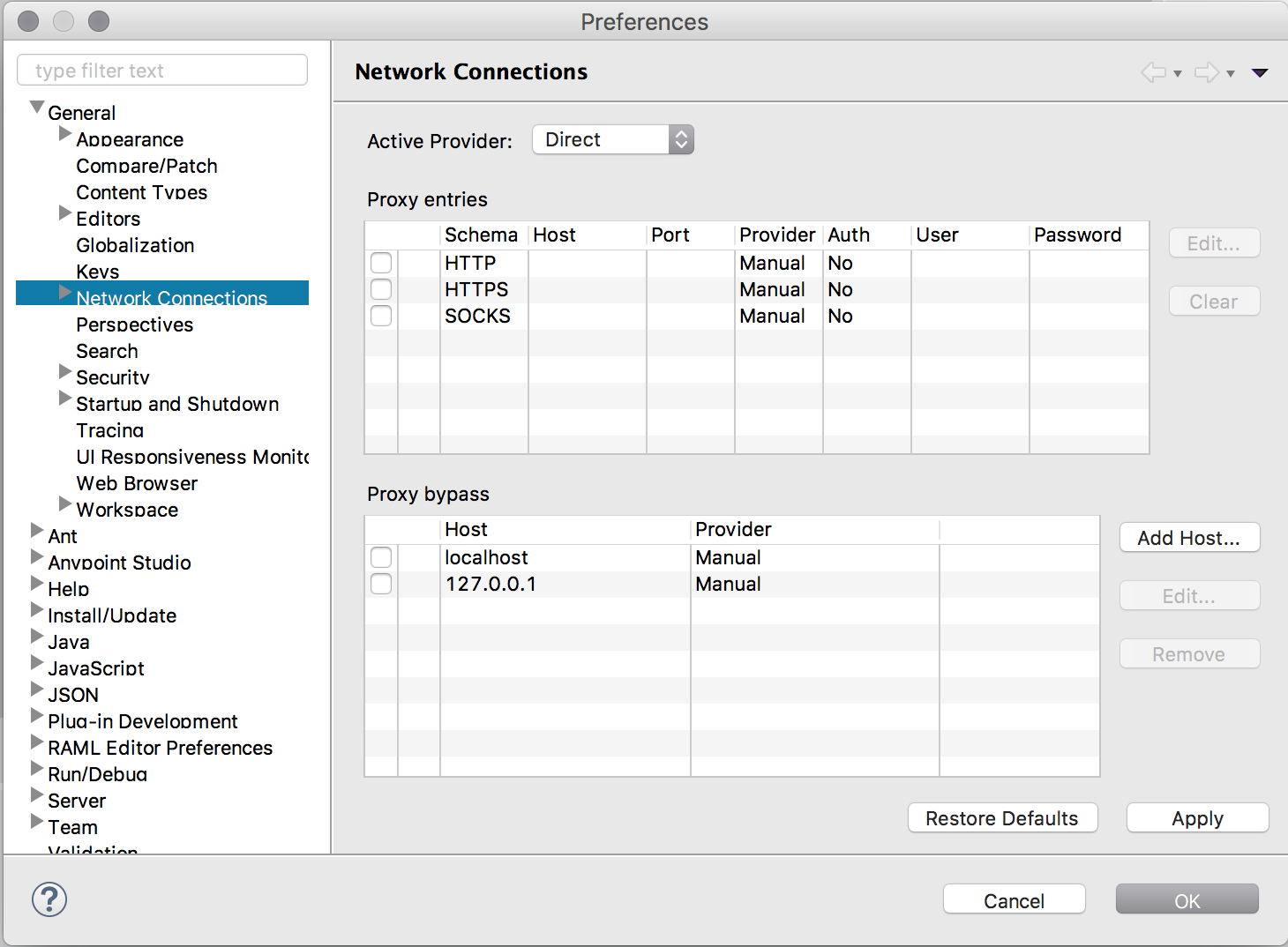
Proxy Settings Reference (Anypoint Studio)
Anypoint Studio allows you to configure proxy configurations for when your computer is behind a proxy server and needs to connect to the internet to download plugins and install updates.
Anypoint Studio only supports configurations for non-authenticated proxies.
This section describes the options for configuring network connections from Anypoint Studio.
You can access Network Connections configuration preferences from the Network Connections item in the Preferences window.
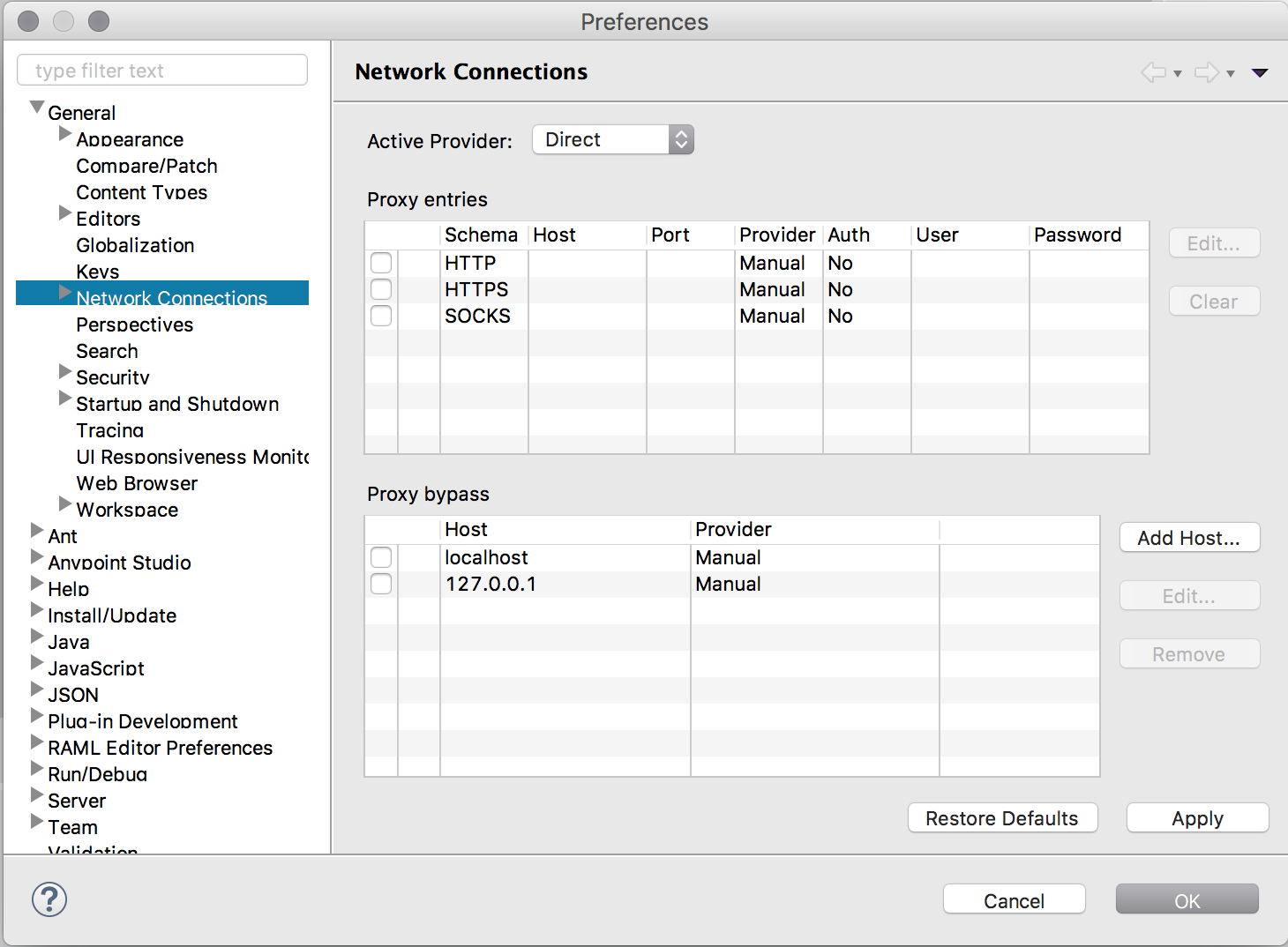
| Option | Description | Default Value |
|---|---|---|
Active Provider |
Specifies the settings profile to be used when opening connections.
|
Native if Anypoint Studio detects a proxy configuration in your OS. |
Proxy Entries |
This table displays entries that are available for all providers. You can check the boxes in the first column for your selected provider to use that entry. |
none |
Proxy Bypass |
This table specifies, either by name or pattern, which hosts should not use any proxy. A direct connection will always be used for matching hosts. You can check the boxes in the first column for your selected provider to use that entry. |
|



