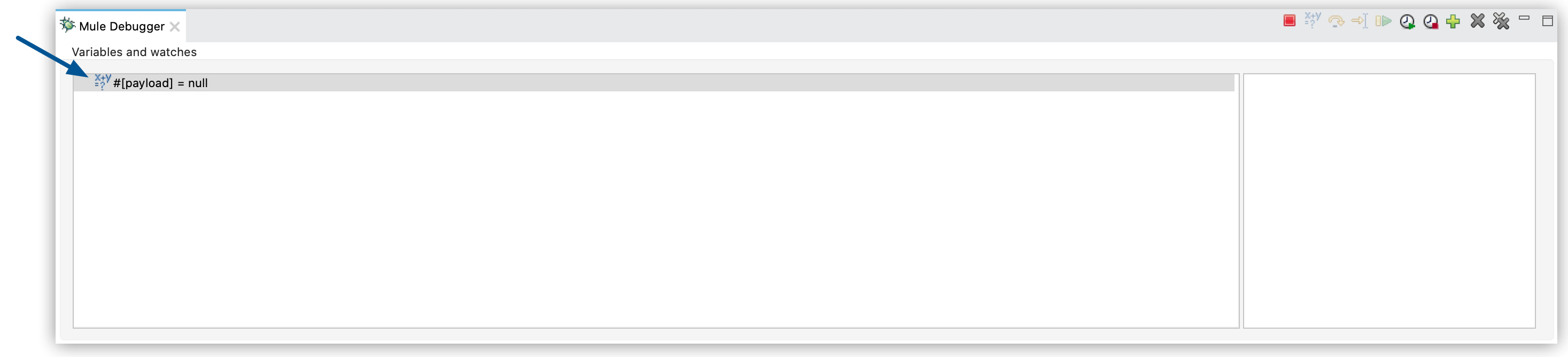#[attributes.method == "GET"]DataWeave Expression Watches
When debugging your Mule application, you may need to evaluate a specific expression while your flow’s execution is paused. You can write a DataWeave expression to evaluate or inspect any message property.
If your expression is a declaration, the debugger returns boolean. Otherwise, it returns the value.
For example, you can set:
-
One expression to evaluate if the method for a request is
GET: -
And another expression to inspect the payload of the message:
#[payload]
The first expression returns either true or false, while the second expression displays the value of the payload at that particular breakpoint.
You can also save these evaluations as expression watches so that the debugger displays the result of these evaluations every time the execution of your flow stops at a breakpoint.
Evaluate a DataWeave Expression
-
After the debugger stops the execution at your breakpoint, write the Dataweave expression in the Evaluate DataWeave Expression view, and select Evaluate:
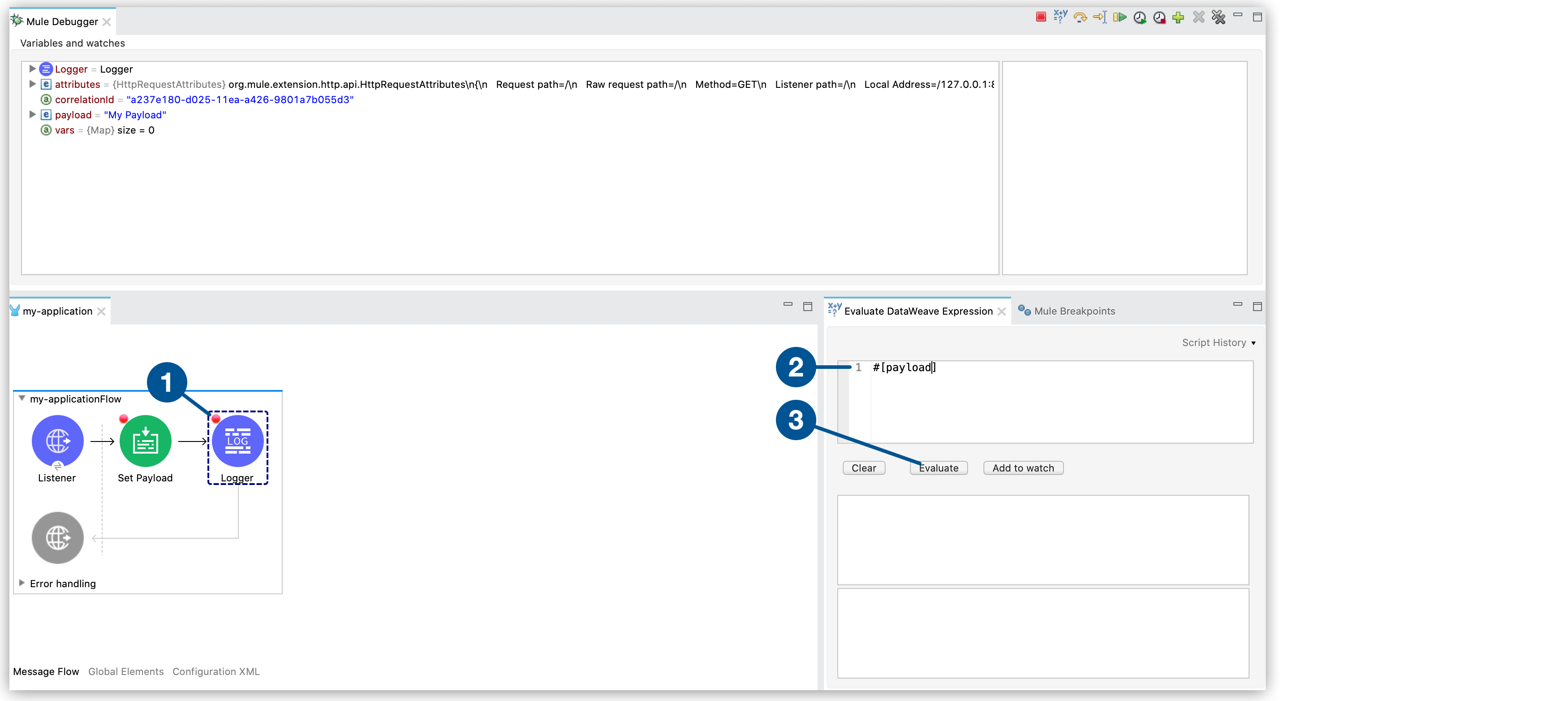
The result of the evaluation displays in the Evaluate DataWeave Expression view.
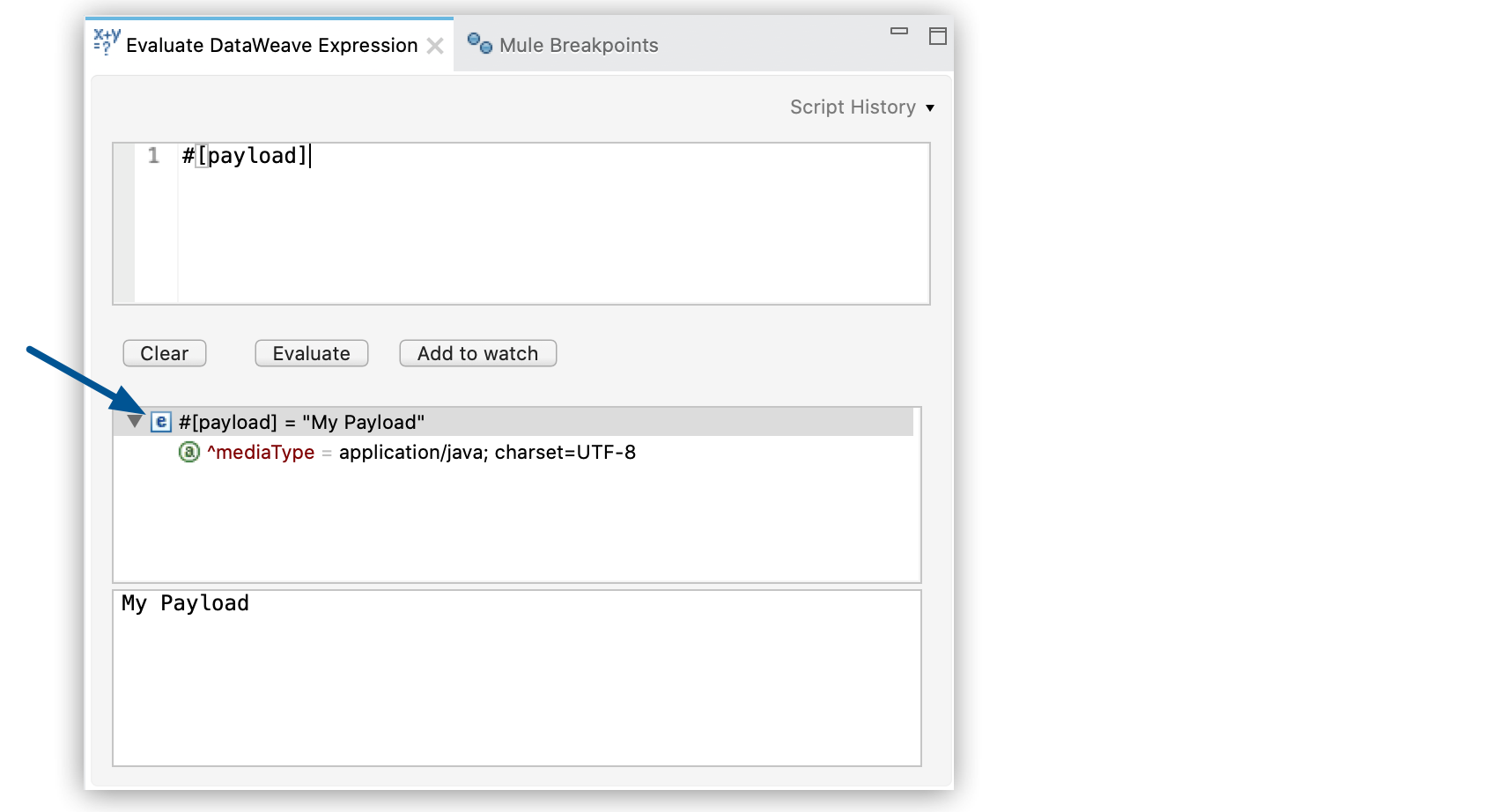
You can also edit the event properties or attributes:
-
In the Evaluate DataWeave Expression view, right-click the property value or attribute, and select Update value…:
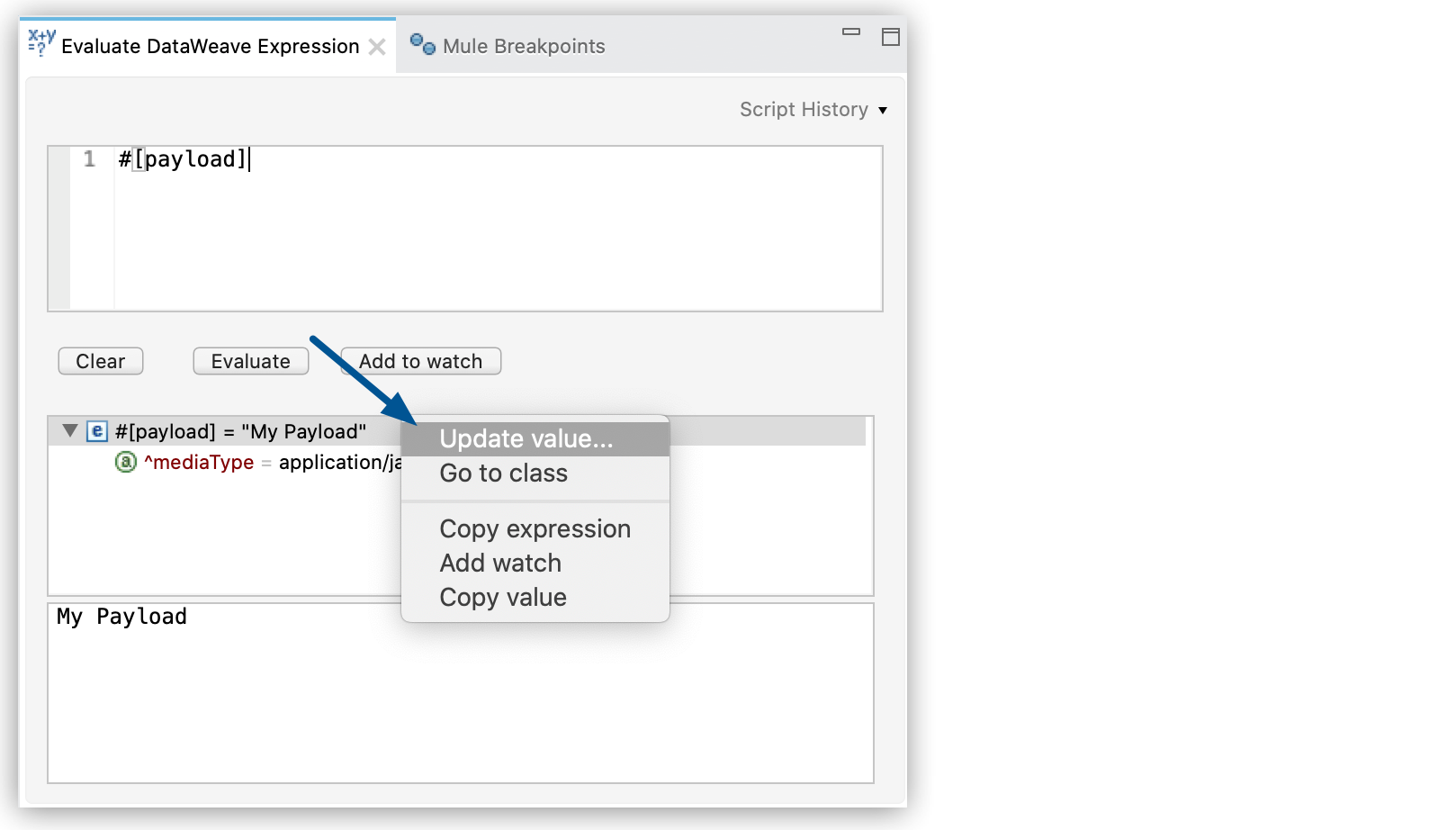
-
Edit the value and select Set.
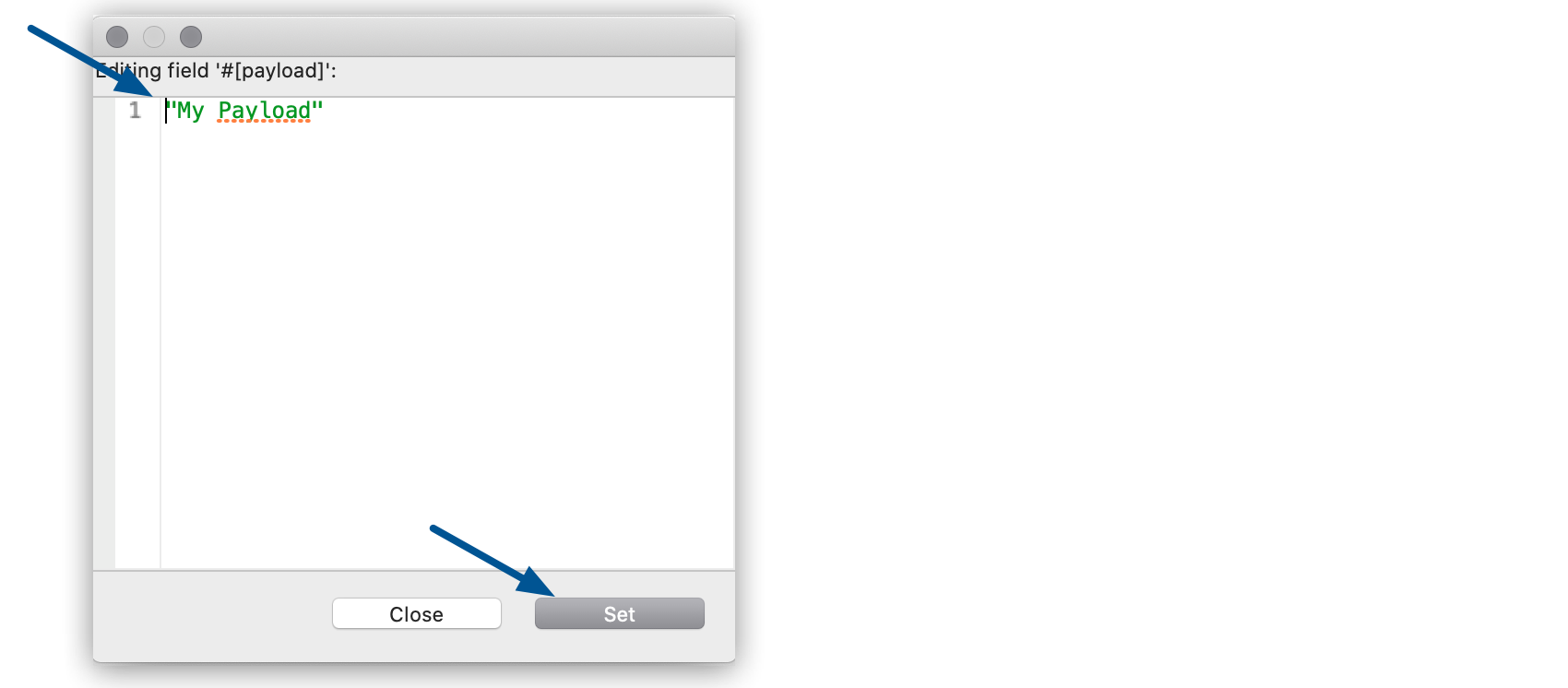
Add a DataWeave Expression Watch
To instruct Studio debugger to watch for an expression:
-
In the Evaluate DataWeave Expression view, write your DataWeave expression, and select Add to watch:
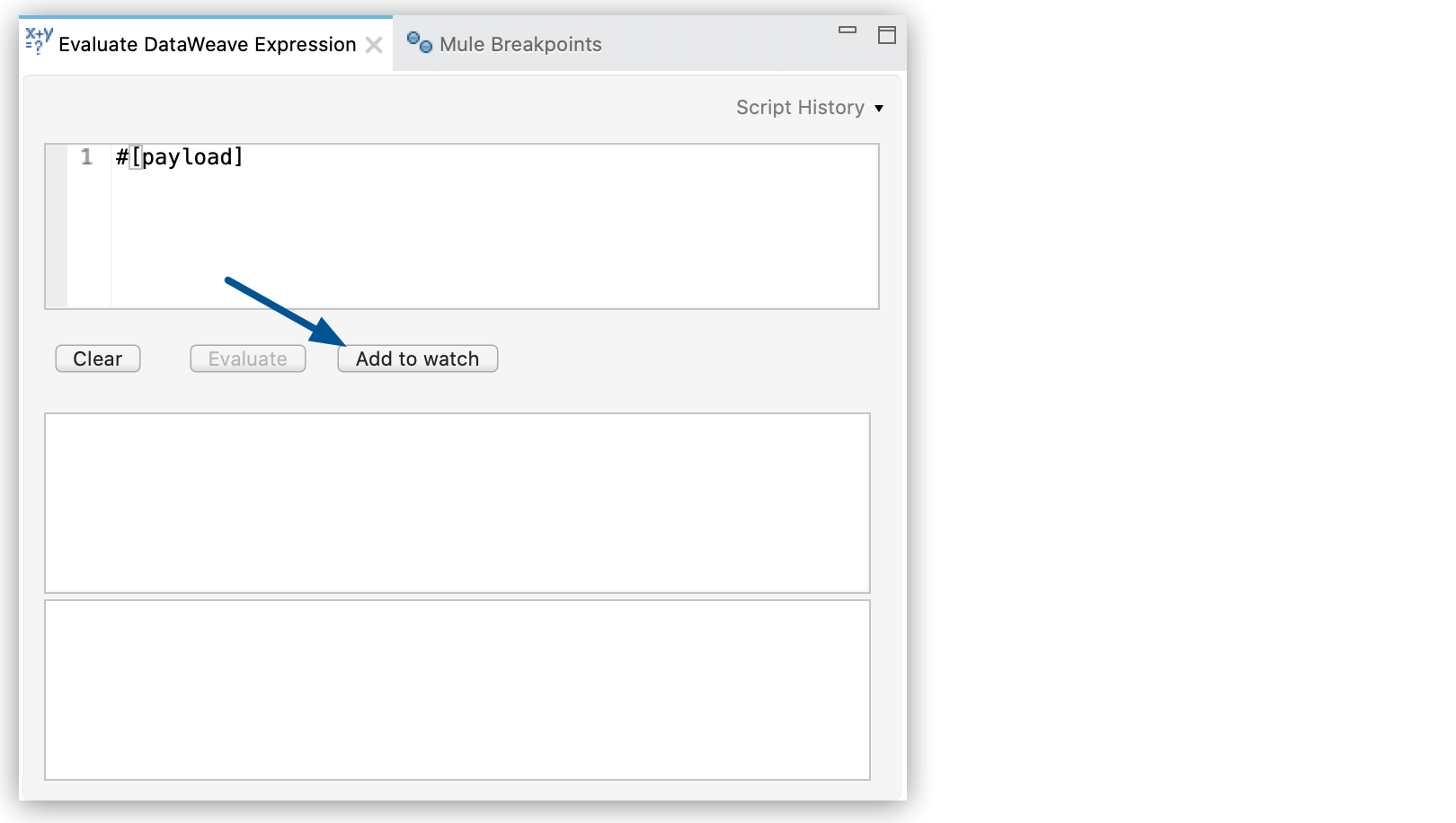
Studio displays the new expression watch in the Mule Debugger view: