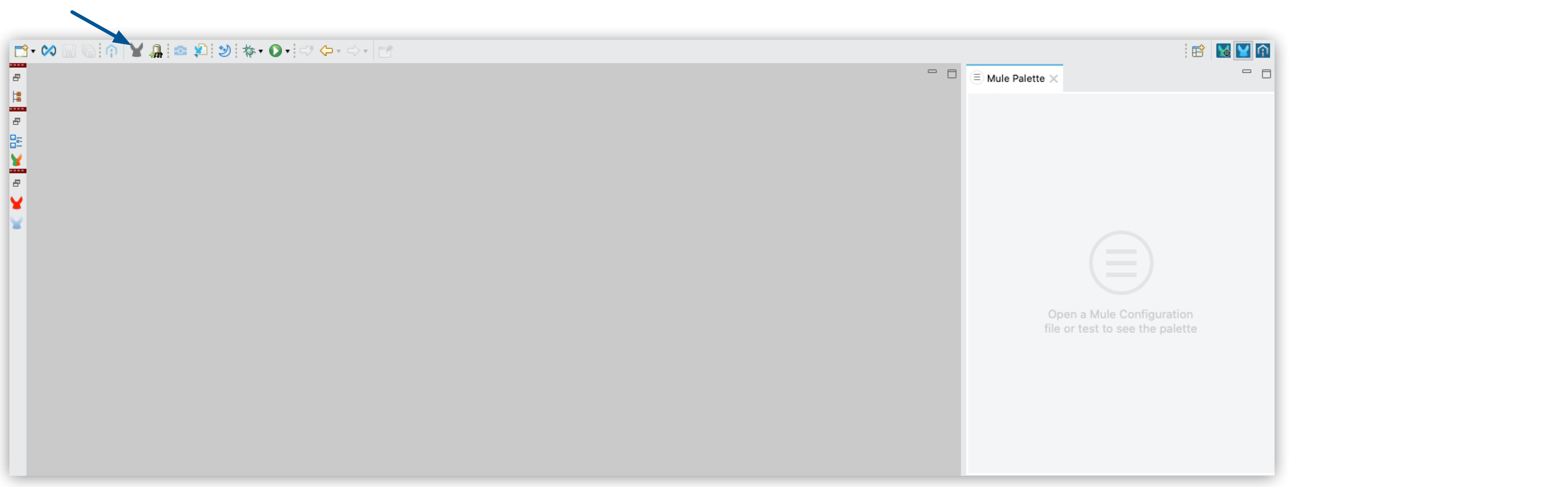
Update Your Modules
Every time Studio starts up it checks for updated modules in your open projects. You can choose to update to the latest minor version of your module or upgrade directly to the latest version available.
| Consider that upgrading to a major version of a module might introduce compatibility issues in your project. Review the release notes of your modules before upgrading major versions. |
To manually check for modules updates:
-
Ensure that you are logged in to Anypoint Platform.
-
In the top menu bar, select the Manage Mule Modules (
 ) button.
) button.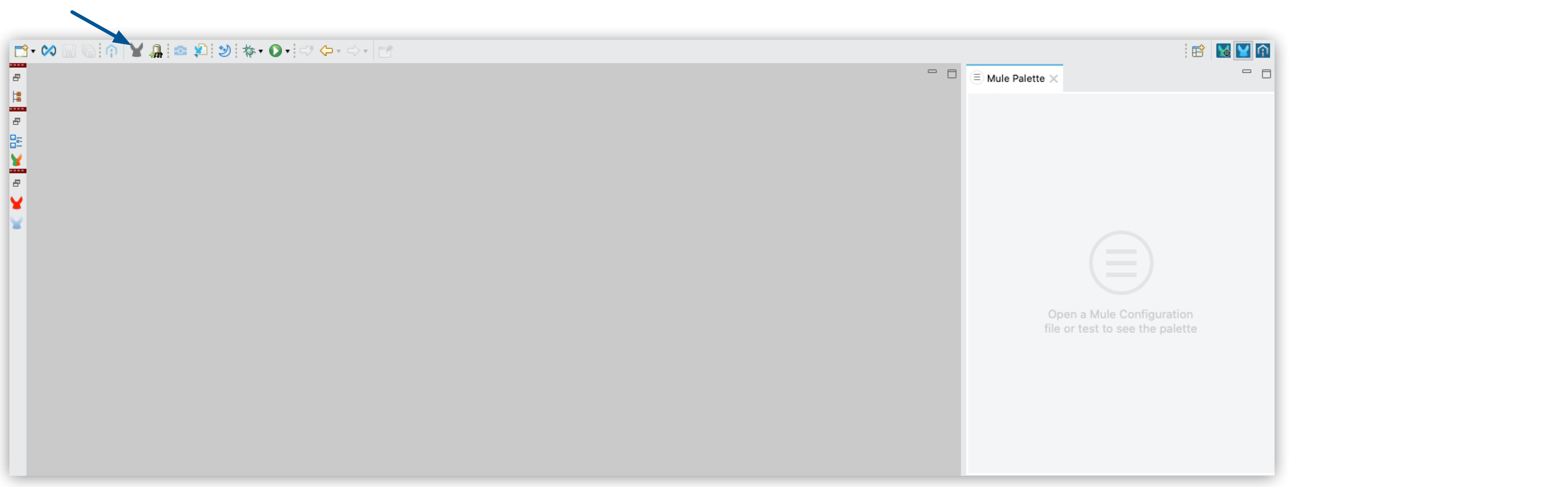
| This feature does not support modules that are inherited from a parent pom file. |
You can also manage all dependencies in your project:
-
In the top menu bar, select the Manage dependencies icon
 .
. -
Under Mule Project, select Modules.
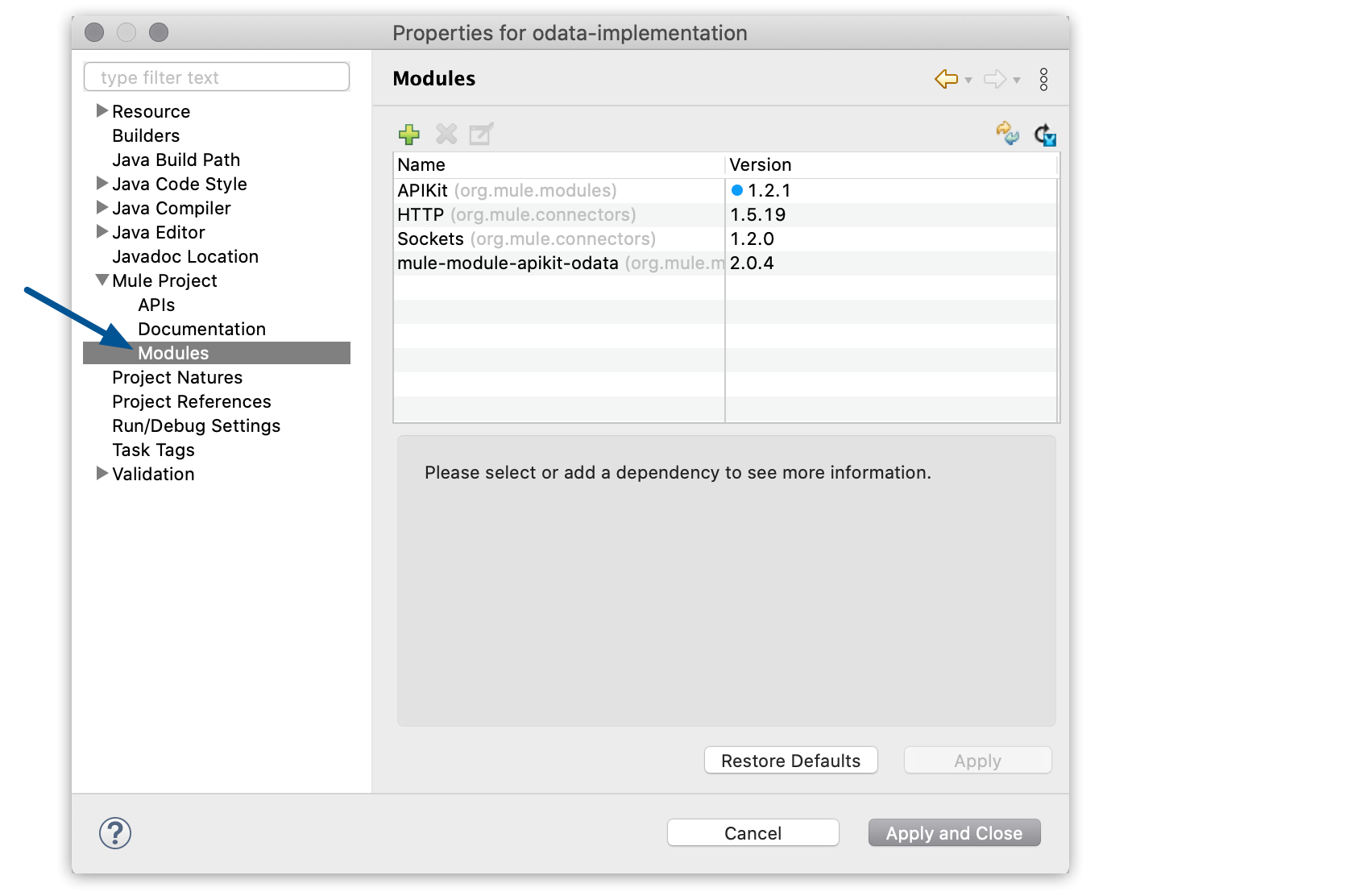
When Studio loads this wizard for the first time, it automatically checks for new versions of your modules.
-
Select the module that you want to update and click Update version.
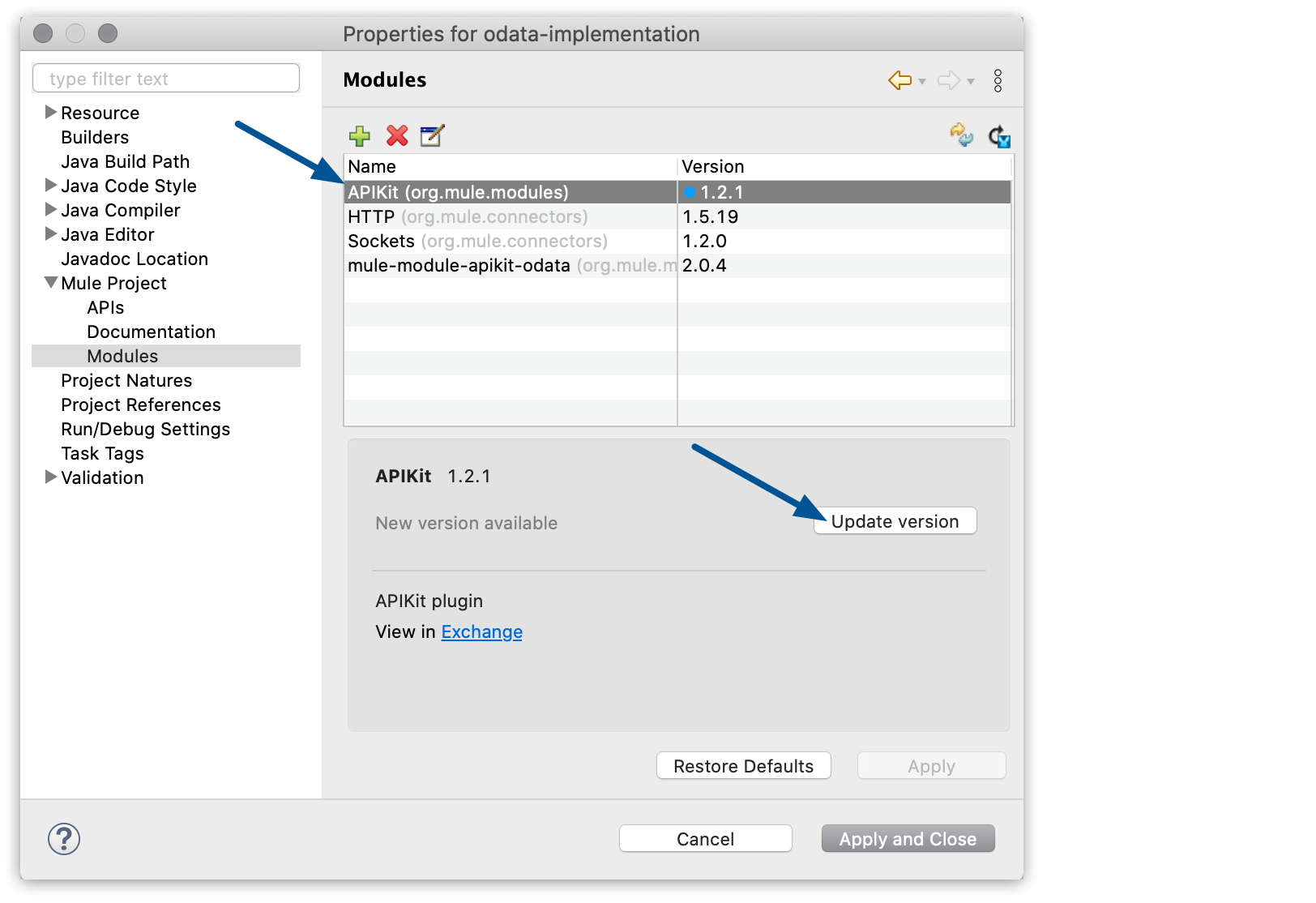
Additionally, you can select Update all dependencies to latest to update all dependencies to the latest version of each.
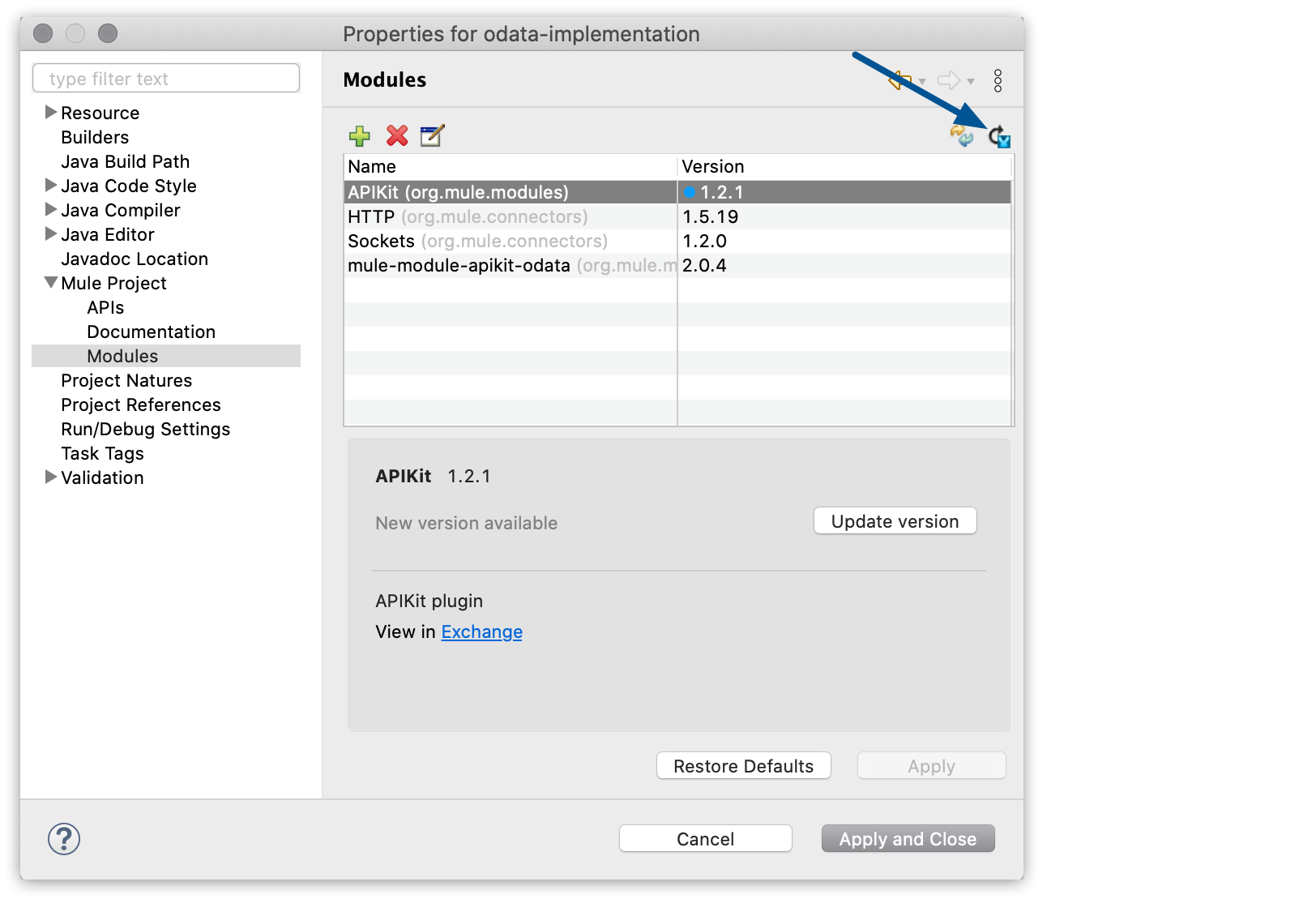
-
Select Apply and close.
Studio updates your selected dependencies.
Note that this process works only if you manage your dependencies using Studio. If you use Maven properties to specify your modules version:
<properties>
<http_connector_version>1.5.23</http_connector_version>
</properties>
<dependency>
<groupId>org.mule.connectors</groupId>
<artifactId>mule-http-connector</artifactId>
<version>${http_connector_version}</version>
<classifier>mule-plugin</classifier>
</dependency>XMLContact your development team to update your custom Maven code to the latest version available.



