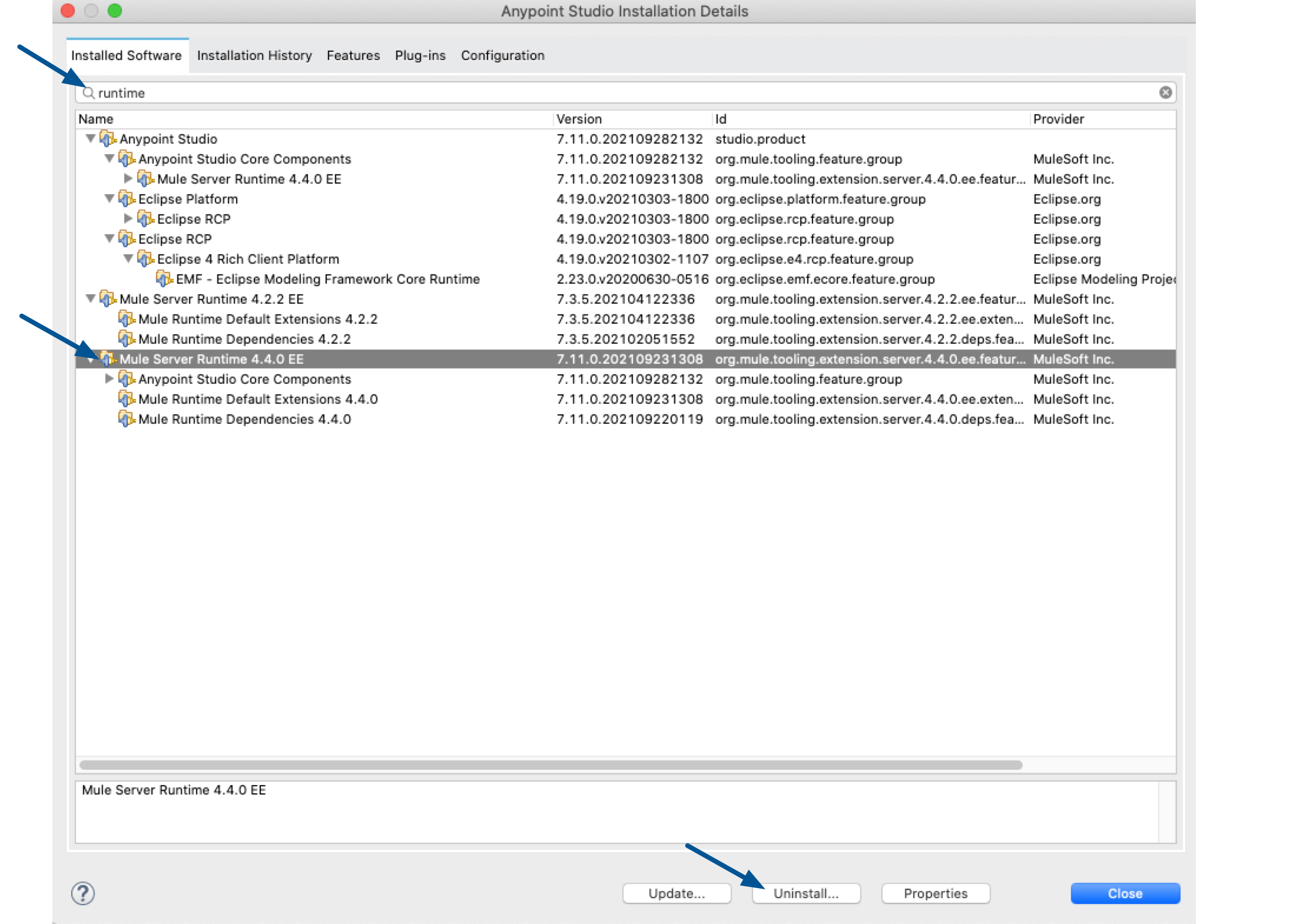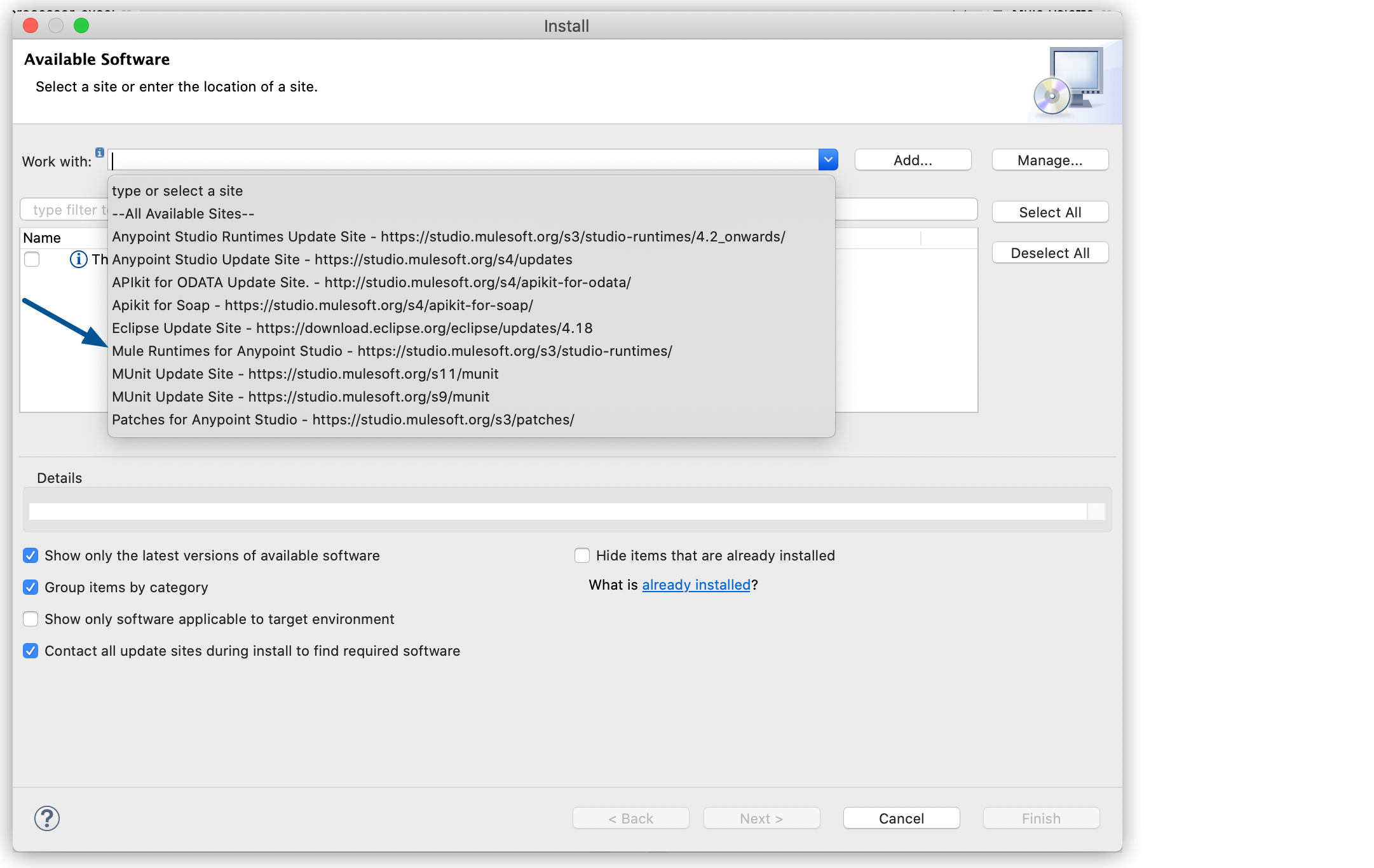
Install Mule Runtime Engine in Studio
Anypoint Studio bundles the latest Mule runtime engine (Mule) version available for each release.
If you choose to use a different Mule runtime version than the one bundled in your Studio distribution, you can install it and update your projects to the latest version.
| Studio doesn’t support downgrading Mule runtime to an earlier patch version. |
Prerequisites
-
If you have strict firewall rules, ensure that you allow the following URLs:
-
http://studio.mulesoft.org/ -
http://repository.mulesoft.org/connectors/releases/ -
http://download.eclipse.org/technology/m2e/releases -
http://download.eclipse.org/eclipse/updates -
http://subclipse.tigris.org/ -
http://findbugs.cs.umd.edu/eclipse/
-
Installing a Different Mule Version
-
In the top menu bar, select Help > Install New Software.
-
Select Mule Runtimes for Anypoint Studio - https://studio.mulesoft.org/s3/studio-runtimes/:
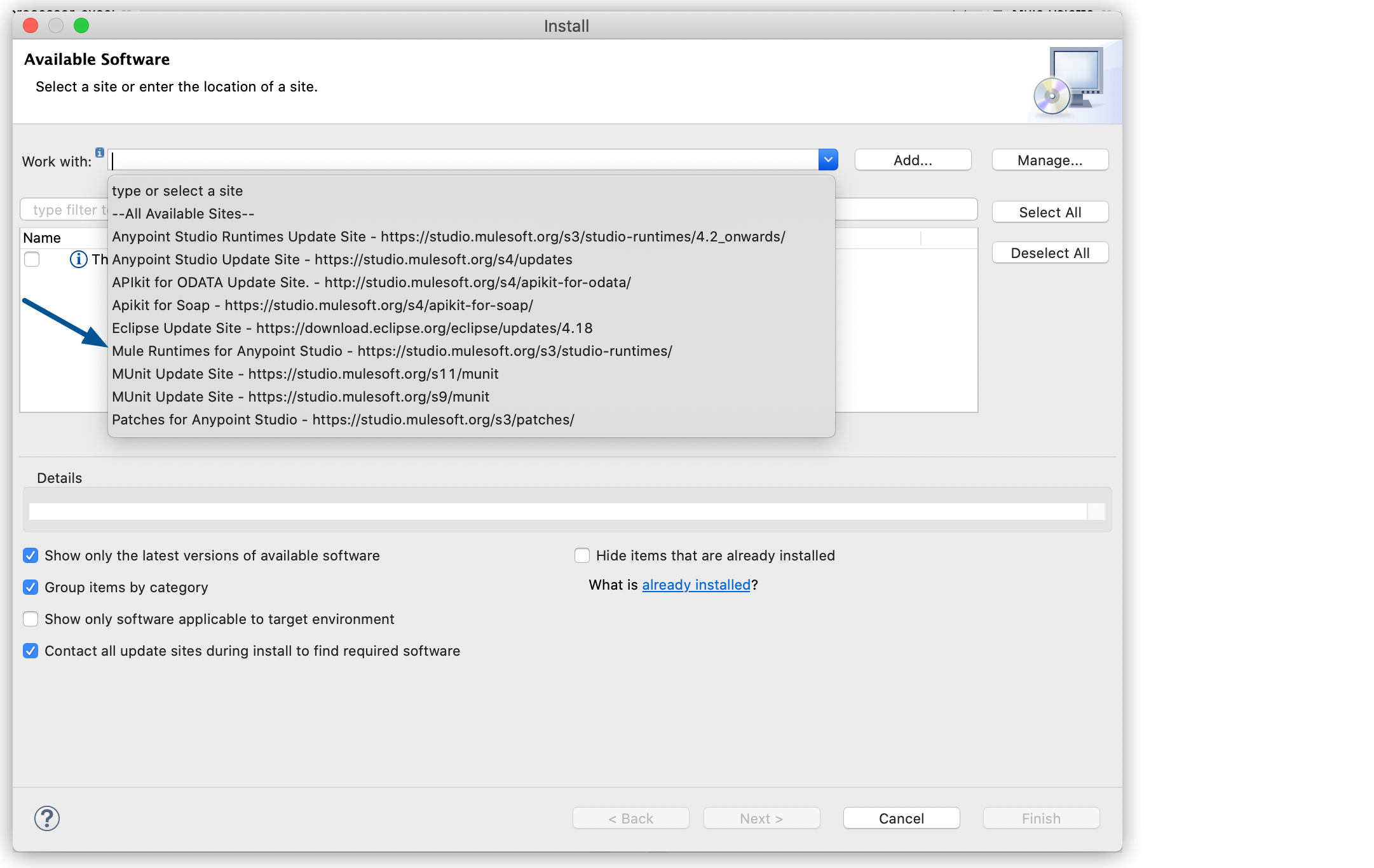
-
Select the Mule version you want to install and select Next.
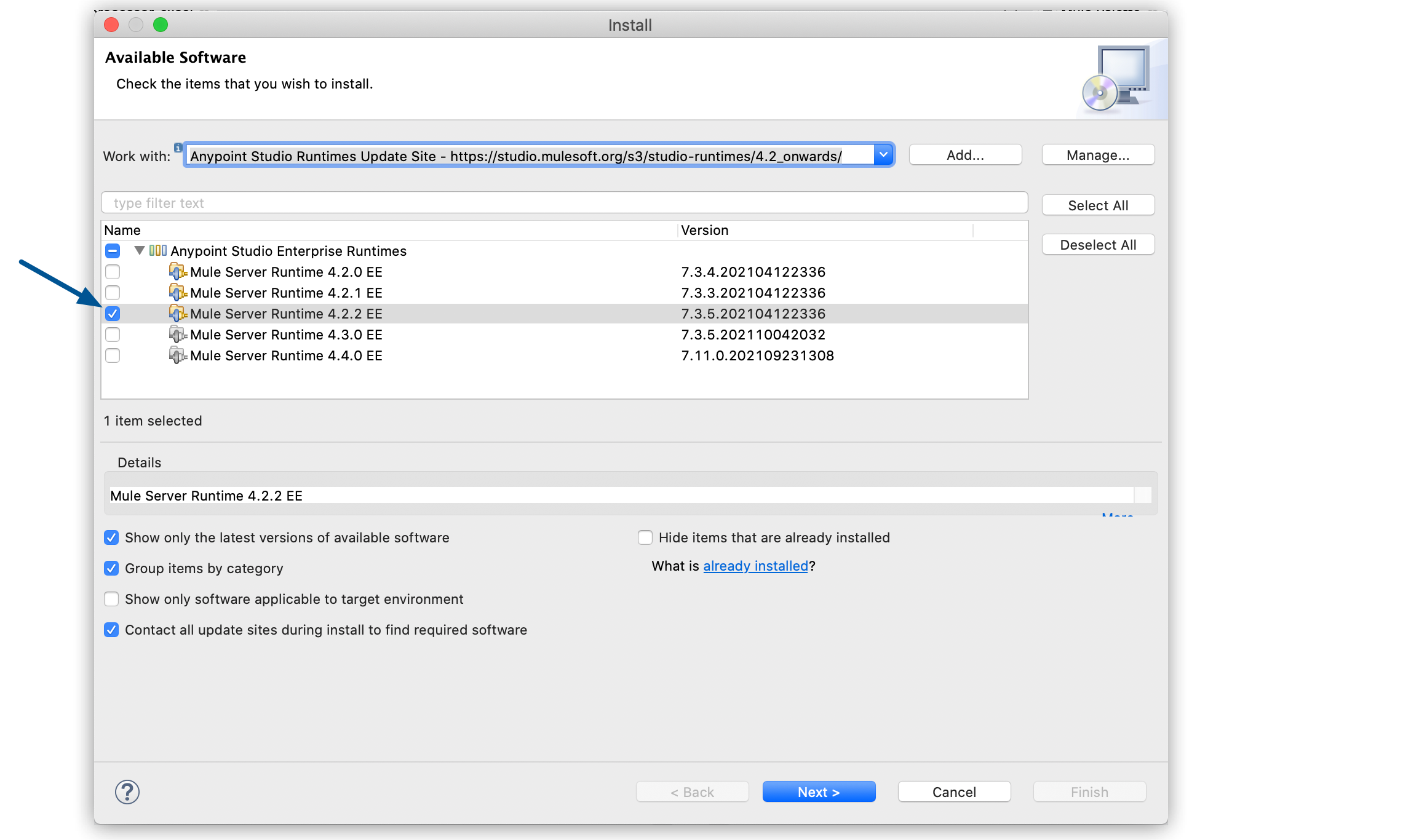
-
Accept the terms and conditions and click Finish.
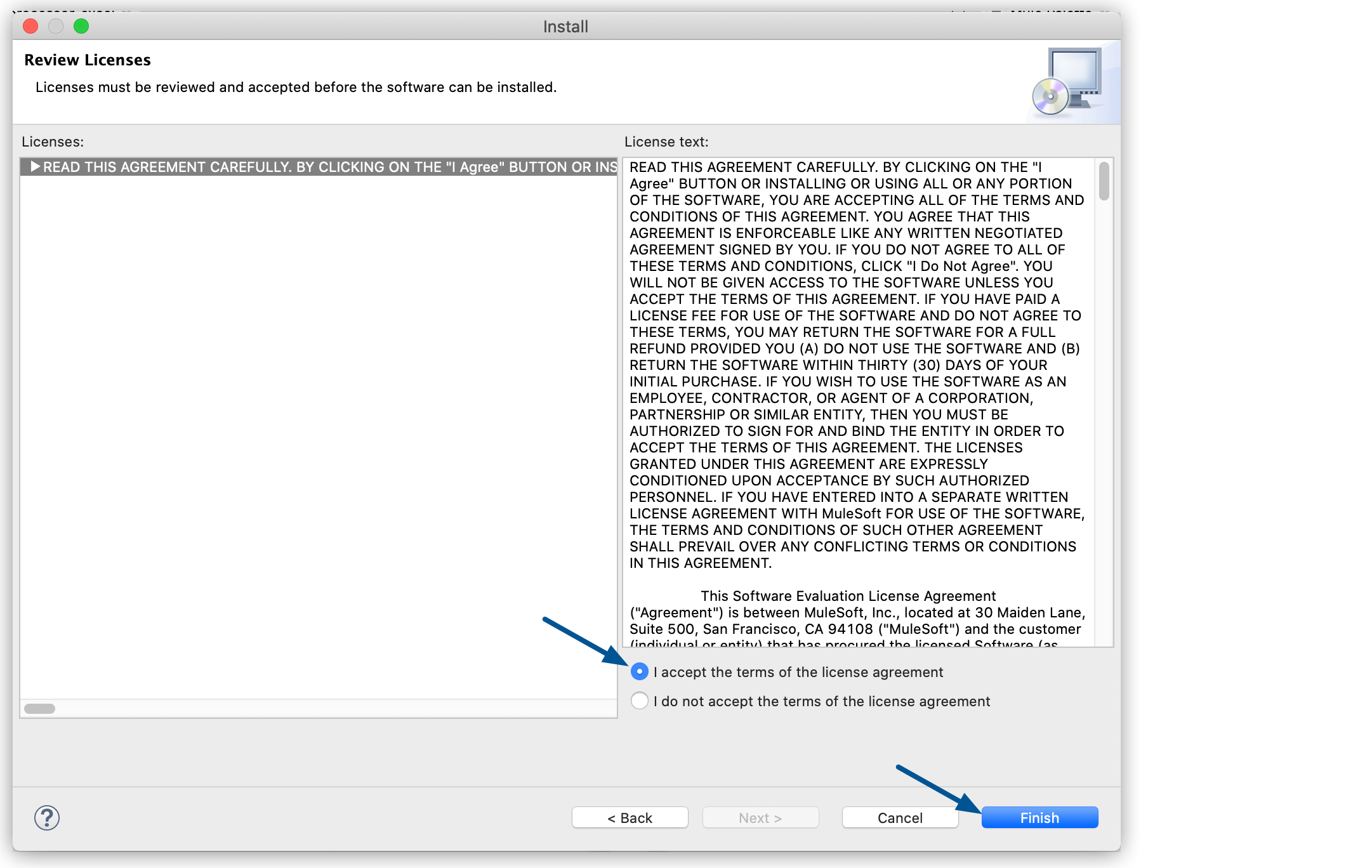
-
Restart Studio after the installation is completed.
After installing a different Mule version, you can proceed to update your project to use that version.
Changing the Mule Version of an Existing Project
-
In the Package Explorer view, right-click your project, and select Mule > Open Mule Project Properties:
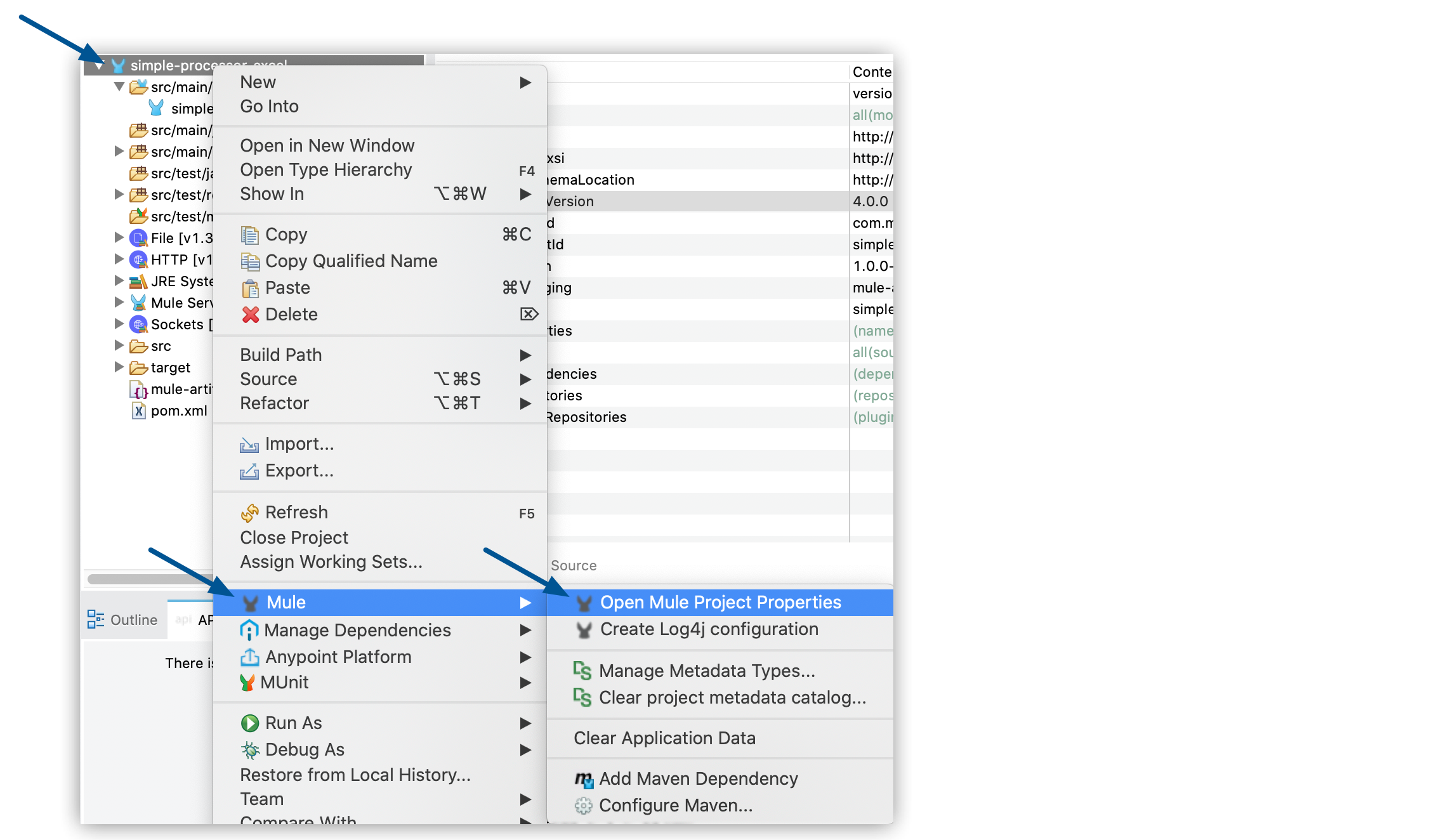
-
Use the drop-down menu next to Server Runtime to select a new Mule version:
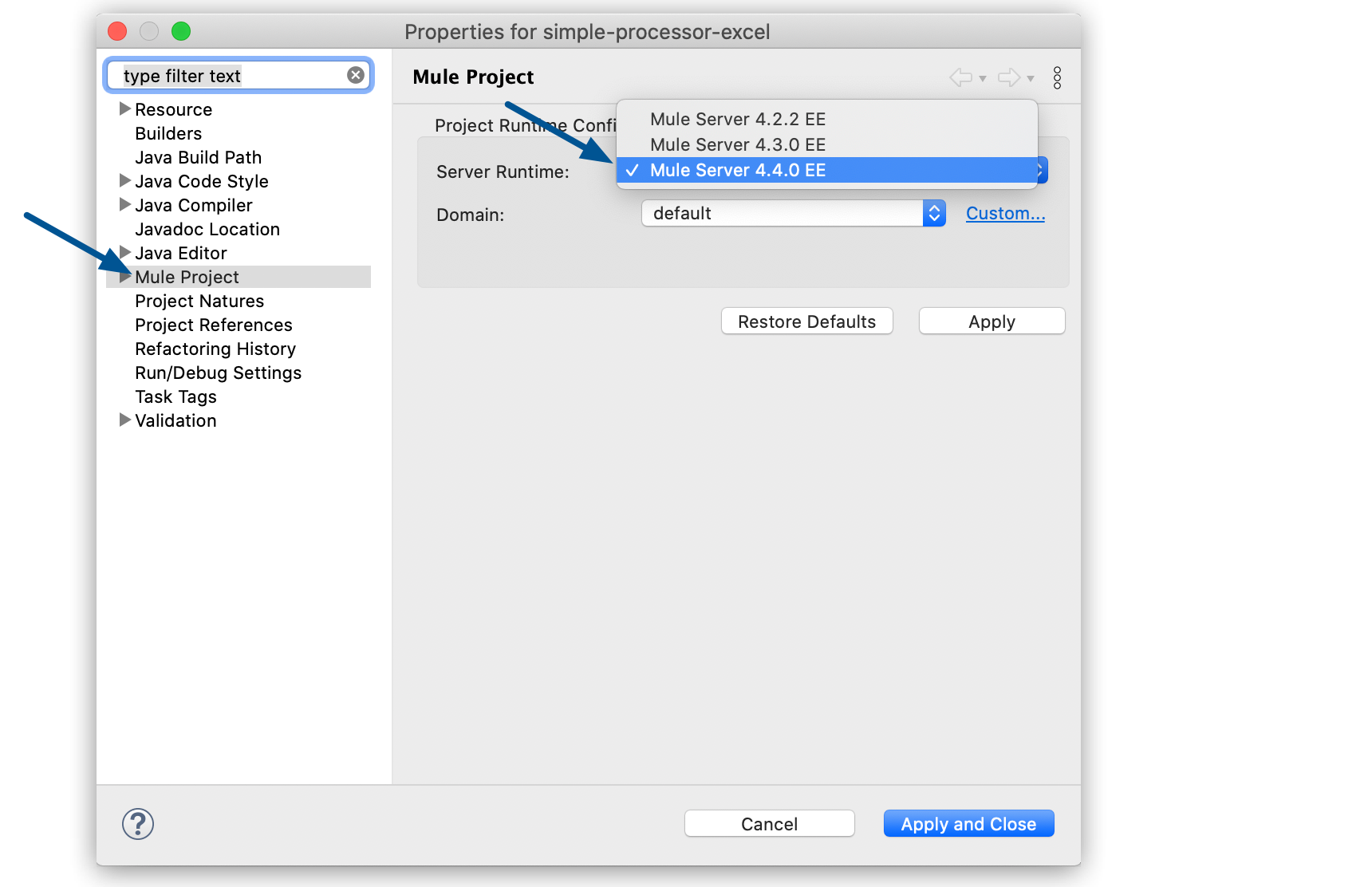
-
Select Apply and Close.
Uninstall a Mule Version
To uninstall a version of Mule:
-
In the top menu bar, select Anypoint Studio > About Anypoint Studio.
-
Select Installation Details:
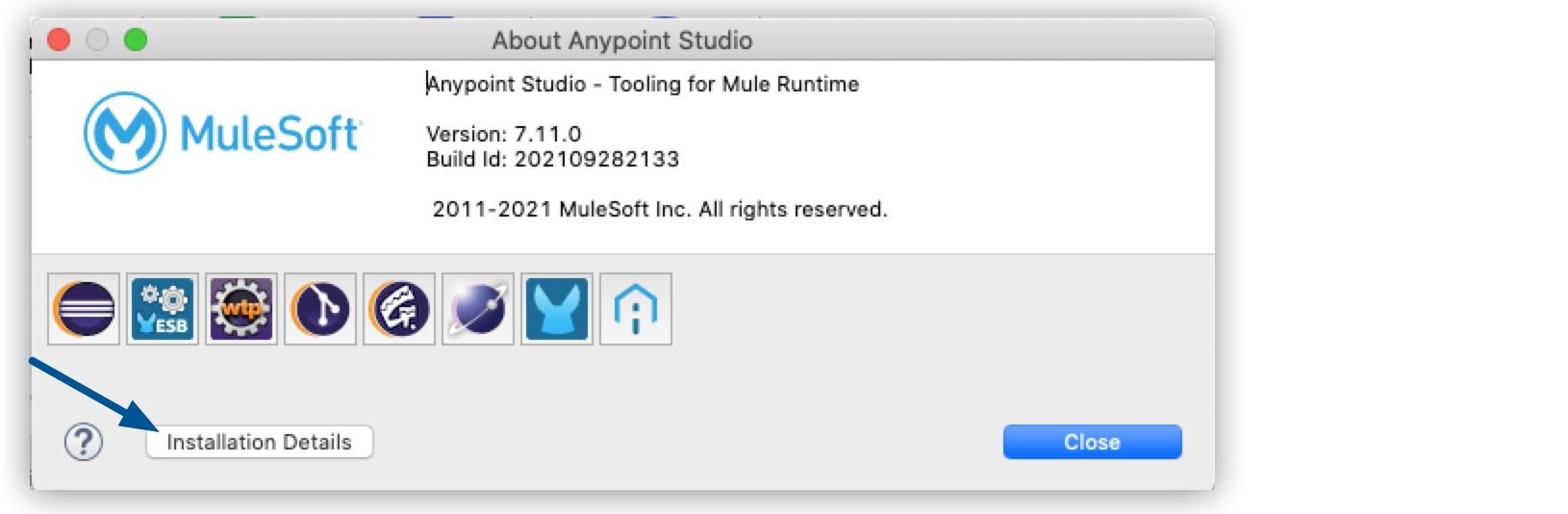
-
Select the runtime version you want to uninstall and click Uninstall….