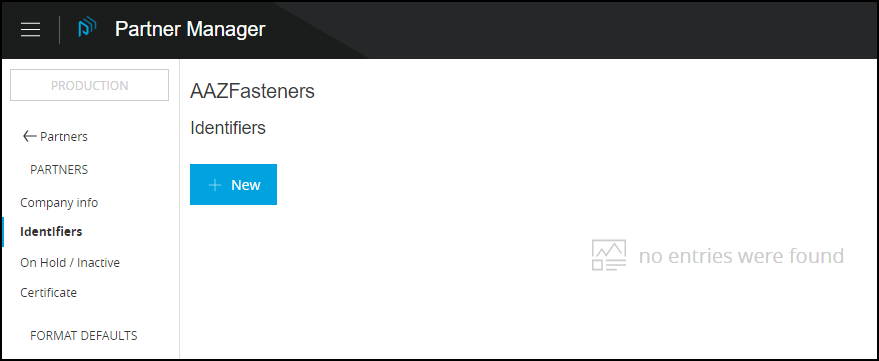
Identifiers
| Anypoint Partner Manager V1.0 was deprecated in March 2021. Its End of Life is March 31, 2022. Support for Anypoint Partner Manager 1.0 continues in accordance with the Product Support and Maintenance Terms but is not available for new customers or upgrades. For the latest version of Anypoint Partner Manager, contact your Customer Success Manager to determine how you can migrate to the current version. |
Get Started
-
Start APM. The Transaction Monitoring Page appears.
-
In the left-hand navigation pane, click Partner Configuration. The Partner Configuration Page appears.
To edit or add settings for your company, in the Name table, click the name of your company.
To edit or add settings for an existing trading partner, in the Name table, click the name of the partner.
The Company Information Page appears.
-
In the Partners section of the left-hand navigation pane on the Company Information Page, click Identifiers.
The Identifiers Page appears.
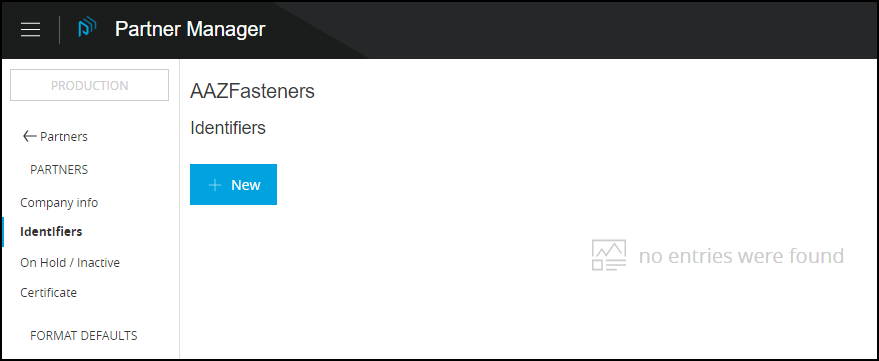
-
From this page, you can:
Edit Identity Settings
-
On the Identifiers Page, click the value in the Type column of the identifier you want to edit.
The Identifier Page appears.
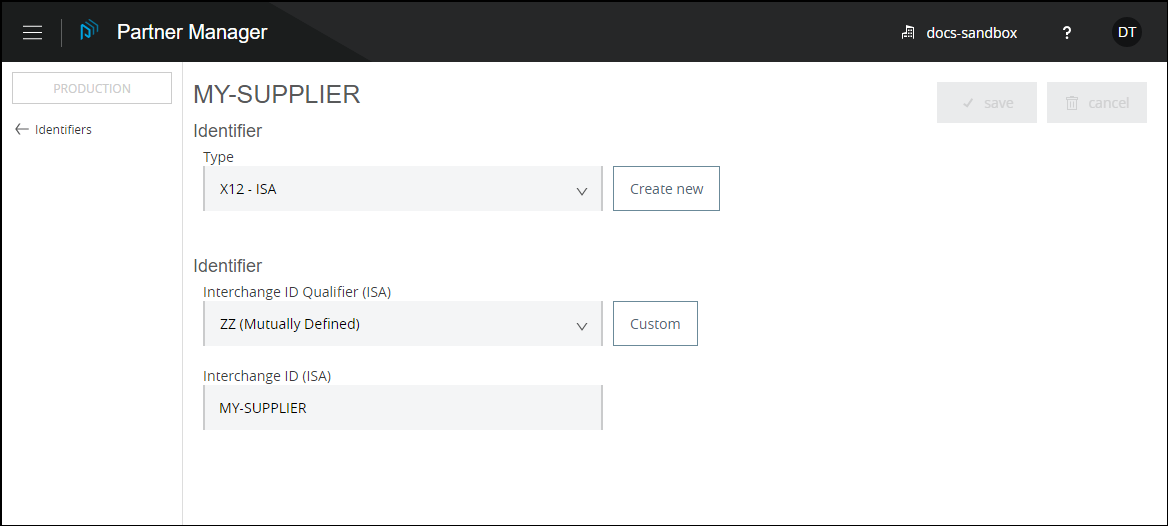
-
Edit settings as appropriate.
Create New Identity Settings
-
On the Identifiers Page, click New.
The New Identifier Page appears.
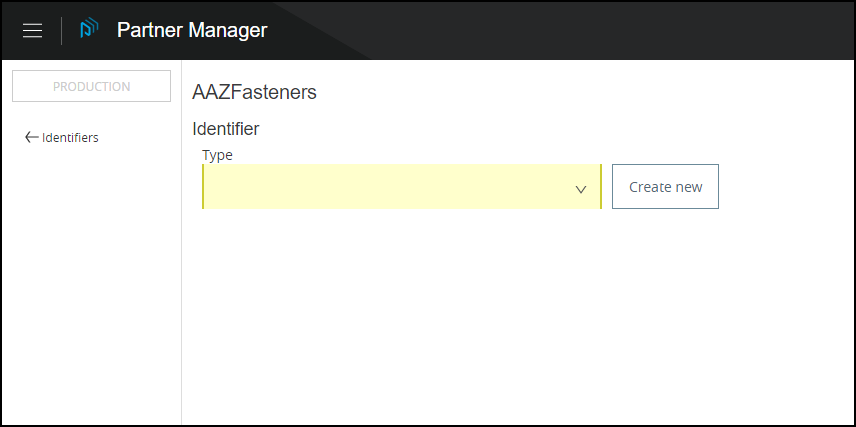
-
In the Type box, click the down-arrowhead.
The list of types appears.
-
Click the type of identifier you want to create.
More identifier boxes appear. The specific boxes that appear depend on your choice in this step.
-
Enter values in the boxes.
-
Click Save to save the new identifier.



