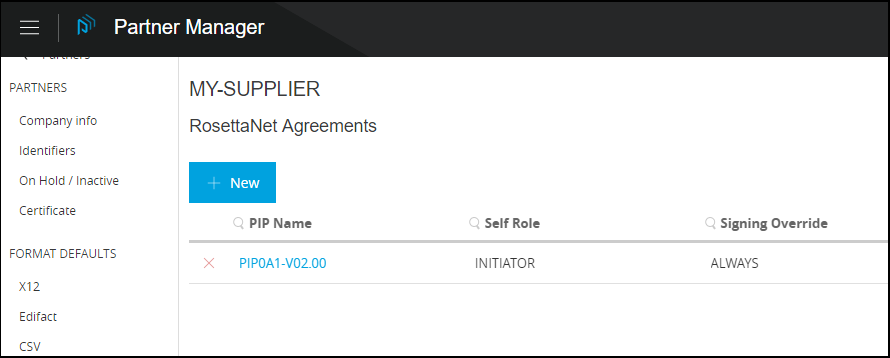
RosettaNet Agreements
|
Anypoint Partner Manager V1.0 was deprecated in March 2021. Its End of Life |
Configuring an agreement type for a partner means specifying a Name and
Get Started
-
Start APM. The Transaction Monitoring Page appears.
-
In the left-hand navigation pane, click Partner Configuration. The Partner Configuration Page appears.
To edit or add settings for your company, in the Name table, click the name of your company.
To edit or add settings for an existing trading partner, in the Name table, click the name of the partner.
The Company Information Page appears.
-
In the CONFIGURATION section of the left-hand navigation pane on the Company Information Page, click RosettaNet Agreements.
The RosettaNet Agreements Page appears.
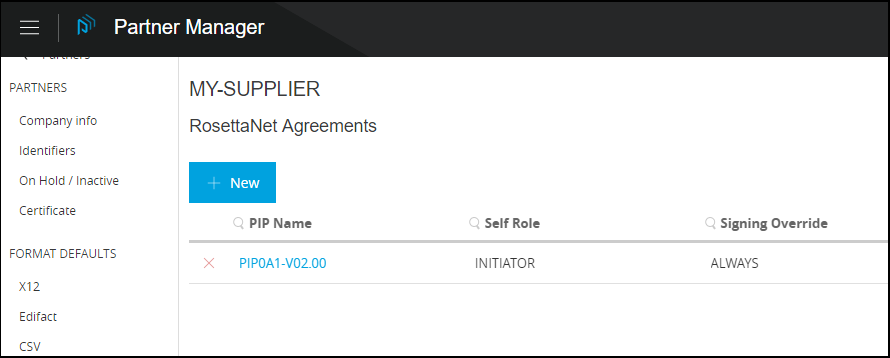
-
From this page, you can:
Edit an Existing Agreement
-
On the RosettaNet Agreements Page, click the Agreement you want to edit.
The Existing Agreement Page appears.
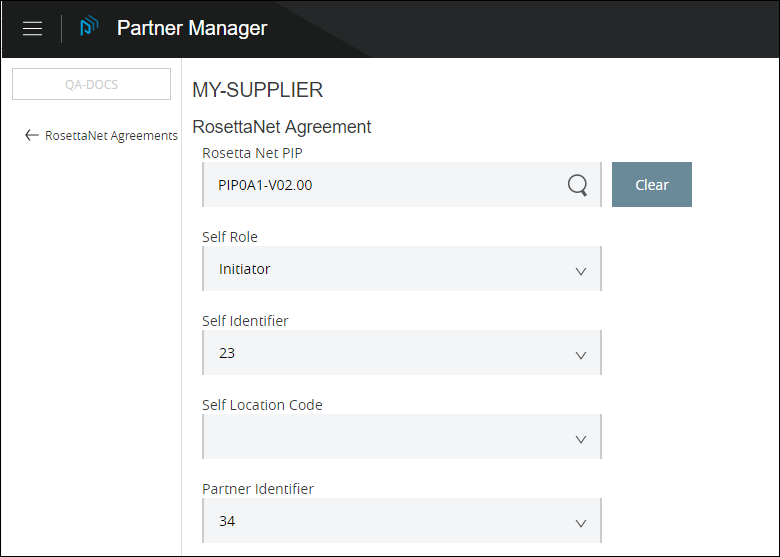
-
Edit settings as appropriate.
For information about editing specific settings, see Add a New Agreement.
| Changing the values for Name or Message Type may disrupt existing processes that refer to the existing values. |
Add a New Agreement
-
Click New. The Agreement Page appears.
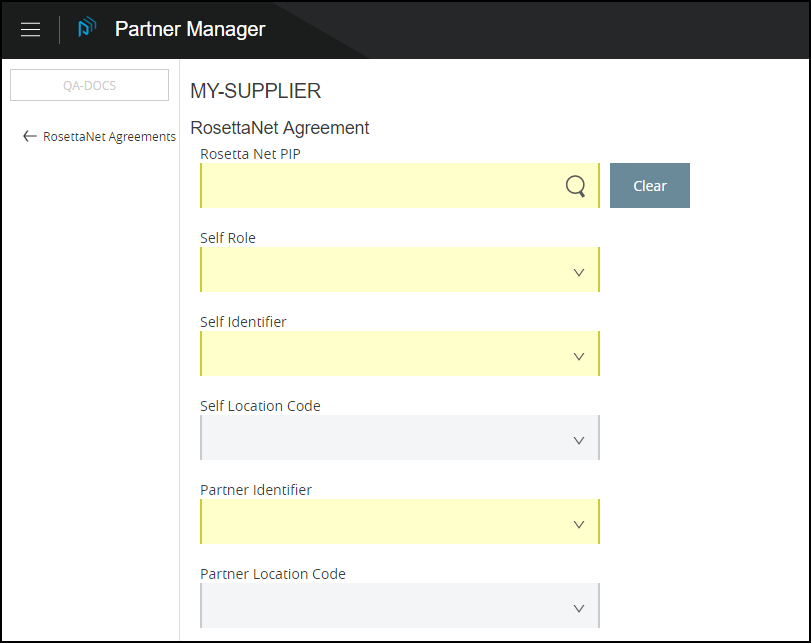
Enter settings as appropriate.
| Setting | Description |
|---|---|
RosettaNet PIP |
Click this box then, on the Pick a RosettaNet PIP popup, select the PIP with which you want to work; then click Use Selected.
|
Self Role |
Click the drop-down listbox to select
|
Self Identifier |
Select a value from the drop-down listbox.
|
Self Location Code |
|
Partner Identifier |
|
Partner Location Code |
|
Signing Override |
|
RNIF Send Endpoint |
|
RNIF Receive Endpoint |
|
Service Path |
|
Global Usage Code |
|
Checkboxes
- Required Secure Transport
-
Select this checkbox if you want to require that the next transmission use secure transport.



